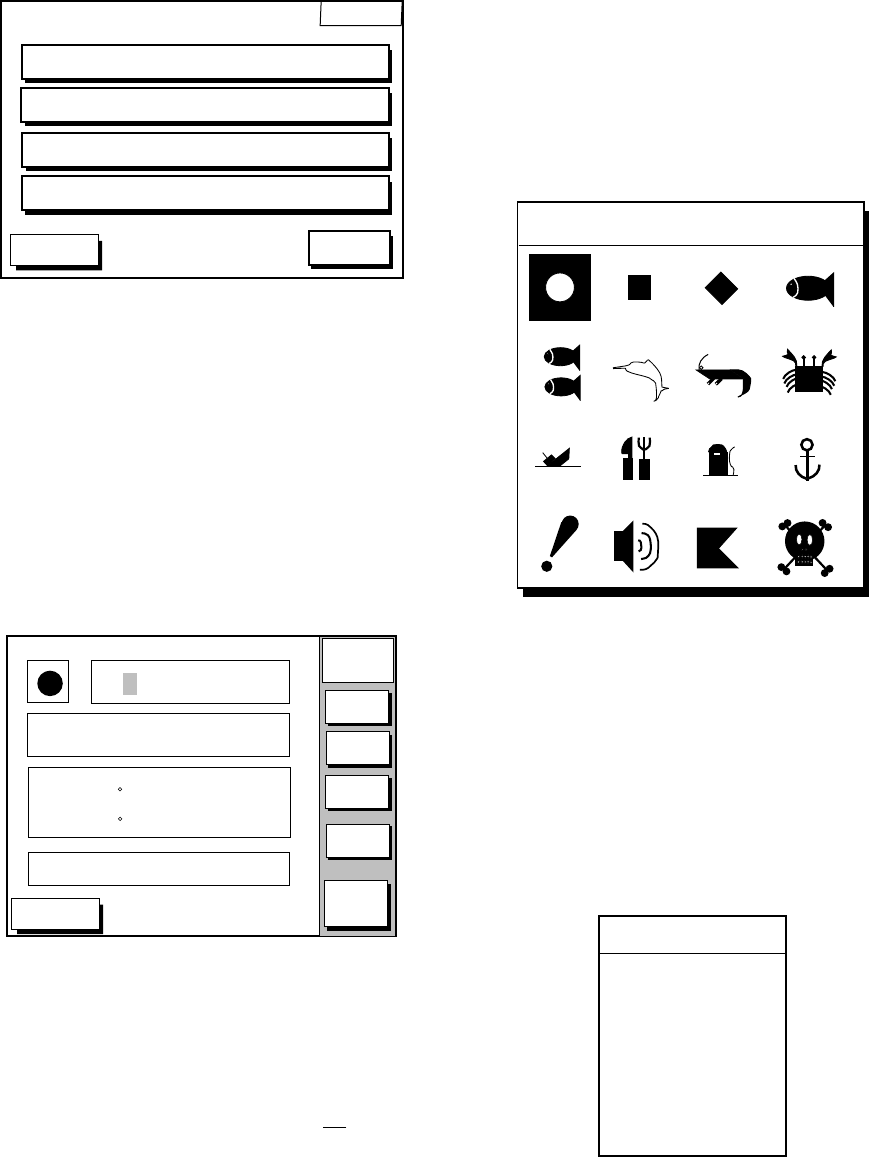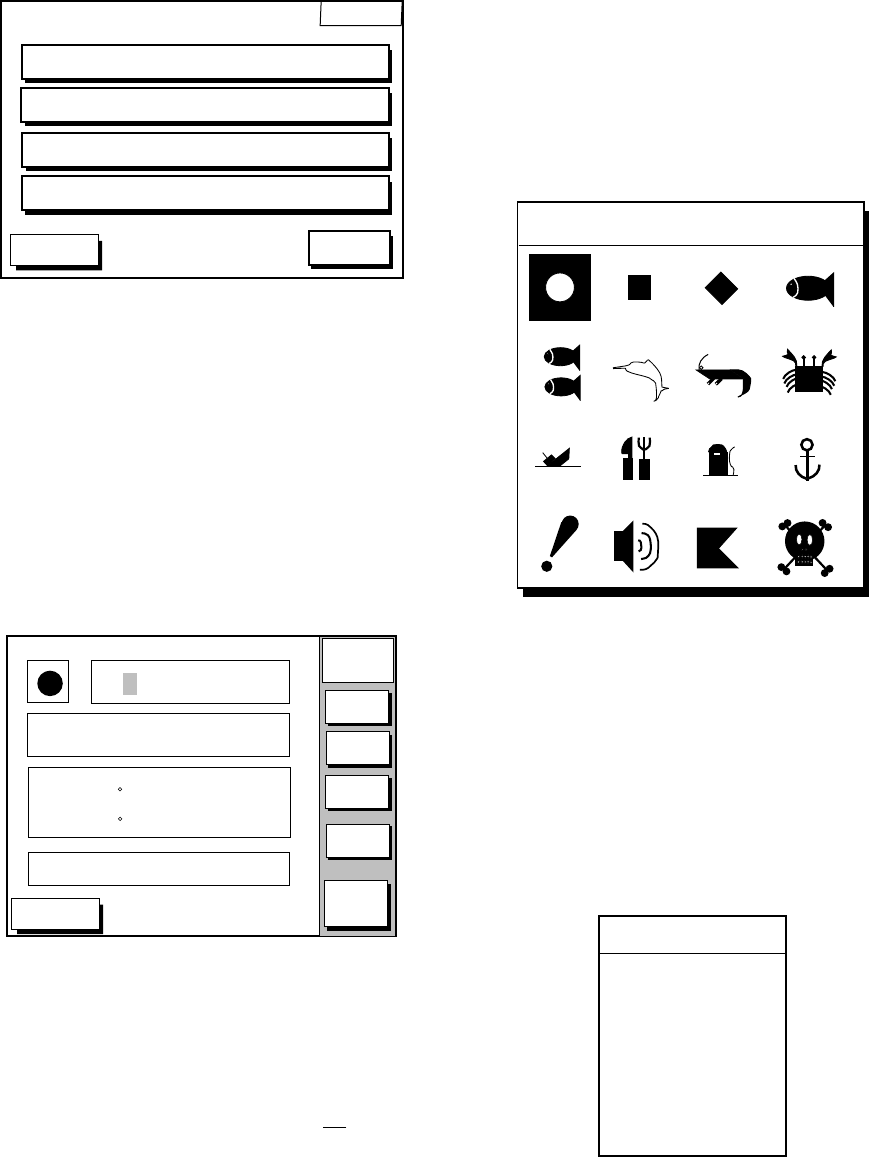
6-2
WPT
DGPS 3D
LOCAL LIST
WAYPOINT BY CURSOR
ALPHA/NUMERIC LIST
WAYPOINT BY RANGE & BEARING
RETURN
ADD/EDIT/MOVE WAYPOINTS
Figure 6-4 waypoint menu
3. Press the soft key WAYPOINT BY CUR-
SOR. The plotter display appears.
4. Operate the cursor pad to place the cur-
sor on the location desired.
5. Press the soft key NEW WPT. The
waypoint window appears and it shows
mark shape, waypoint name, comment
(default: date), position of waypoint and
proximity alarm radius.
DGPS 3D
NEW
WPT
MARK
COMMENT
NAME
RETURN
LAT
LON
PROXIMITY
ALARM RADIUS
0 0 1 WPT
17:38 01SEP97
34 12. 345’ N
135 12. 3457’ W
0.00 nm
SELECT
MARK
COORD
TYPE
N<-->S
E<-->W
SAVE
Figure 6-5 Waypoint window
6. If you do not need to change the waypoint
data, simply press the soft key SAVE to
register the waypoint and return to the
plotter display. Be sure to press the soft
key SAVE only after changing
all data.
Changing the shape and color of
waypoint mark
1. Press the soft key SELECT MARK.
2. Press the soft key MARK SHAPE to open
the mark shape selection window.
MARK SHAPE
Figure 6-6 Mark shape selection window
3. Operate the cursor pad to select shape
desired.
4. Press the soft key ENTER or the [ENTER]
key.
5. Press the soft key SELECT MARK.
6. Press the soft key MARK COLOR to open
the mark color selection window.
SELECT COLOR
▲
' RED
™YELLOW
™GREEN
™LIGHT BLUE
™PURPLE
™BLUE
™WHITE
▼
Figure 6-7 Mark color selection window
7. Press ▲ or ▼ to select the color desired,
and then press the soft key ENTER or the
[ENTER] key.