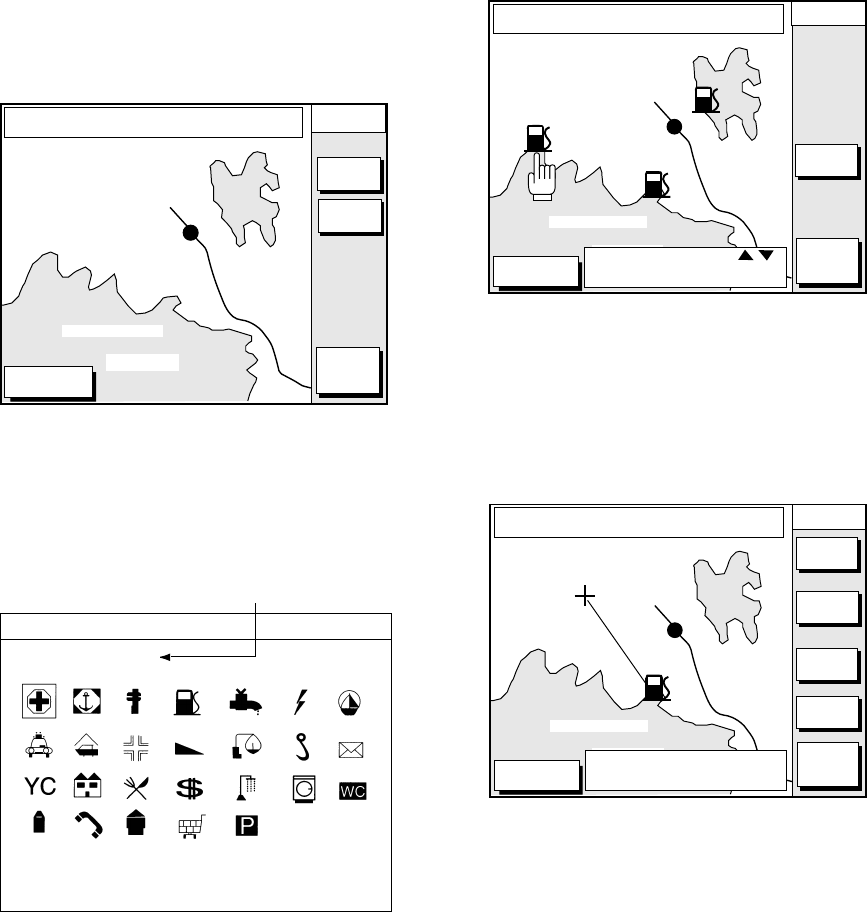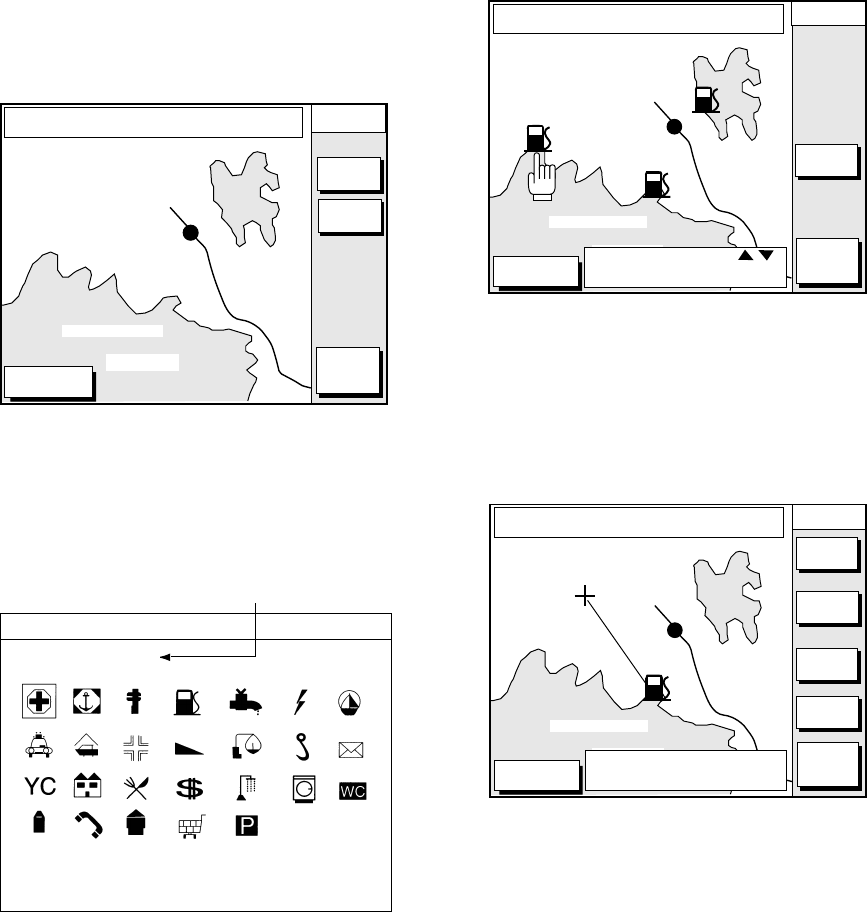
12-4
6. Press the soft key GO TO. Soft key titles
change as in Figure 12-10. If GO TO key
is not displayed, press the cursor pad.
DGPS 3D
CANCEL
GO TO
FROM
OS
0.26 nm
180.2˚
QUICK
ROUTE
NEAR
SRVICE
GO TO
PUNTA CORNACCHIA
ACCO AMENO
I. ISCHIA
CASAMICCIOLA
ISCHIA PORTO
40˚45.971'N
13˚57.462'E
+
Figure 12-13 Plotter display
7. Press the soft key NEAR SRVICE.
The SELECT PORT SERVICE window
appears.
Currently selected icon
SELECT PORT SERVICE
Health emergency
Figure 12-14 SELECT PORT SERVICE
window
8. Use the cursor pad to select service mark
desired. Currently selected icon is
circumscribed. The name of currently
selected icon appears at the top of the
window. Refer to the user’s manual of
C-MAP NT for details about the icons.
9. Press the soft key ENTER or the
[ENTER] key. Then, the display shows
the locations of those services nearest
you.
DGPS 3D
CANCEL
GO TO
FROM
OS
0.26 nm
180.2˚
ENTER
GO TO
PUNTA CORNACCHIA
ACCO AMENO
I. ISCHIA
CASAMICCIOLA
ISCHIA PORTO
40˚45.971'N
13˚57.462'E
+
SELECT ICON BY
KEY.
Figure 12-15 Sample filling station locations
10. Press or to place the “hand cursor”
on the port service icon desired and
press the soft key ENTER or the
[ENTER] key.
DGPS 3D
CANCEL
GO TO
FROM
QP<01>
0.26 nm
180.2˚
GO TO
PUNTA CORNACCHIA
ACCO AMENO
I. ISCHIA
CASAMICCIOLA
ISCHIA PORTO
40˚45.971'N
13˚57.462'E
+
USE SOFT KEYS TO MAKE
ROUTE THEN PRESS "ENTER"
ZOOM
IN
ZOOM
OUT
ADD
QP
ERASE
LST QP
Figure 12-16 Make route window
11. Do one of the following:
Go directly to port service selected:
Press the [ENTER] key. The own ship and
the port service is connected by a blue line.
The range and bearing form own ship to
the port service appears at the navigation
data display.
You can go to the port service directly by
steerings the ship to the hearing indicated.
Go to port service selected via
waypoints, make a route as follows:
a) Move the cursor to the nearest waypoint
of the port service.
b) Press the soft key ADD QP.
c) Repeat the above steps a) and b) to
enter other waypoints.