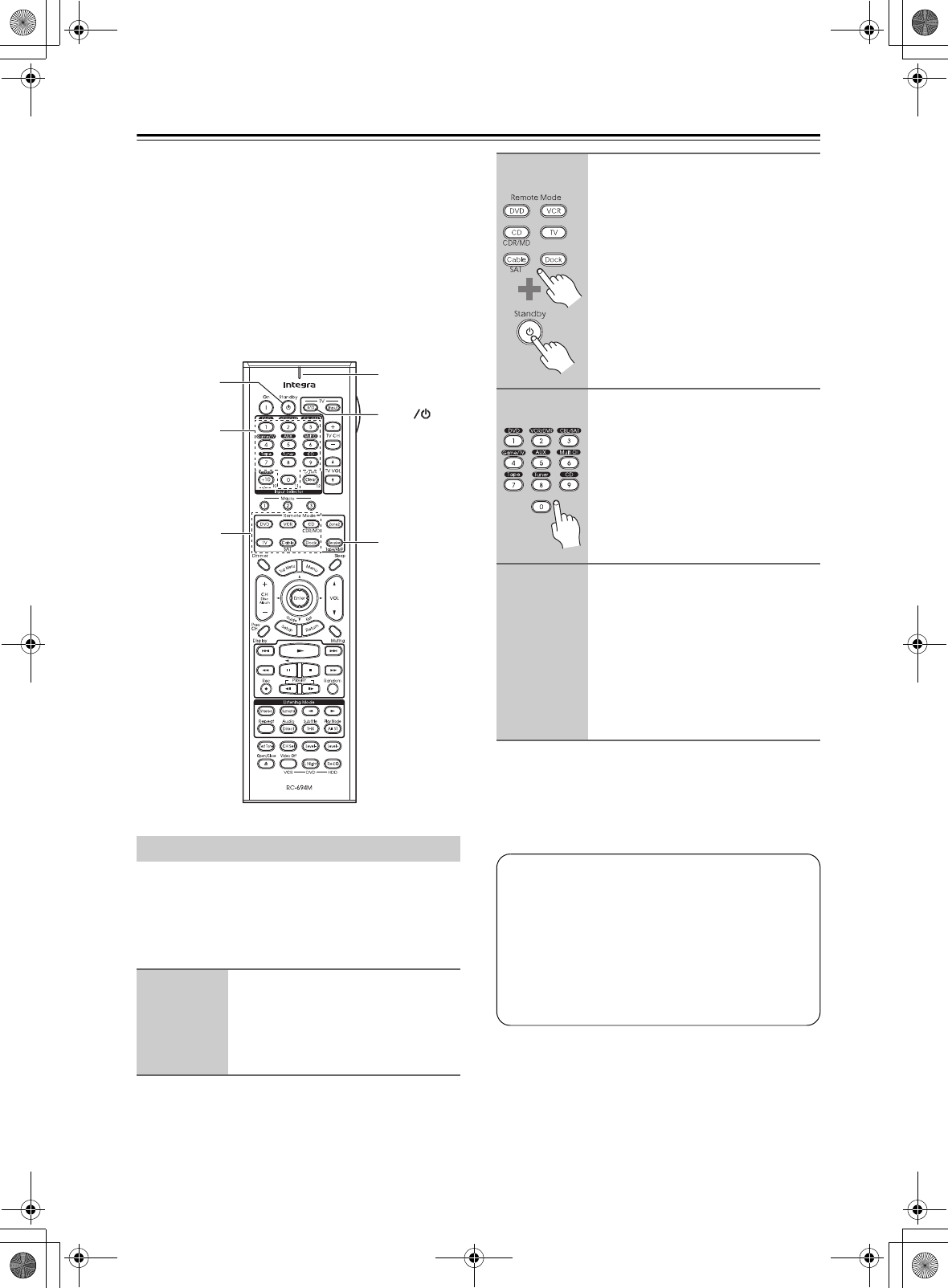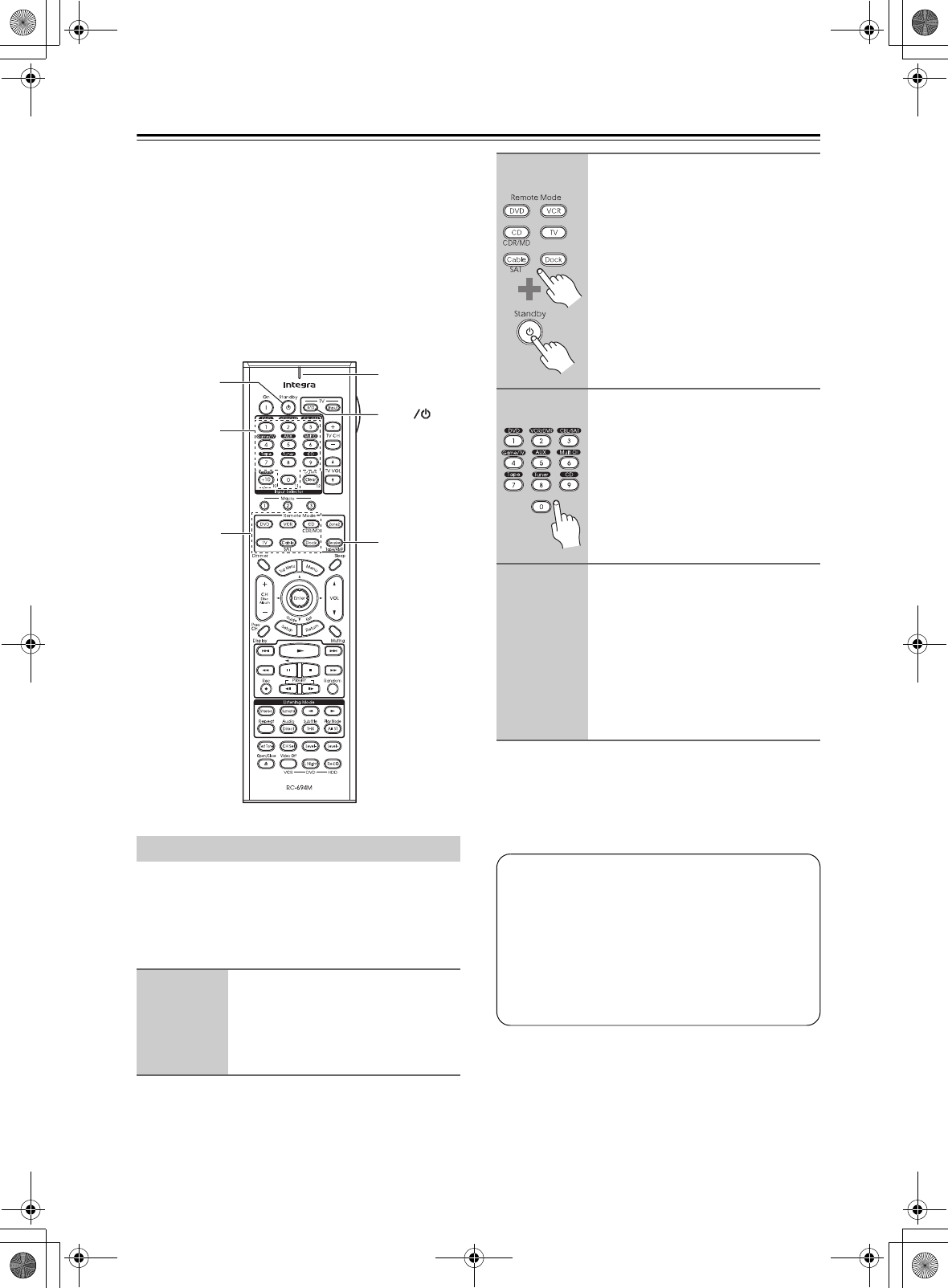
116
Controlling Other Components
You can use the AV receiver’s remote controller
(RC-694M) to control your other AV components,
including those made by other manufacturers. This sec-
tion explains how to:
• Enter the remote control code for a component that
you want to control: DVD, TV, VCR, etc.
• Learn commands directly from another component’s
remote controller (see page 119).
• Program the Macro buttons to perform a sequence of
up to eight remote control actions (see page 120).
To control another component, you must first enter the
appropriate remote control code to a Remote Mode but-
ton. You’ll need to enter a code for each component that
you want to control.
Notes:
• A remote control code cannot be entered for the
[Receiver] Remote Mode button.
• The remote control codes provided are correct at the
time of printing, but are subject to change.
Entering Remote Control Codes
1
Look up the appropriate remote
control code in the separate
Remote Control Codes list.
The codes are organized by category
(e.g., DVD player, TV, etc.).
Receiver
Standby
Remote
Mode
TV
I
Number
buttons
Remote
indicator
2
While holding down the Remote
Mode button that you want to set,
press the [Standby] button.
The Remote indicator lights up.
3
Within 30 seconds, use the num-
ber buttons to enter the 4-digit
remote control code.
The Remote indicator flashes twice.
4
Press the Remote Mode button
again to select the remote con-
troller mode, point the remote
controller at the component, and
check the operation.
If the remote controller doesn’t work as
expected, and several remote codes are
listed, try each one in turn and use the
one that works best.
• The Dock remote mode can only be used with the
Onkyo RI Dock at this time.
• The [DVD] and [CD] Remote Mode buttons are
preprogrammed for use with Integra/Onkyo DVD
players and CD players, respectively.
• To control another manufacturer’s CD recorder or
MD recorder, enter the appropriate remote control
code to the [CD] Remote Mode button.
DTR-6.8_En.book Page 116 Wednesday, June 20, 2007 4:16 PM