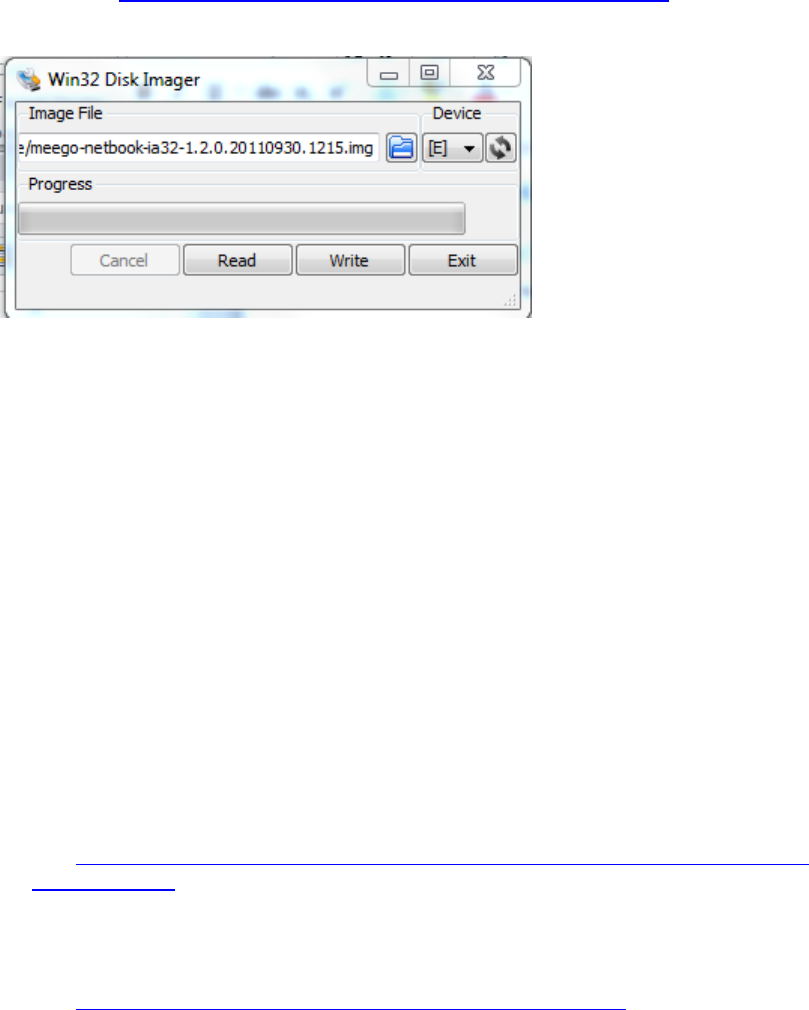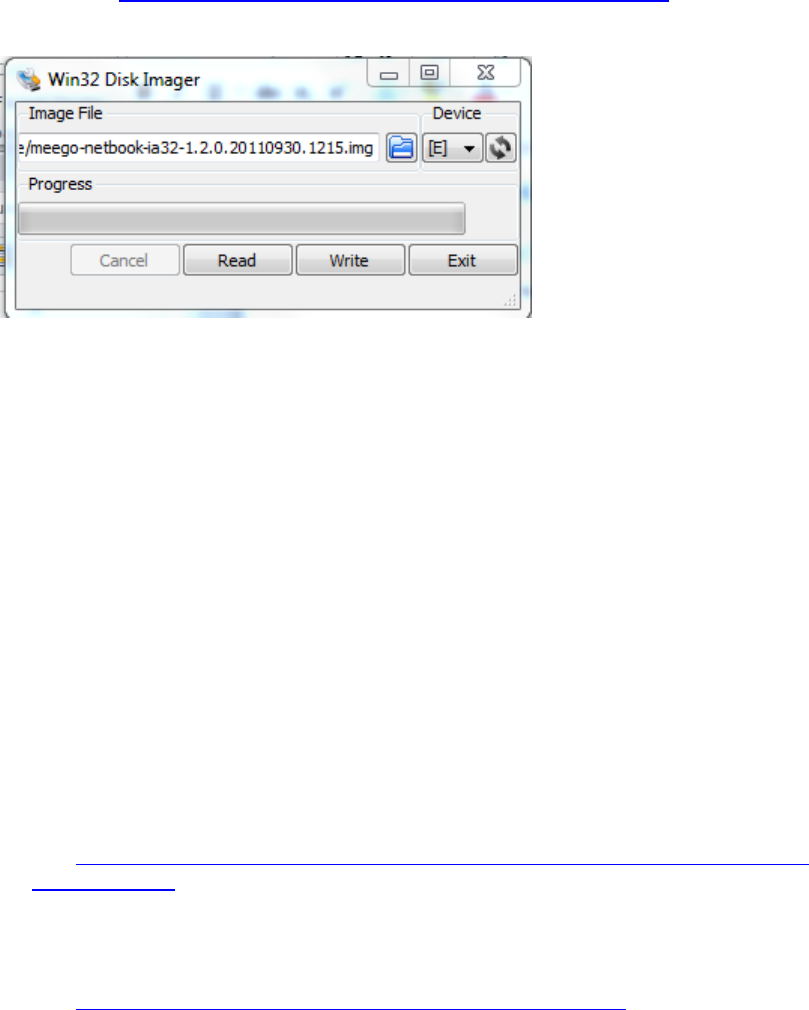
Embedded Intel® Atom Processor D2700 with Intel® NM10 Express Chipset
106
3. Download and install Win32 Disk Imager from:
a. https://launchpad.net/win32-image-writer/+download
4. Use Win32DiskImager to put the image on your USB Stick
5. Write the image to the USB stick by selecting Write.
6. Insert the USB stick into the CRB.
7. When you boot the BIOS be sure to select the USB stick as the primary boot drive.
8. When the selection options appear, select the first option to Boot MeeGo.
7.5.3 Install with USB stick
1. Insert and format the USB stick.
a. On Windows 7, right click on Computer.
b. Click on Manage.
c. On the Computer Management page, Select Storage>Disk Management on the
left hand side
d. Remove any partitions or volumes. This is particularly important when you
have used the USB stick for other Linux distributions or previous versions of MeeGo.
2. Download the Beta MeeGo image.
a. http://download.meego.com/snapshots/latest-cedartrail/images/meego-
netbook-ia32/
b. Choose the meego-netbook-ia32-*.img file
3. Download and install Win32 Disk Imager from:
a. https://launchpad.net/win32-image-writer/+download
4. Use Win32DiskImager to put the image on your USB Stick