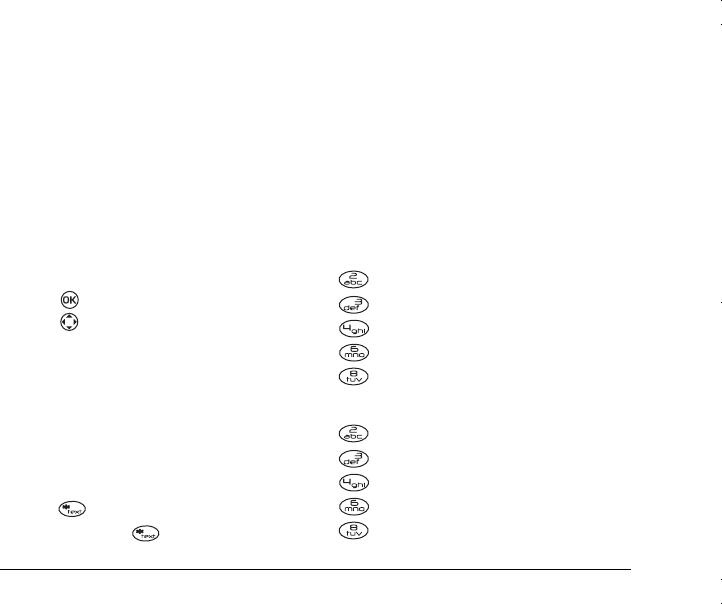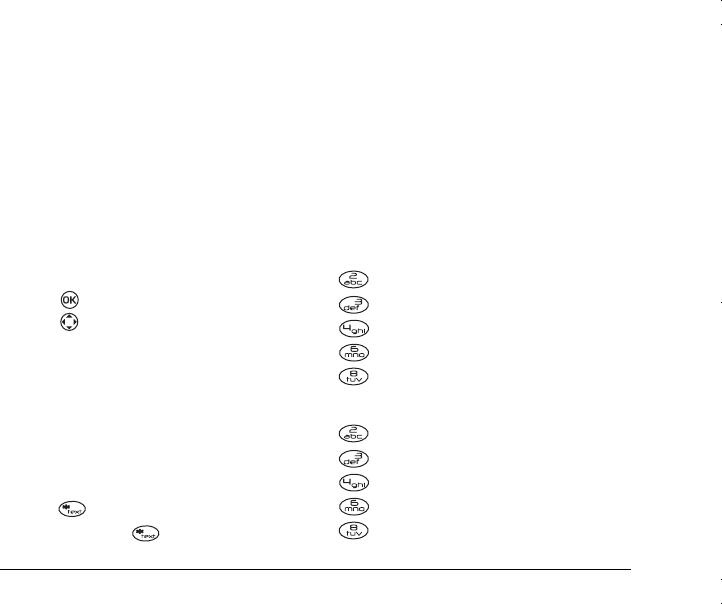
8VHU*XLGHIRUWKH.\RFHUD.3KRQH
Entering numbers
•In
Numbers
mode, press a number key once.
•In
Multitap
mode, press and hold a number
key until the number appears on the screen.
•In
EZText
mode, press and hold a number key
until the number appears on the screen.
Changing input modes
To enter characters that belong to a mode other
than the one you’re in, you’ll need to change
modes. For example, to enter numbers in an email
address while in
Multitap
mode:
1.
Press .
2.
Press right to highlight the current mode
3.
Select
Numbers
.
4.
Enter the number, and then change back to
Multitap
mode to complete the address.
Switching text cases
Three settings are available in the
Multitap
mode.
To change settings for upper and lower case input
while in Multitap mode:
1.
Press while in
Multitap
mode.
2.
Continue pressing until your desired
input case is displayed. For example,
–
MULTITAP
inputs all characters as
uppercase
–
multitap
inputs all characters in lowercase
–
Multitap
inputs only the first character in
uppercase.
Entering special characters
If your phone is set to a language other than
English, use the following key references to enter
accented characters.
Portuguese
A À Á Â B C Ç 2
D E È É Ê F 3
G H I Í 4
M N O Ò Ó Ô Õ 6
T U Ü Ú V 8
Spanish
A Á B C 2
D E É F 3
G H I Í 4
M N Ñ O Ó 6
T U Ü Ú V 8
82--K5456-1EN.book Page 15 Thursday, November 6, 2003 5:16 PM