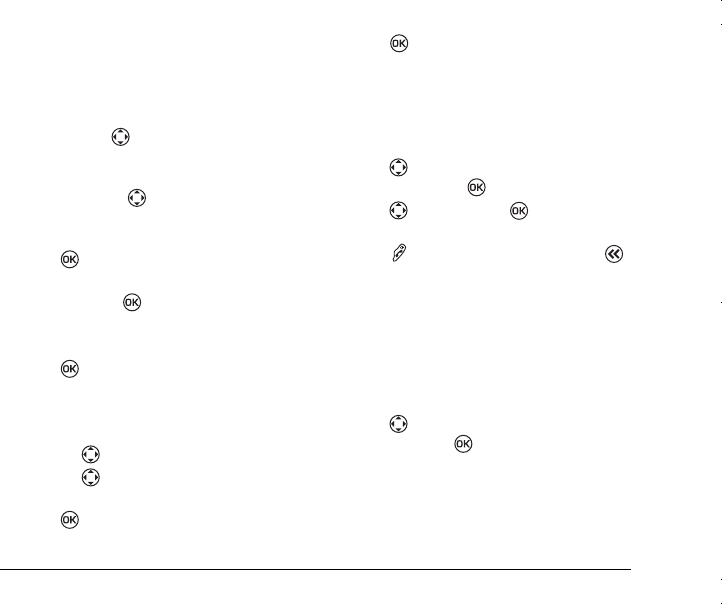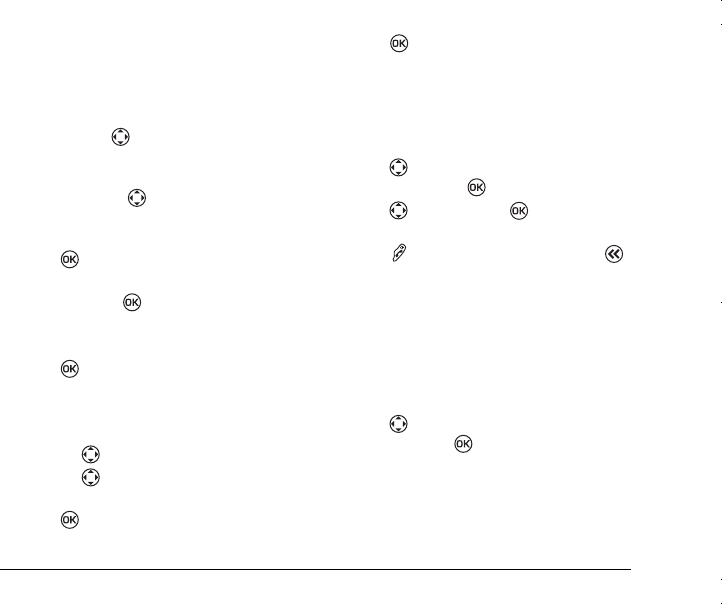
8VHU*XLGHIRUWKH.\RFHUD.3KRQH
Adding an event
To find the day of the event.
1.
Select
Menu
→
Extra
→
Scheduler
– For a day in the current month, select
View
Day.
Press right or left to scroll
through days.
– For a day in a different month, select
View
Month.
Press up or down to scroll
through months, and left or right to scroll
through days.
2.
Press to confirm the day and weeks.
3.
Select
Menu
→
Extra
→
Scheduler
→
Add
Event
and press .
4.
Enter event name. For help on entering text, see
page 13.
5.
Press twice when you are done entering
the letters.
6.
Select
Next
to set the event Start time, Duration,
and Alarm frequency.
– Press up or down to set alarm fields.
– Press left or right to move between
fields.
7.
Press twice when you are done.
8.
Select
Next
to add a Note
.
9.
Press twice when you are done
Viewing, editing, or erasing an event
1.
Select
Menu
→
Extra
→
Scheduler.
2.
Select
View Day
or
View Month
to find the
event you want to view, edit, or erase.
3.
Press up, down, left, or right to highlight
an event and press to select it.
4.
Press right and press to select
Edit,
Erase,
or
New.
Follow the prompts.
5.
Press to return to the home screen or
to return to scheduler options.
Calculator
Use the calculator for basic mathematical
calculations.
1.
Select
Menu
→
Extra
→
Calculator
.
2.
Use the keypad to enter numbers.
3.
Press left and right to scroll through the
operators. Press to select them.
=
equal
+
add
x
multiply
÷
divide
-
subtract
.
decimal point
82--K5456-1EN.book Page 31 Thursday, November 6, 2003 5:16 PM