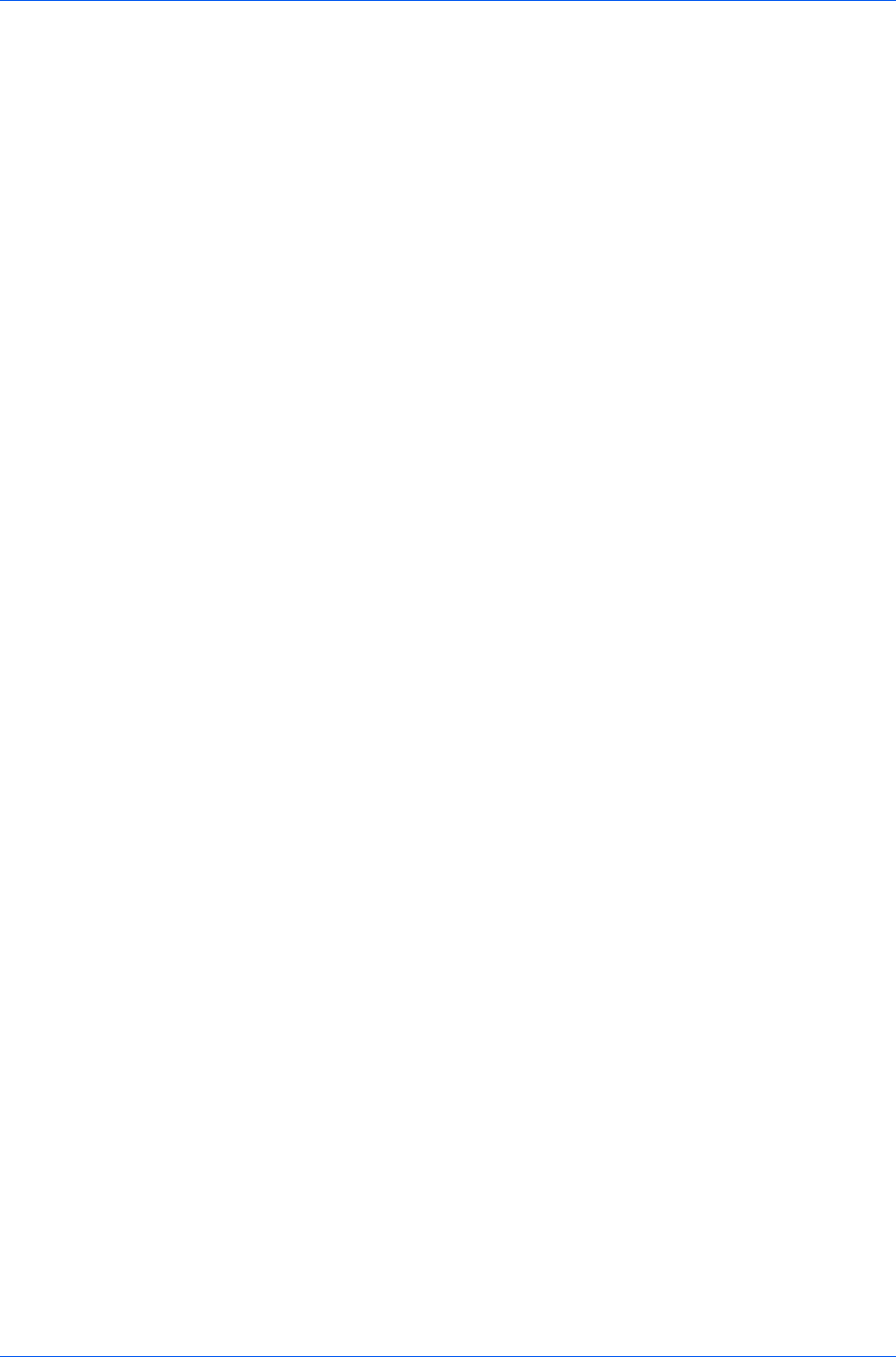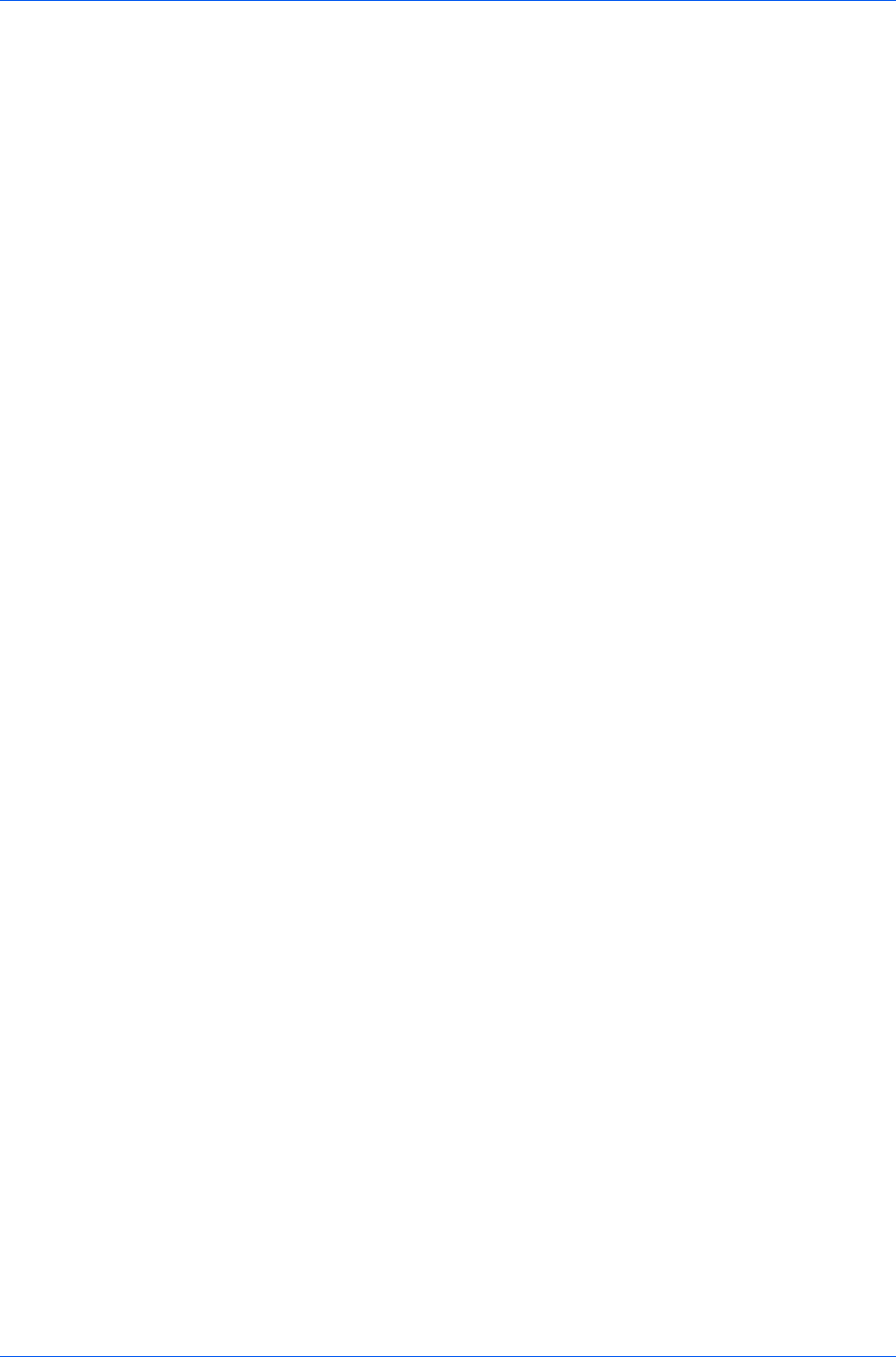
Device Settings
2
Select SNMPv1/v2c or SNMPv3.
For SNMPv1/v2c, type the Read community name and Write community
name, to a maximum of 32 characters, and click OK.
For SNMPv3, type a User name to a maximum of 32 characters, and a
Password from 8 to 32 characters.
3
To set authentication and privacy options for SNMPv3, click Settings.
4
In the dialog box, select from the available options.
5
Click OK.
6
Optional: Under Apply to other models, you can click Select and choose from
available models. The SNMP settings are applied to all selected models.
Lock Settings
An administrator can specify settings at the tab or feature level in the driver, and
then lock them. The settings are then applied to all print jobs, and changes are
restricted. The settings are locked in Device Settings > Administrator
Settings > Lock Settings. For example, a driver setting could be set for
printing duplex documents. This would save paper, resulting in cost savings and
ecological benefits.
Locking a setting will also lock the feature where it appears in other tabs. For
example, selecting Lock Multiple pages per sheet will also select and lock that
feature in the Quick Print and Layout tabs.
The administrator can also set a password that is required to temporarily unlock
a feature.
In a client/server environment, this feature is unavailable to a client logged in as
a restricted user.
Lock Settings Options
The Lock Settings dialog box displays driver settings that an administrator can
lock. Once locked, user changes are restricted and the settings are applied to
all print jobs. Once the settings are made, the Password settings option can
be accessed. This lets an administrator control usage of paper and toner
amounts:
EcoPrint
This option locks the EcoPrint setting.
Duplex
This option locks the current Print on both sides setting selected in the
Quick Print or Basic tab.
Multiple pages per sheet
This option locks the current Multiple pages per sheet setting selected in
the Quick Print or Layout tab. The Pages per sheet option is not locked.
Clicking the icon in the Quick Print tab, or the selection in the Layout tab,
switches between the two-page and four-page options. In the Layout tab, all
options are available and not limited to two-page and four page.
Profile with application
User Guide
2-7