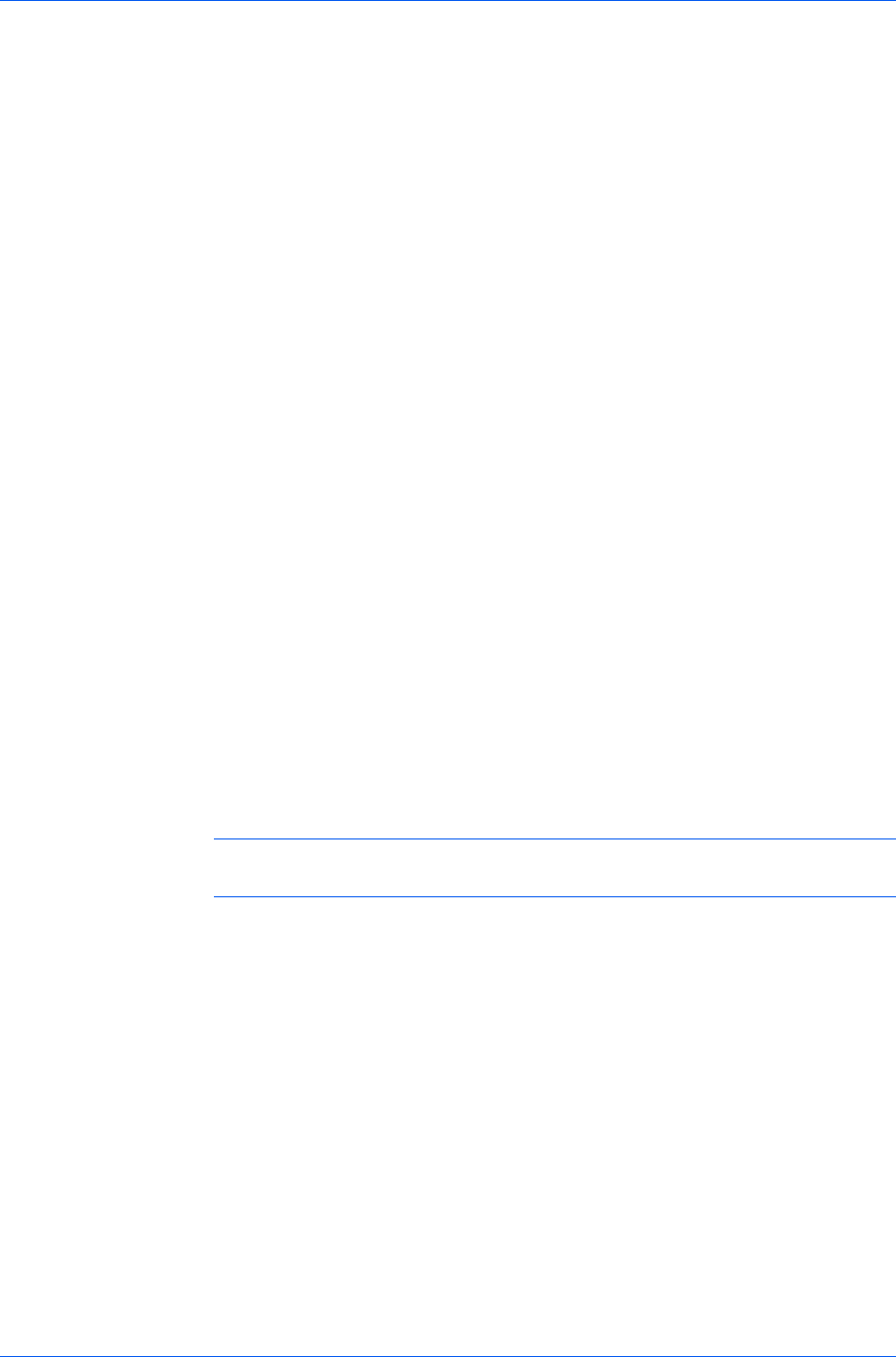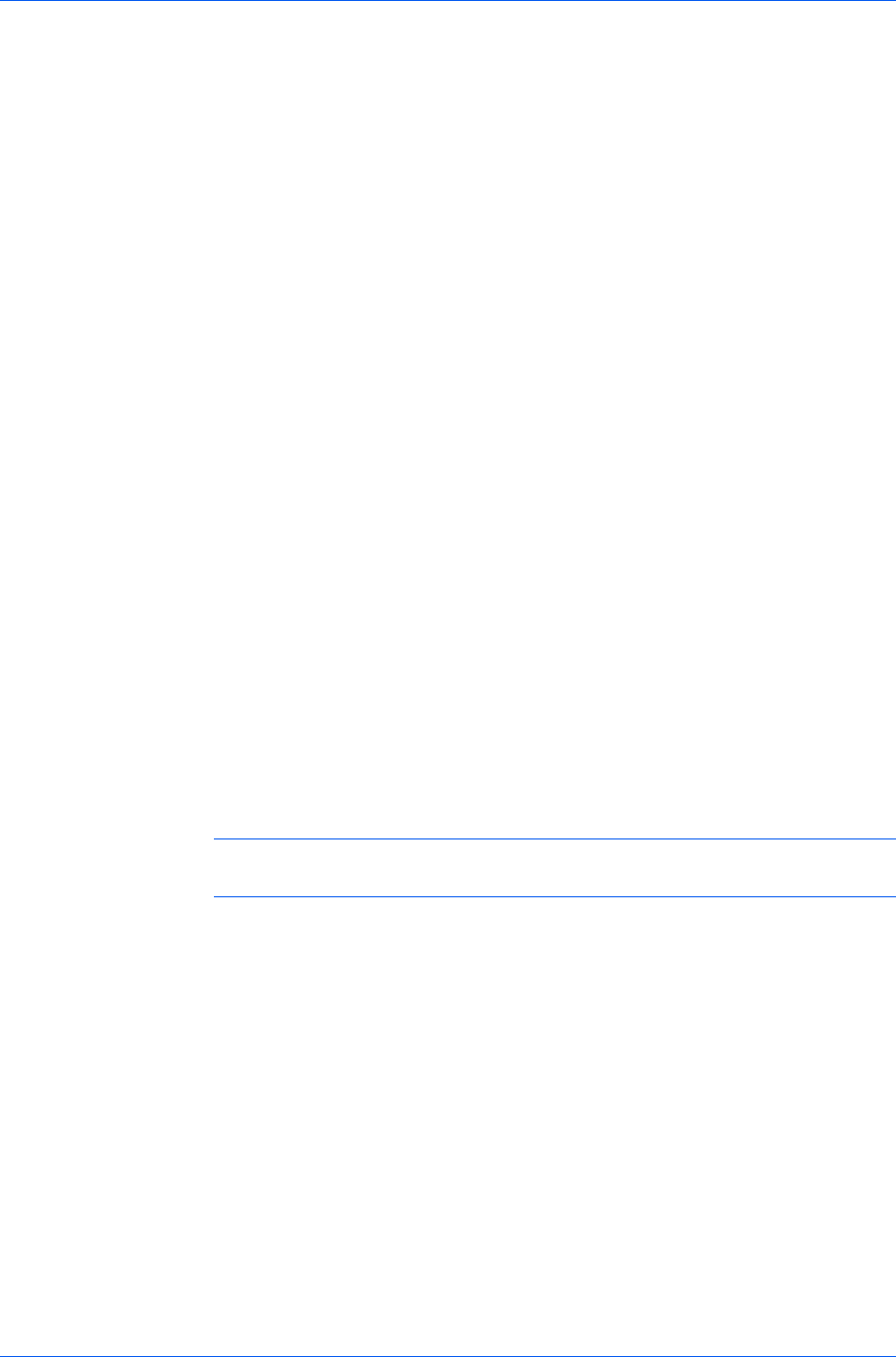
Device Settings
Validate user name (computer) or prompt for login user name
This option searches for the Windows User name in the driver’s Login user
name list. Validation is done every time the user prints a job. If the Windows
User name exists in the Login user name list, the associated driver Login
user name and Password from the list are used for the print job. To release
the print job, the user must enter the Login user name and Password at the
printing system operation panel.
If a match is not found, the driver checks for administrator or user
permissions. With user permissions, the print job is canceled, and the user is
prompted to contact an administrator to establish printing permissions. With
administrator permissions, the driver prompts for the Login user name and
Password. Along with the Windows User name, these are then added to the
list so succeeding print jobs do not require the user to enter a Login user
name and Password again.
Login User Name
Click to add, delete, edit, import, or export login user names and passwords.
Once a Login user name list is created, the list can be exported as a group
by saving it as a text file (.CSV, .KXC., and .TXT). To import a Login user
name list, browse for an existing list and save it in your printer driver.
Printing with User Login
After login user names are assigned and user login mode is set to On at the
printing system, you can choose User login to print in user login mode.
1
In Device Settings > Administrator Settings > User Login, select User
Login.
2
Select a User Login option:
Use specific name
Prompt for name
The remaining User Login options become available when you create a login
user name list.
Note: If you select the Use specific name or Prompt for name option,
proceed to step 5.
3
Under the Login user name list, click the buttons to view and manage the list.
4
Select from the remaining User Login options:
Prompt for name and validate
Validate user name (computer) or prompt for login user name
5
Click OK in all dialog boxes.
6
Print the document from the application.
7
When the Print Options dialog box appears, type or select a Name and
Password, and click OK. Login is required for some options.
User Guide
2-9