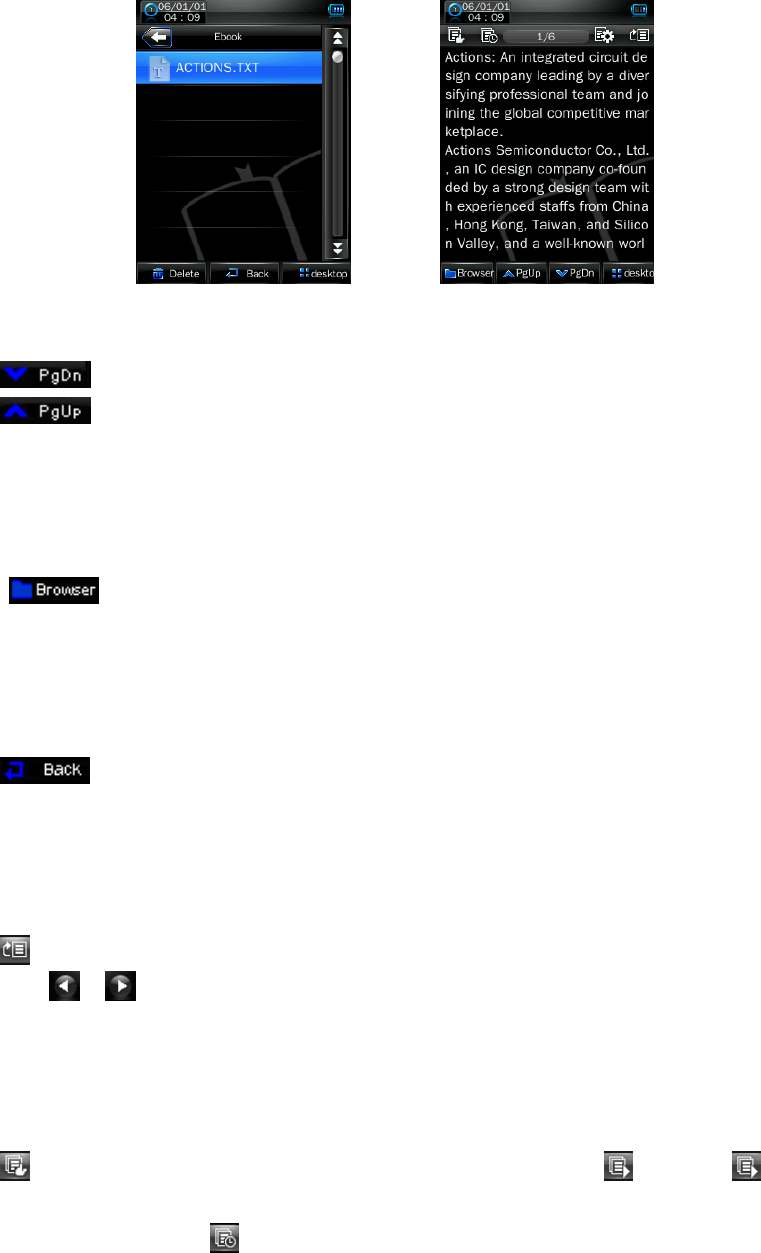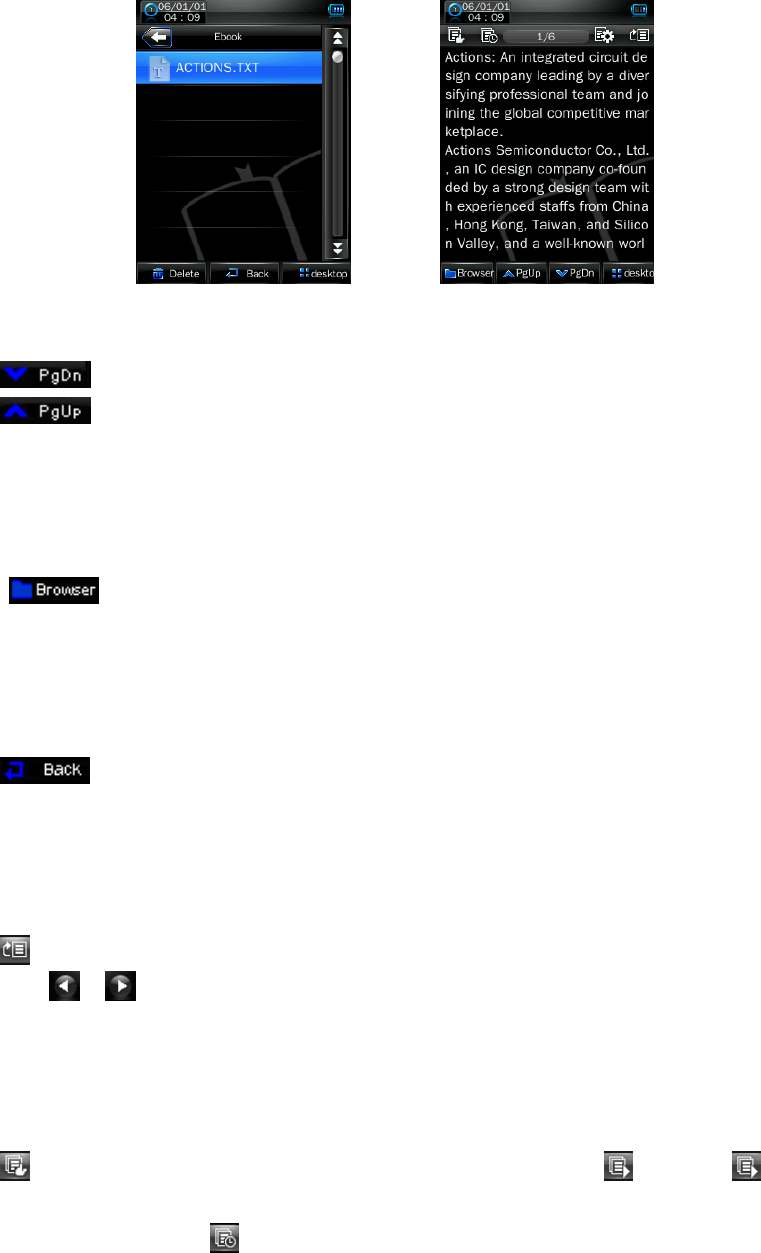
the Micro SD Card is in used. A list screen appears to use. Choose a file to start the play. Or,
• Choose a folder name which contains Text file and choose your desired file to play. If you choose a folder
name which have no supported text file, then the list will be show blank. Choose another folder.
• Tap a desired file to start Text browsing.
File List Text Browsing
Change Next / Previous Page
• In Text browsing mode.
• Tap icon to play next page.
• Tap icon to play previous page.
• Or, tap at the lower / upper side position, in Text browsing screen, the page will move once down and up.
Tap and hold the page will move quickly down / up.
Change Folder
• Tap icon, a sub-menu is appears to choose.
• Tap “Main Dir / Card Dir”, a list screen appears to use. Choose a folder name which contains Text file
and choose your desired file to play. If you choose a folder name which have no supported Text file, then
the list will be show blank. Choose another folder.
• And then choose a file you want to play.
• Tap icon to back to text mode.
Note: “Card Dir” will not show folder and file when the Micro SD card is not installed to player.
Use Skip to Page
• Tap icon to show “Skip to” dialogue box, and then selects the skip percentage (0% – 100%) by
using the / icon.
• Tap outside area of the “Skip to” box to confirm and exit. Then the page is jump to your desired
percentage of page.
Use Auto Page and Set Auto Page Time
• Tap icon to enter to auto page function and the icon will change into icon. Tap icon to back
to manual page mode.
• To set slide show time, tap
icon, a list screen appears and then chooses “10s / 15s / 20s / 25s /