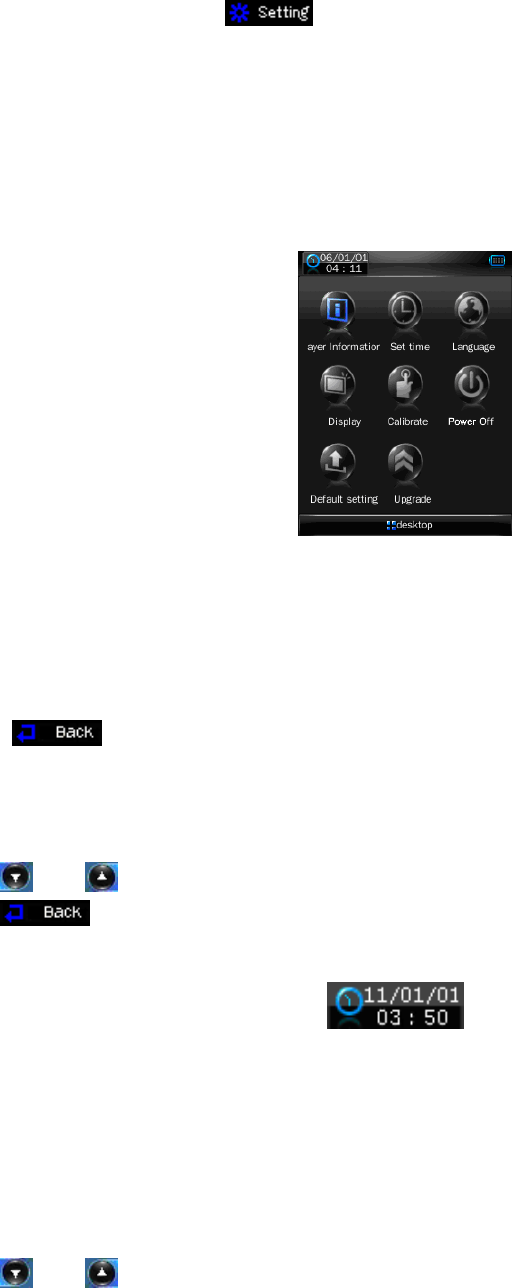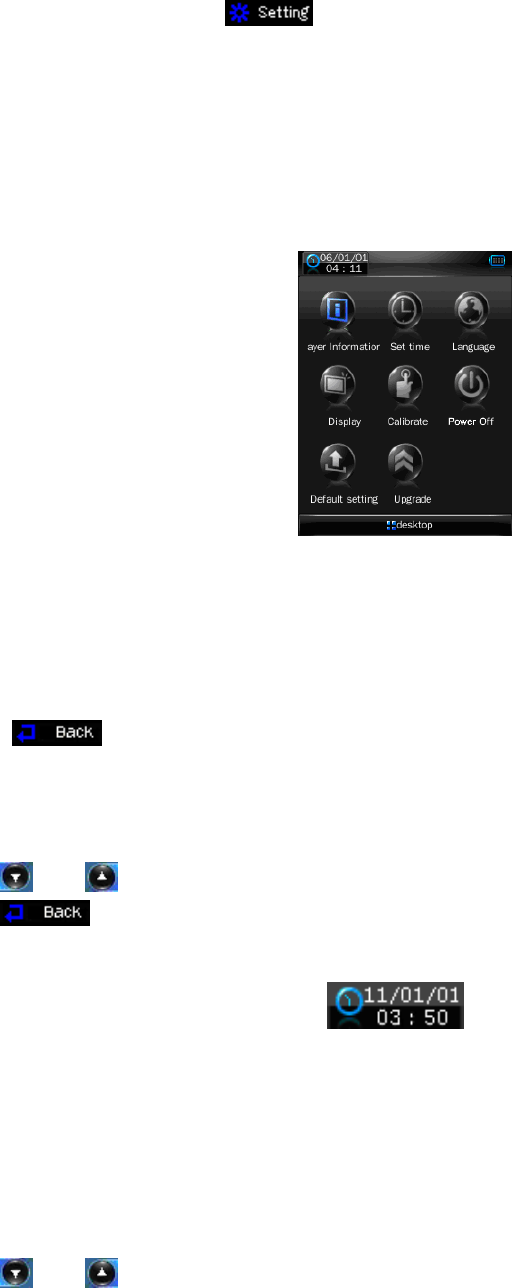
• To change record quality, tap icon, a submenu list appears to choose, and then tap “Qual:”,
then choose “High / Medi / Low” you want to use.
• To change record volume, tap “Volume:”, then choose “+1 / +2 / +3” you want to use.
15. Use Settings
• Tap “Setting” icon to enter to setup interface.
Settings Interface
Player Information
• Tap “Player Information” icon to view relevant read-only product information, such as version, memory
and files information…etc.
Note: Tap icon to back to setting interface.
Set Time
• Tap “Set time” to enter date and time setup interface.
• Tap and icon to set those relevant numbers to the current year, month, day and time.
• Tap icon to back to setting interface and the date and time will be updated at system clock
display icon at the top left corner of the screen.
Set Language
This player can use difference languages.
• To set the languages, tap “Language” icon and then choose your desired OSD language.
Set Display
• Tap “Display” icon to enter to display setup menu.
• Tap and icon to choose “0s / 5s / 10s / 15s / 30s / 1m / 5mi / 15m / 30m” for item “Auto lock”.
(Key / Screen lock time and Screen dark mode)
• The TFT backlight will turn Off, and, the touch screen and all keys control are automatically locked in the
selected period of time, if no control is being used, to avoid accidentally key operation.
• To unlock, tap anywhere on TFT screen or press once ON/OFF button, the TFT backlight will turn On,