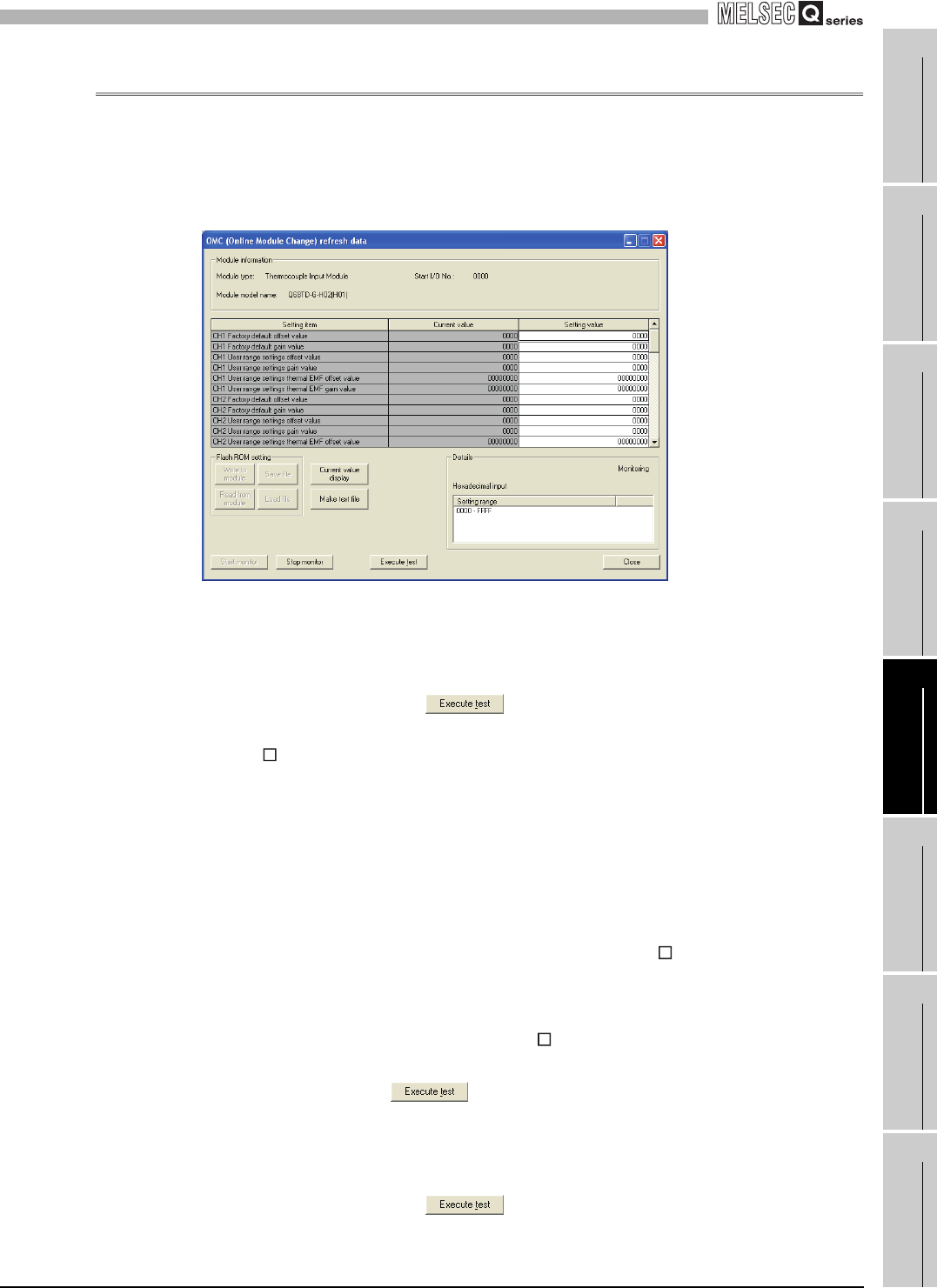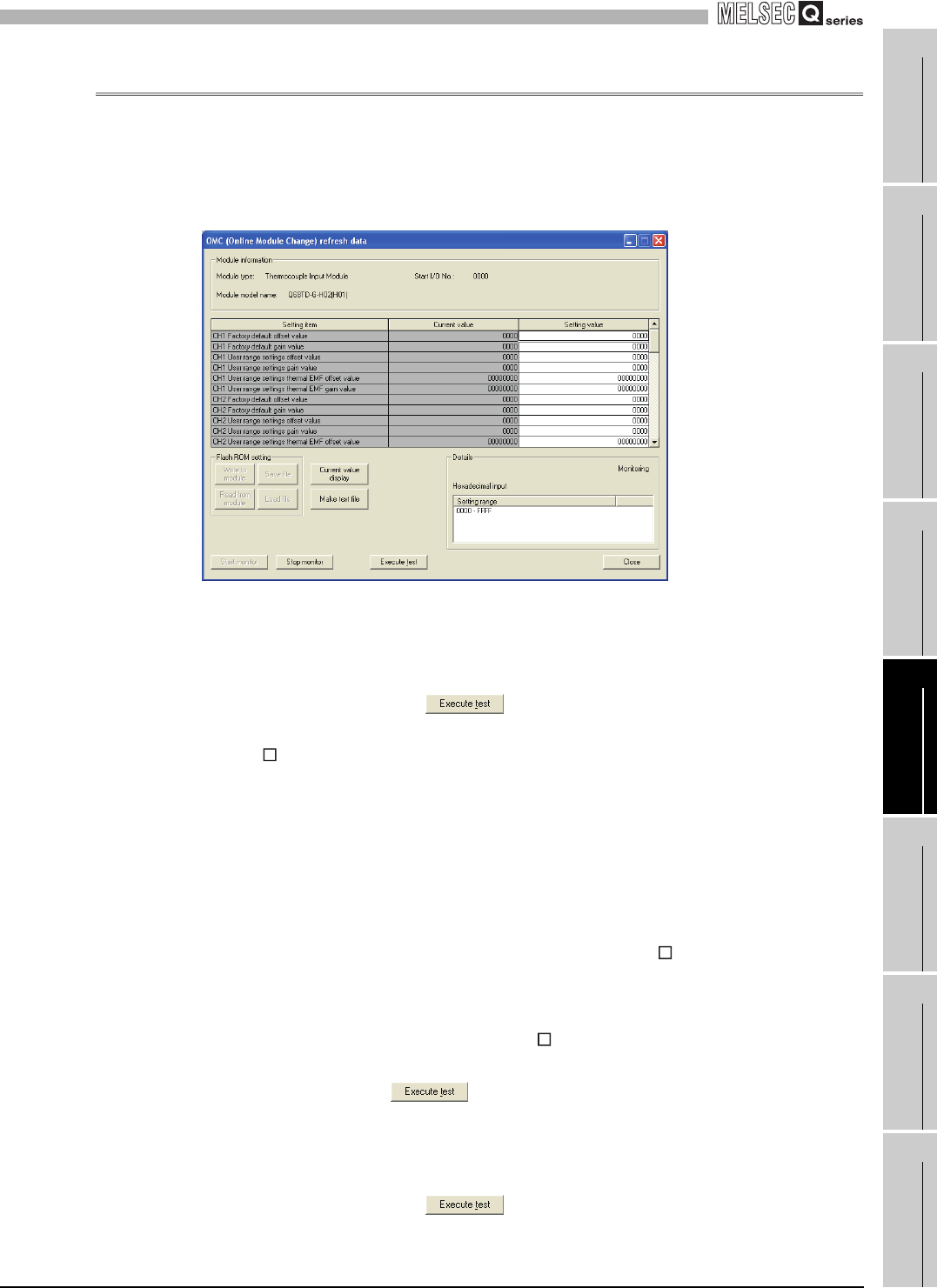
5
UTILITY PACKAGE (GX Configurator-TI)
5.6 Monitoring/Test
5.6.3 OMC (Online Module Change) refresh data
5 - 24
1
OVERVIEW
2
SYSTEM
CONFIGURATION
3
SPECIFICATIONS
4
SETUP AND
PROCEDURES BEFORE
OPERATION
5
UTILITY PACKAGE (GX
CONFIGURATOR-TI)
6
PROGRAMMING
7
ONLINE MODULE
CHANGE
8
TROUBLESHOOTING
5.6.3 OMC (Online Module Change) refresh data
Perform operation in the following sequence to save/restore the user range.
(1) Switch to the OMC refresh data screen
Perform the operation in Section 5.6.1 to display the OMC refresh data screen.
Figure 5.12 OMC data
(2) User range saving
(a) Change the Setting value field of Online Module Change read request to
"Request", and click the button.
When read is completed, the values are displayed in the Current value fields of
CH Factory default offset/gain value/User range settings offset/gain value/User
range settings offset/gain thermal EMF value.
(b) Compare the values with those in the range reference table, and take a note of the
values if they are correct.
Refer to Section 7.4 for the range reference table.
(3) User range restoration
(a) Set the noted values into the Setting value fields of CH Factory default offset/
gain value/User range settings offset/gain value/User range settings thermal EMF
offset/gain value.
(b) Select all the Setting value fields of CH Factory default offset/gain input value/
User range settings offset/gain value/User range settings thermal EMF offset/gain
value, and click the button.
When write is completed, the set values are displayed in the Current value fields
of them.
(c) Change the Setting value field of online module change write request to
"Request", and click the button.
Make sure that the indication in the Current value field of online module change
write request changes from "Request" to "OFF" on completion of write.