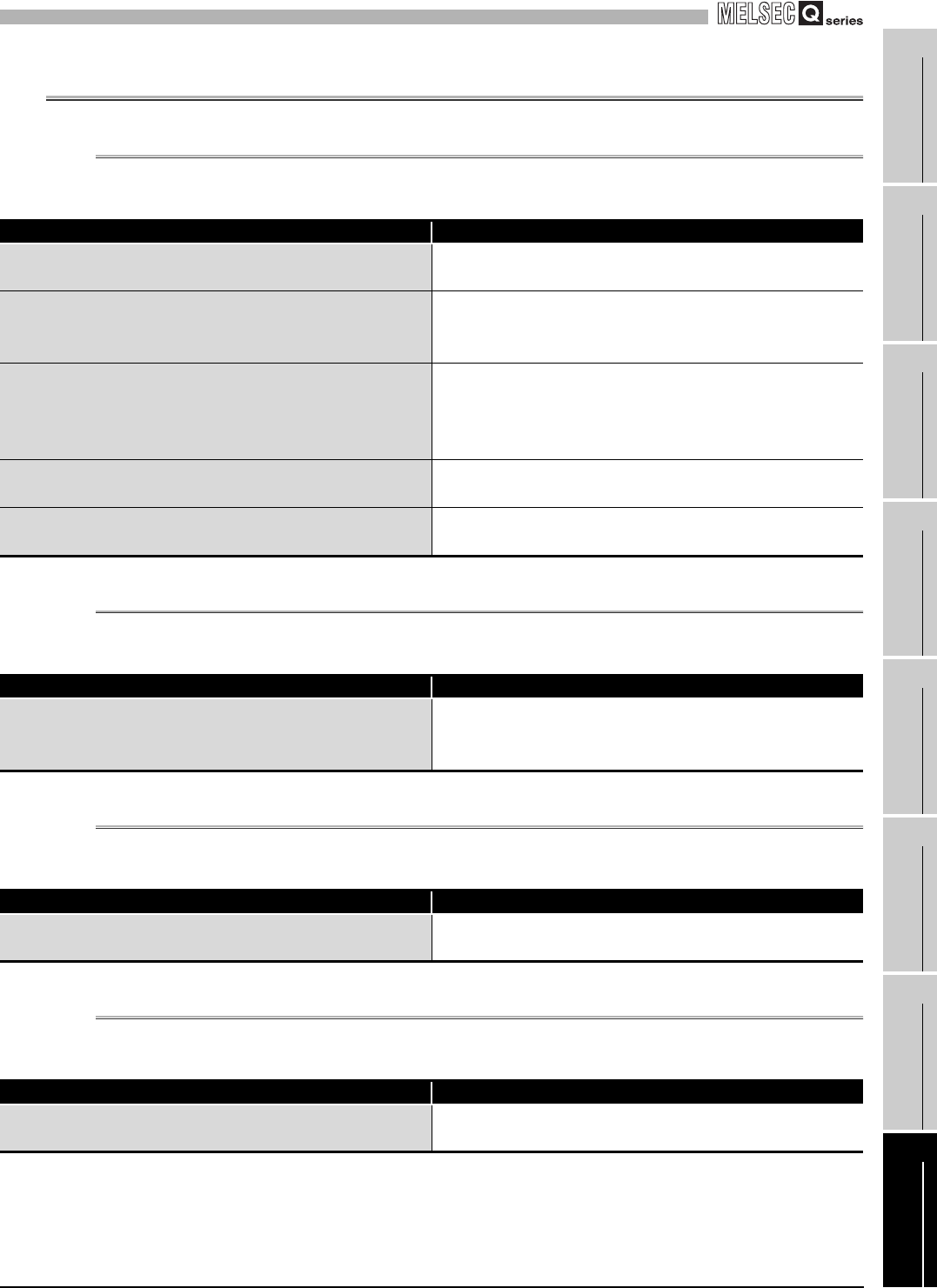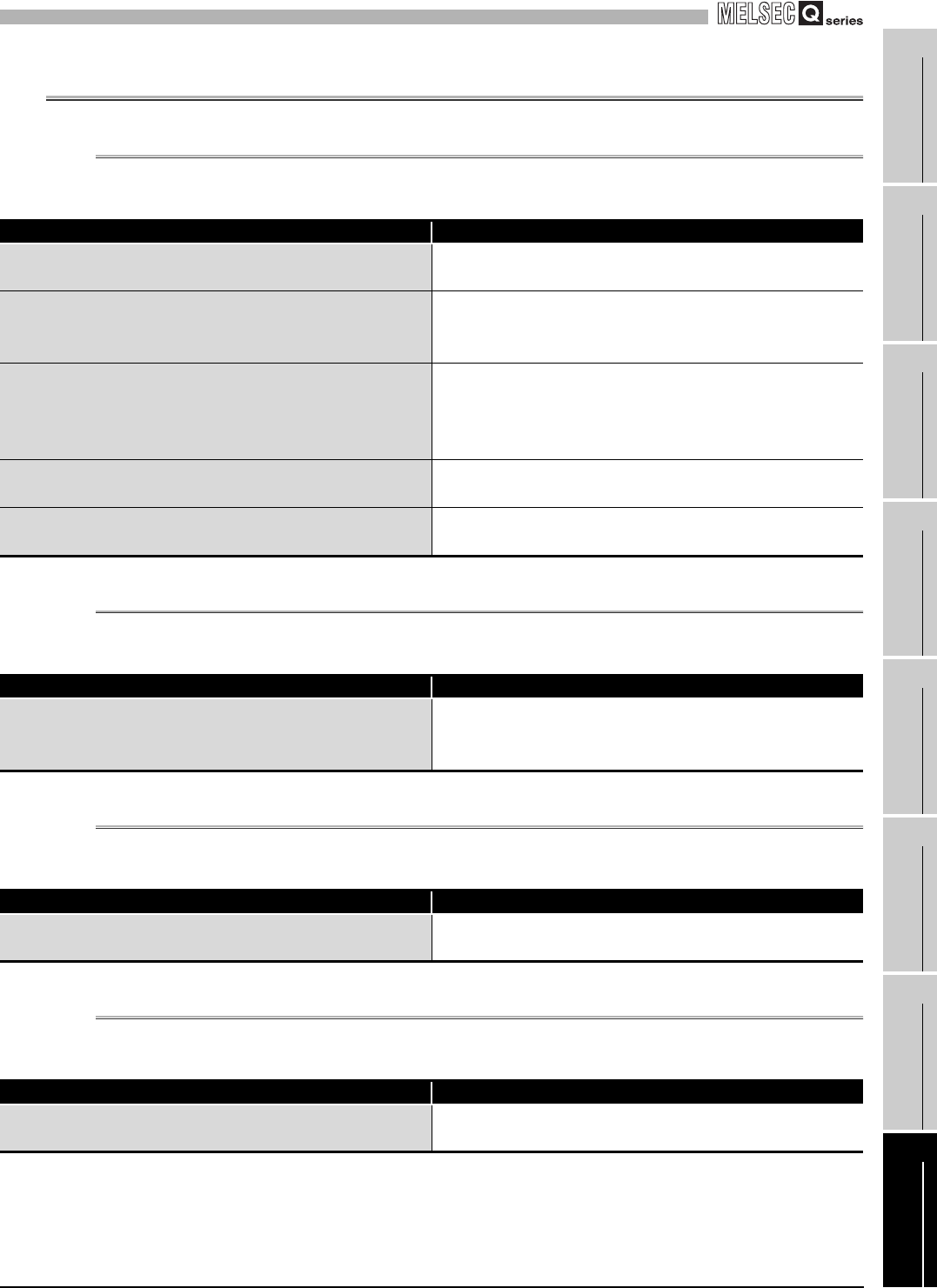
8
TROUBLESHOOTING
8.2 Troubleshooting
8.2.1 "RUN" LED is extinguished
8 - 4
1
OVERVIEW
2
SYSTEM
CONFIGURATION
3
SPECIFICATIONS
4
SETUP AND
PROCEDURES BEFORE
OPERATION
5
UTILITY PACKAGE (GX
CONFIGURATOR-TI)
6
PROGRAMMING
7
ONLINE MODULE
CHANGE
8
TROUBLESHOOTING
8.2 Troubleshooting
8.2.1 "RUN" LED is extinguished
8.2.2 "RUN" LED flickers
8.2.3 "ERR" LED flickers
8.2.4 "ERR" LED is lit
Table 8.2 "RUN" LED is extinguished
Check Item Remedy
Check that power is supplied.
Confirm that the supply voltage of the power supply module
is within the rated range.
Check that the capacity of the power supply module is
sufficient.
Calculate the current consumption of the CPU, I/O, intelligent
function and other modules loaded on the base unit, and
make sure that the power supply capacity is enough.
Check for a watchdog timer error.
Reset the programmable controller CPU and verify that it is
lit. If the "RUN" LED does not light even after doing this, the
module may be malfunctioning. Contact the nearest
distributor or branch office with a description of the problem.
Check whether the modules are loaded normally on the base
unit.
Check the module loading status.
Is a module change enabled during an online module
change?
Refer to CHAPTER 7 and take corrective action.
Table 8.3 "RUN" LED flickers
Check Item Remedy
Check whether the module is in the offset/gain setting mode
or not.
Reset the switch 4 in the intelligent function module switch
setting of GX Developer to set to the normal mode. (Refer to
Section 4.5)
Table 8.4 "ERR" LED flickers
Check Item Remedy
Check whether the switch 5 of the intelligent function module
switches is "other than 0".
Set 0 for the switch 5 of the intelligent function module switch
setting of GX Developefor. (Refer to Section 4.5)
Table 8.5 "ERR" LED is lit
Check Item Remedy
Check for an error.
Check the error code and take the action given in Section
8.1.