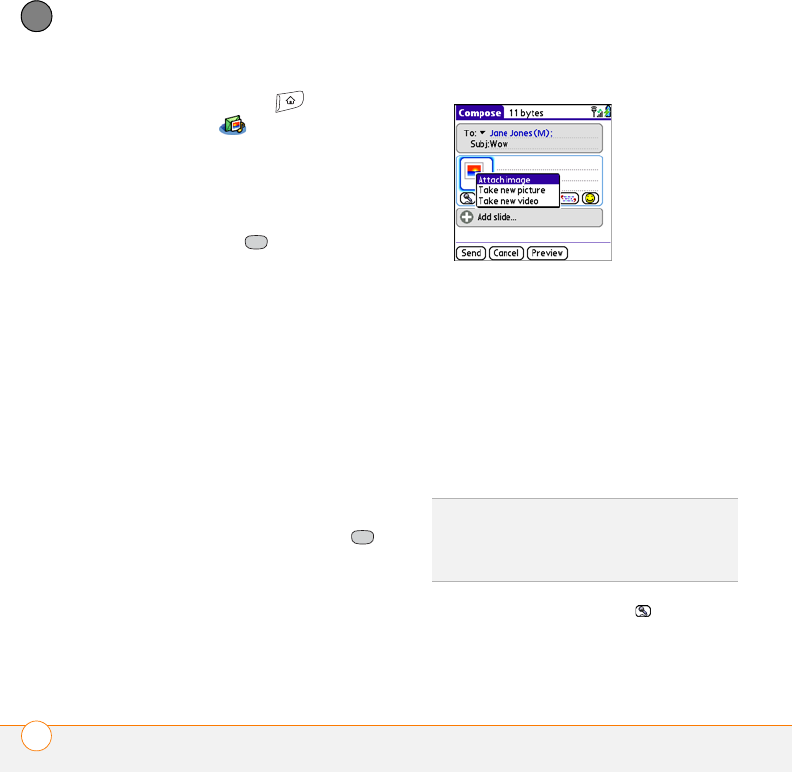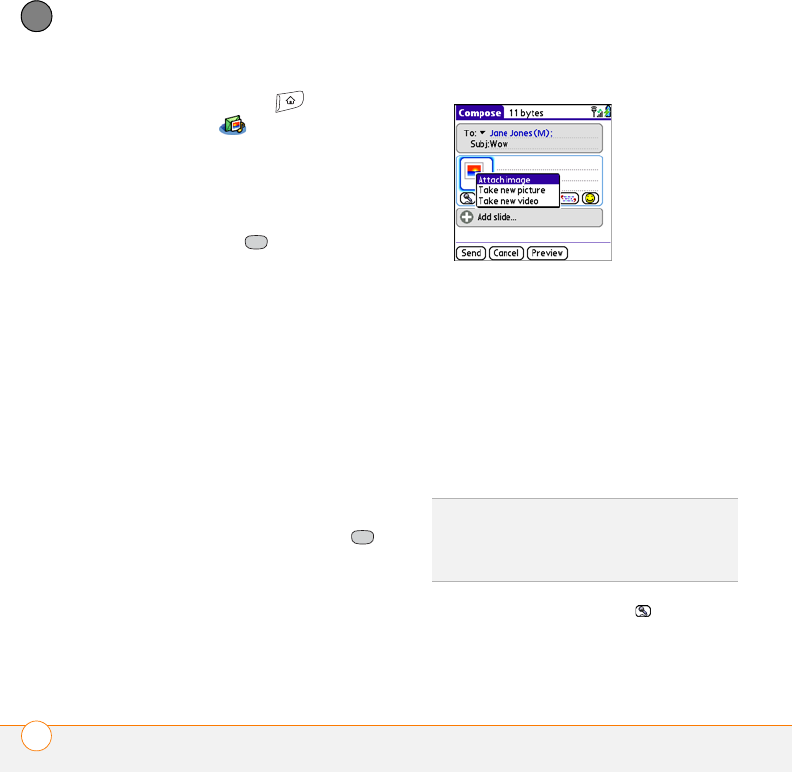
YOUR EMAIL AND OTHER MESSAGES
MESSAGING
104
4
CHAPTER
1 Press Applications and select
Messaging .
2 Select New.
3 Select Add Media.
4 Select the To field to address the
message with up to 25 addresses:
• Press Center . If the recipient’s
name appears in the list of recent
addresses, select it from the list.
• If the recipient is in your Contacts list,
enter the first initial and last name (no
spaces), and then select the
recipient’s phone number or email
address.
• If the recipient’s name is not in the list
of recent addresses or your Contacts
list, enter the phone number, email
address, or alias.
• If you want to upload a picture or
video to your Verizon Wireless PIX
Place account, press Center , and
then select PixPlace.
5 Enter a subject.
6 (Optional) Select the image
placeholder, and then select one of the
following:
Attach image: Insert one or more
photos or videos from your smartphone
or an expansion card.
Take new picture: Take a picture with
the built-in camera and add it to the
message.
Take new video: Capture a video of up
to 14 seconds with the built-in
camcorder and add it to the message.
7 (Optional) Select Sound , and then
select one of the following:
TIP
When creating a message, you can
preview or delete an item. Highlight the item,
press Center on the 5-way, and then select
Remove, View, or Play.