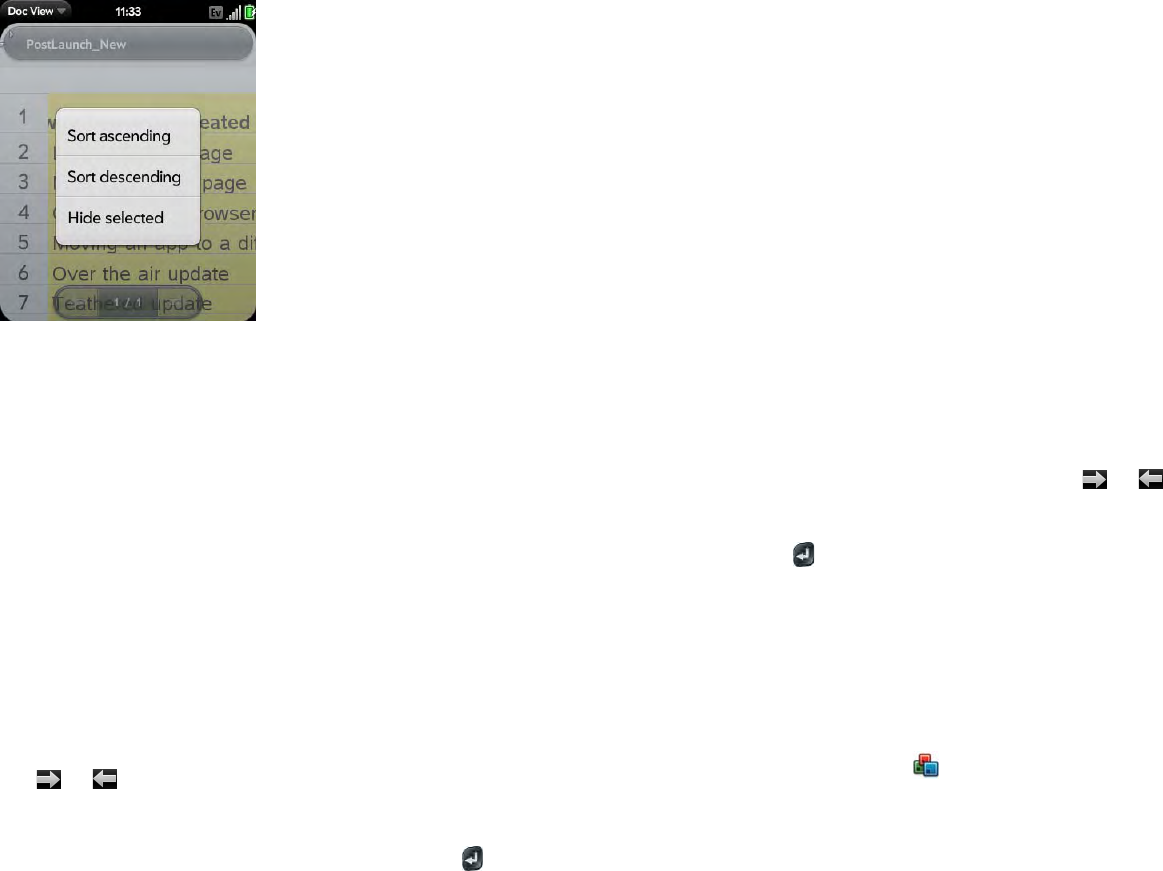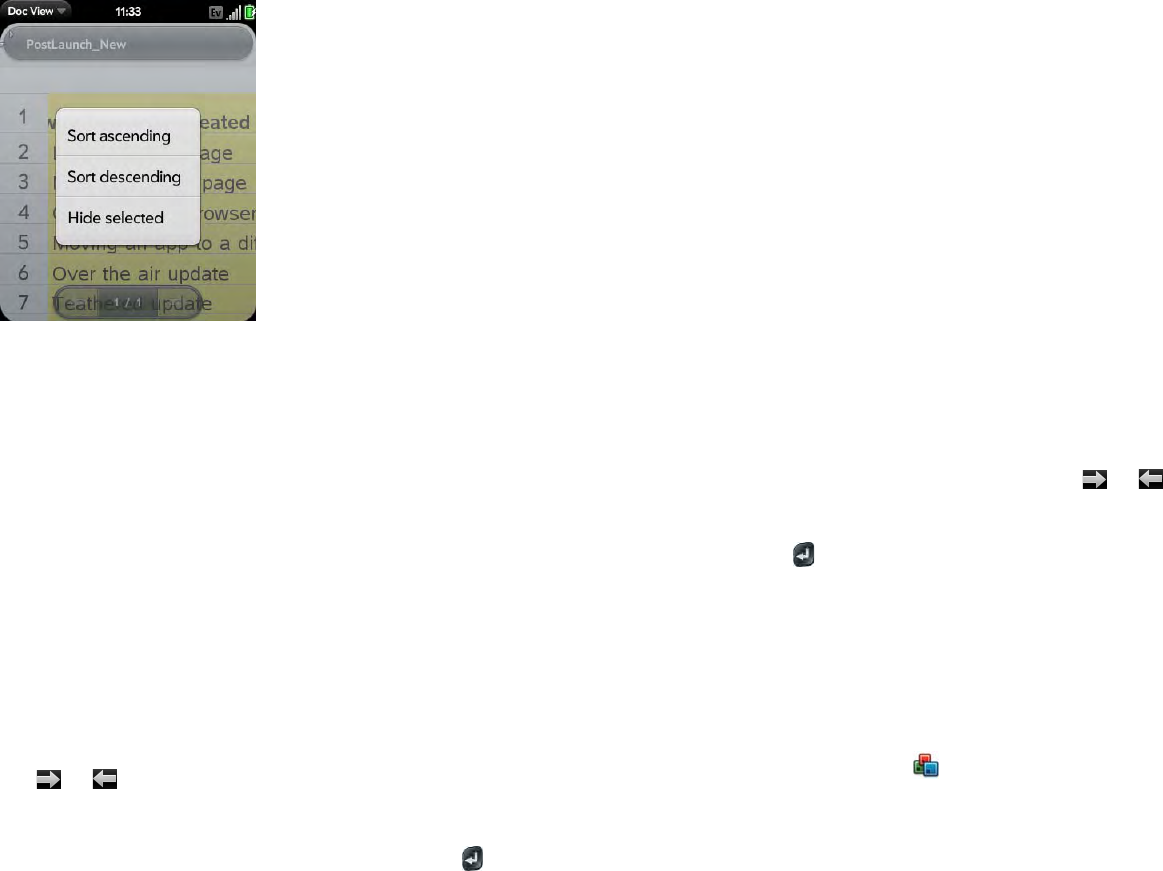
140 Chapter 9 : Documents
Show or hide rows or columns in a spreadsheet
• To hide a row or column: Tap the row or column header to select it, and
tap Hide selected.
• To show a hidden row or column: Tap, hold, and drag one of the row or
column headers to either side of the hidden row or column. Tap Show
Hidden.
• To display all hidden rows or columns: Open the application menu and
tap Show All Hidden.
Sort your data in a spreadsheet
• Tap the column header and tap Sort ascending or Sort descending.
Switch among sheets
Do one of the following:
• Tap or to move to the next or previous sheet.
• Open the application menu and tap Worksheets. Tap the sheet.
• Tap the current sheet number in the lower-left corner of the screen. Enter
the page number you want to jump to and press Enter .
View comments in a spreadsheet
In an open Excel
®
spreadsheet, comments are indicated by a red triangle in
the upper-right corner of the relevant cell.
1 Tap the red comment indicator to open the comment.
2 Tap the comment to close it.
Switch among views in a PowerPoint
®
presentation
In an open presentation, open the application menu and tap a view.
To return to normal presentation from Outline or Show Notes view:
• From Outline view: Tap a slide.
• From Notes view: Open the application menu, and tap Show Notes.
Move around in a presentation
• Go to the next or preceding slide: Tap or .
• Jump to a different slide: Tap the current slide number in the lower-left
corner of the screen. Enter the slide number you want and press
Enter .
Upgrade to Documents To Go
®
from DataViz
With Documents To Go
®
from DataViz, you can create and edit Word, Excel,
and PowerPoint files right on your phone, in addition to viewing them.
1 Open Doc View .
2 Open a document, open the application menu, scroll down the menu if
needed, and tap Document Editing.
For more information on Documents To Go, go to dataviz.com.