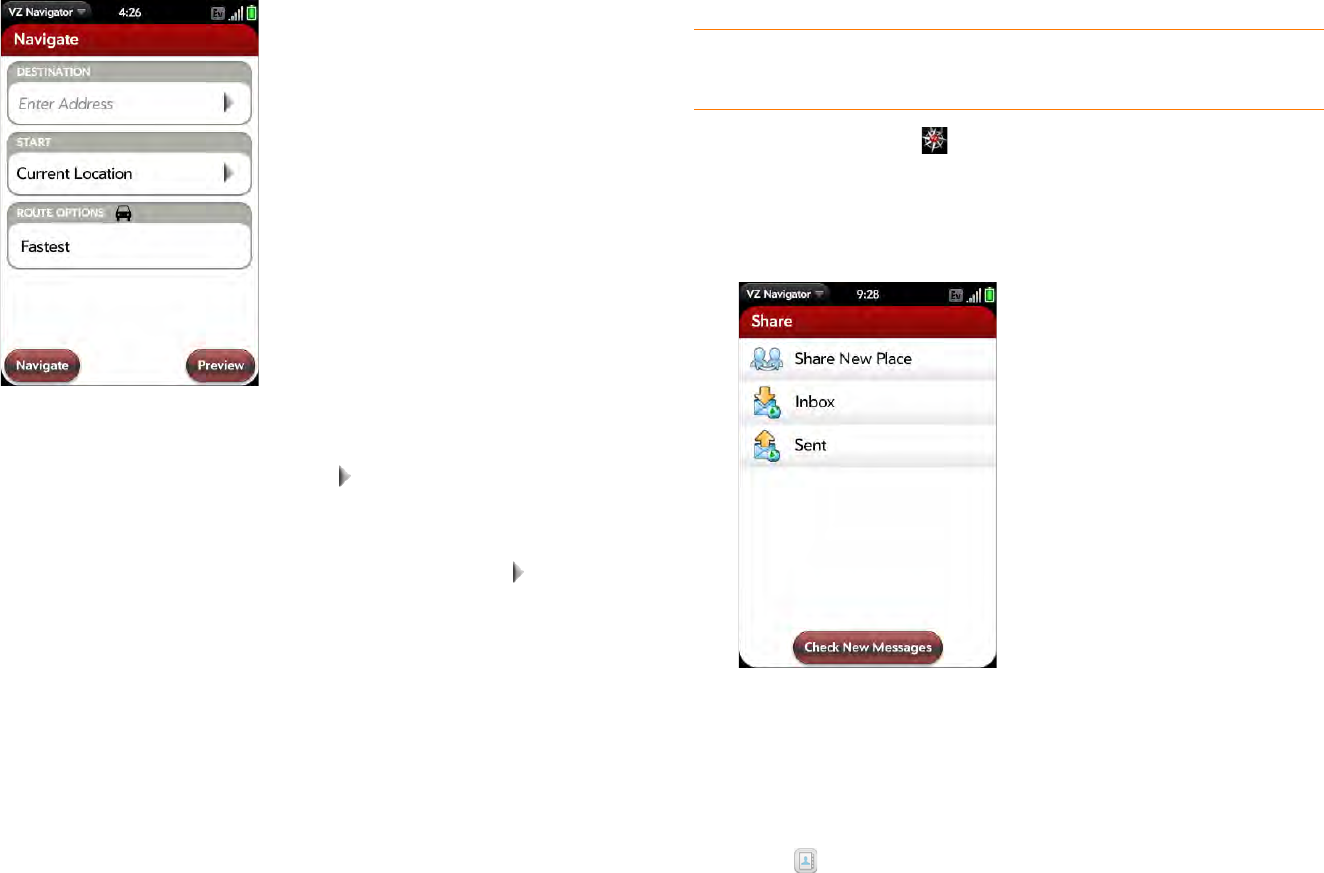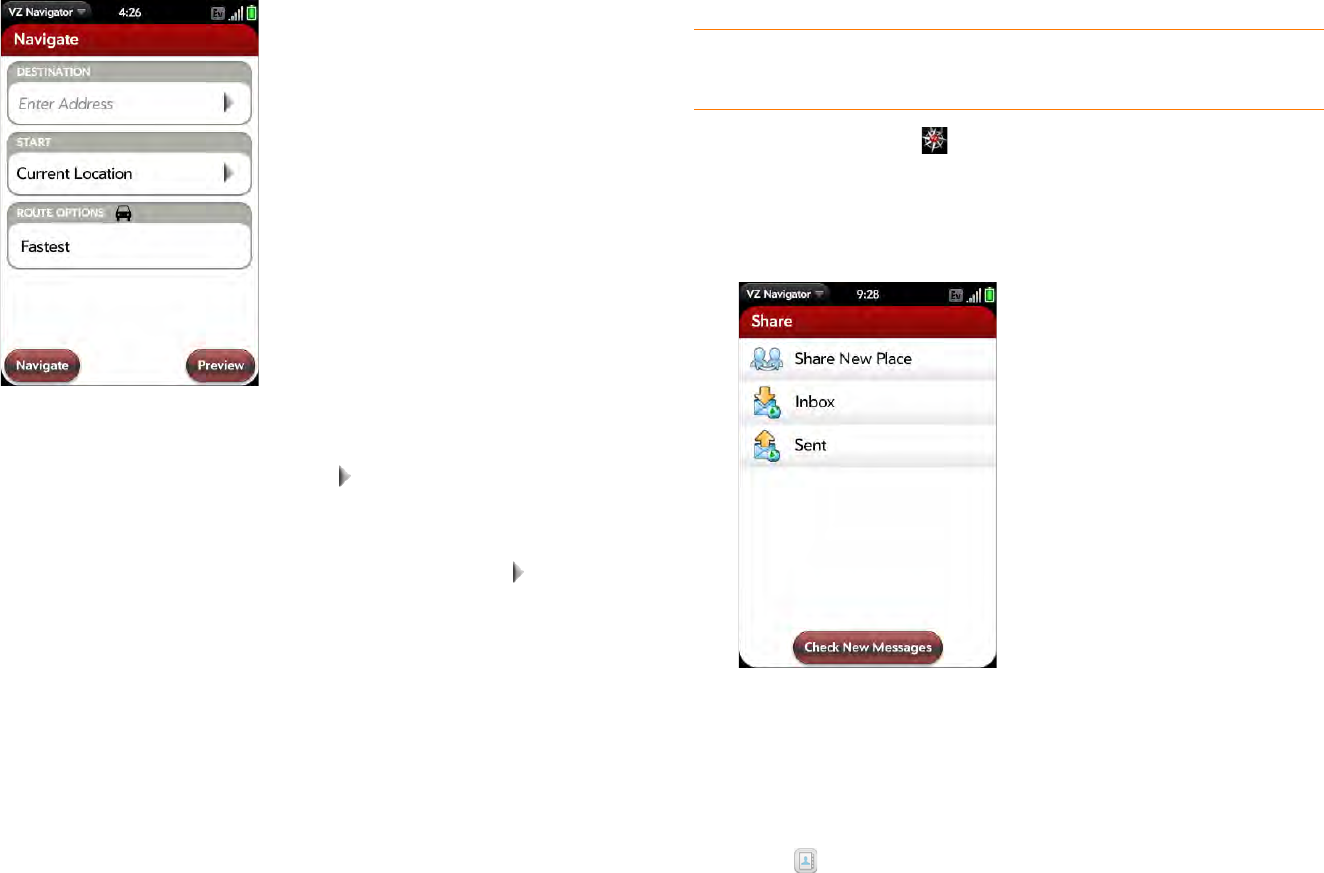
138 Chapter 8 : Web and wireless connections
3 Ta p Navigate.
4 Enter the following information:
Destination: Enter a destination, or tap and select a destination
from Recents, Favorites, Contacts, or Airports.
Start: Your current location is entered as your default starting point.
Ta p Current Location and enter a new starting point, or tap and
select a starting point from Recents, Favorites, Contacts, or Airports.
Route Options: Tap to select your preferred route options.
5 Do one of the following:
• To start turn-by-turn voice navigation: Tap Navigate.
• To see step-by-step text directions: Tap Preview.
Share location information
You can use the Share feature to send location information to other Verizon
Wireless phones that have VZ Navigator installed. Users who receive a
Shared location can view the location on a map or select to drive to the
location using the audible turn-by-turn navigation.
NOTE You cannot use the Share feature to send location information to
non-Verizon Wireless phones.
1 Open VZ Navigator .
2 If prompted, tap Allow to turn on Location Services.
3 Ta p Share.
4 Ta p Share New Place.
5 In the To field, do one of the following to address the message:
• Enter a contact name, initials, or email address. Tap the email
address when it appears.
• Tap to open the full contact list. Tap the contact you want.
• Enter the full email address for a recipient who is not a contact.