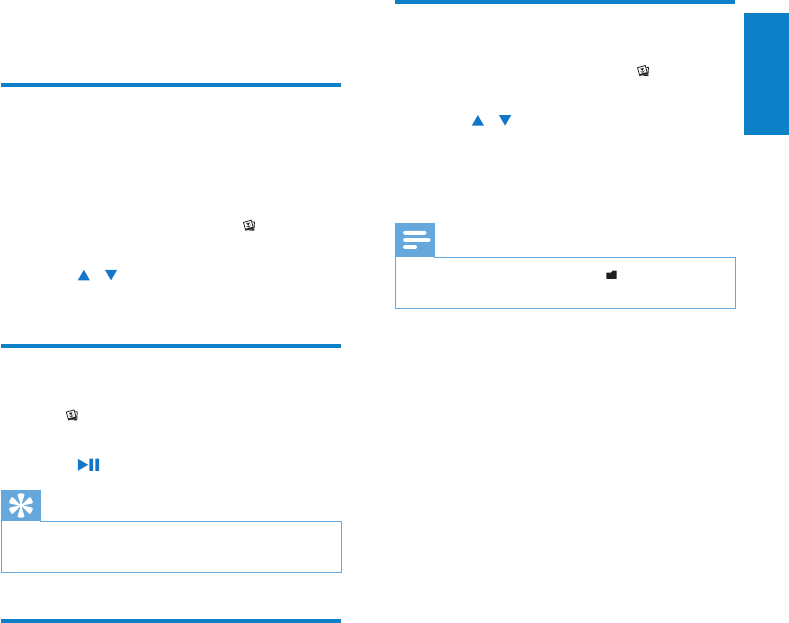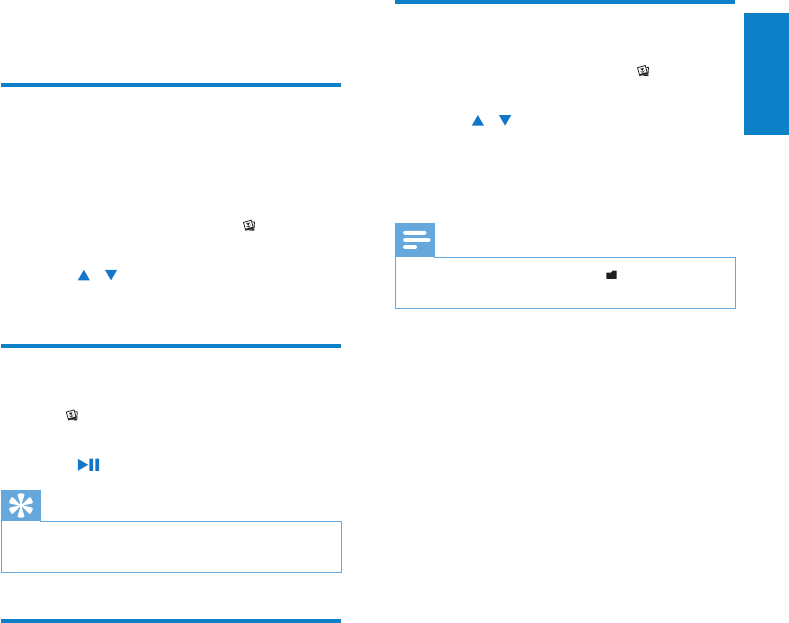
25
Delete pictures
1
From the main menu, select to enter
picture mode.
2 Press / to locate a picture.
3 Press OPTIONS to view options menu.
4 Select the delete option to delete the
picture.
Note
Alternatively, you can select • from the main
menu and nd your les in folder view.
10 Pictures
View pictures
GoGear Vibe supports a range of picture
formats (see section Supported formats in this
user manual).
1 From the main menu, select to enter
picture mode.
2 Press / to move to next / previous
picture.
View slideshow
While in mode, you can view your pictures as
a slideshow:
1 Press to start the slideshow.
Tip
The menu • Settings offers various slideshow
settings.
Add pictures to GoGear Vibe
1
With GoGear Vibe connected to
the USB port of the computer, open
Windows® Explorer.
2 Create folders in GoGear Vibe.
3 Use drag and drop actions to sort your
pictures into the folders.
English
EN