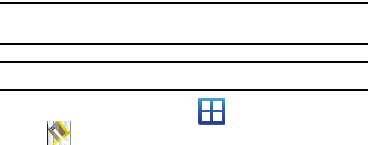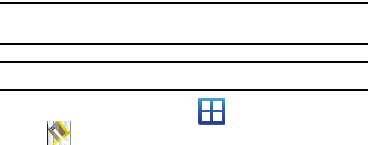
110
• Directions
: displays navigation directions to a location from a
starting point.
• Clear Map
: allows you to remove all markings and layers from the
map.
•More
: allows you to view the following:
–
Map
: displays the map view.
–
Places
: opens Google Places (see
“Places”
on page 115).
–
Navigation
: opens Google Map Navigation (see
“Navigation”
on
page 113).
–
Latitude
: lets you find family and friends.
–
Location history
: lets you store your location history and charts
various statistics.
–
My Places
: allows you to see locations you have marked as
favorites. Press and hold on a location and when the screen
displays with the address, tap the star in the upper-right corner. It
will be listed in your Starred Places.
•
Settings
:
–
Cache Settings
: allows you to set options to pre-fetch map tiles when
not using WiFi and to clear the cache that holds the map tiles.
–
Location Settings:
allows you to set options for location reporting,
history, location sharing, and check-ins.
–
Labs
: this is a testing ground for experimental features that aren’t
ready for prime time. They may change, break or disappear at any
time. Click on a Lab to enable or disable it.
–
Terms, Privacy & Notices
: displays the Terms and Conditions,
Privacy Policy, o r Legal Notices information. Select the desired
information from the pop-up menu.
–
About
: displays general information about Google maps such as
Version, Platform, Locale, Total data sent, Total data received, Free
memory, etc.
5.
Help
: displays the Google Mobile Help web page where you can
receive help on Google Maps.
Maps
Google Maps allow you to track your current location, view
real-time traffic issues, and view detailed destination directions.
There is also a search tool included to help you locate places of
interest or a specific address. You can view locations on a vector
or aerial map, or you can view locations at the street level.
Important!:
Before using Google Maps you must have an active data (3G) or
Wi-Fi connection.
Note:
The Maps application does not cover every country or city.
ᮣ
From the Home screen, tap (
Applications
)
(
Maps
).