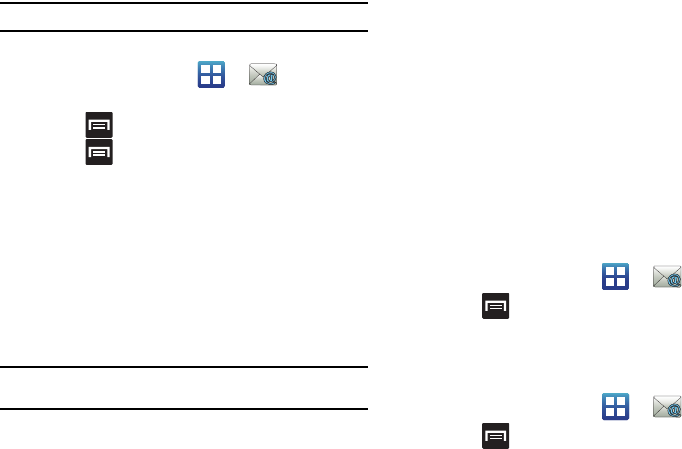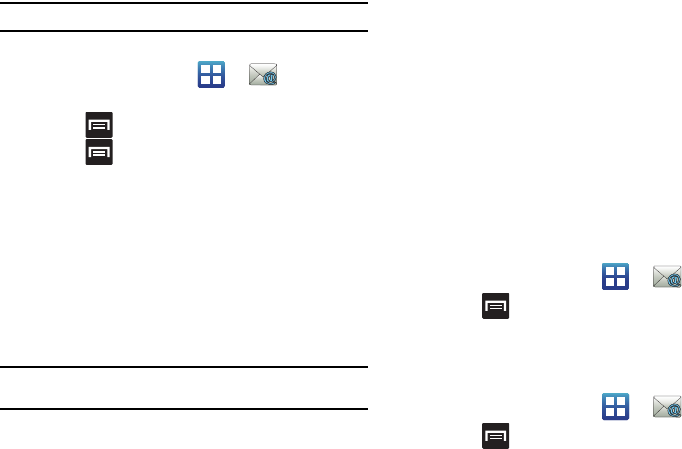
Messages 89
Note:
Consult your Network or IT Administrator for further details and support.
Setting Up a Microsoft Exchange Email account
1. From the Home screen, tap (
Email
).
2. If you already have other email account setup:
•
Press and then tap
Accounts
.
•
Press and then tap
Add account
.
3. Enter your
Email address
and
Password
information.
4. Tap Manual Setup and then
Microsoft Exchange
ActiveSync
.
5. Enter a
Domain
, and confirm your Email address,
Username
,
and
Password
information. If your network
requires SSL encryption, tap the Use secure connection
(SSL) field to place a check mark in the box and activate
this additional level.
Important!:
If your exchange server requires this feature, leaving this field
unchecked can prevent connection.
6. Tap
Next.
7. If prompted with a connection error, manually enter your
Exchange server
information within the appropriate field.
Obtain this information from your company network
administrator. Do not accept the default entry as this is a
guess based on returned information. Tap
Next
.
8. Read the on-screen activation disclaimer and tap
Yes
.
9. Adjust the various on-screen configuration fields and tap
Next
.
10. Identify your new account with a unique name and provide
the outgoing name text, then tap
Done
.
Opening an Exchange Email
1. From the Home screen, tap (
Email
).
2. Press and then tap
Accounts
.
3. Select an exchange email account and tap an email
message.
Refreshing Exchange Email
1. From the Home screen, tap (
Email
).
2. Press and then tap
Accounts
.
3. Select an exchange email account.