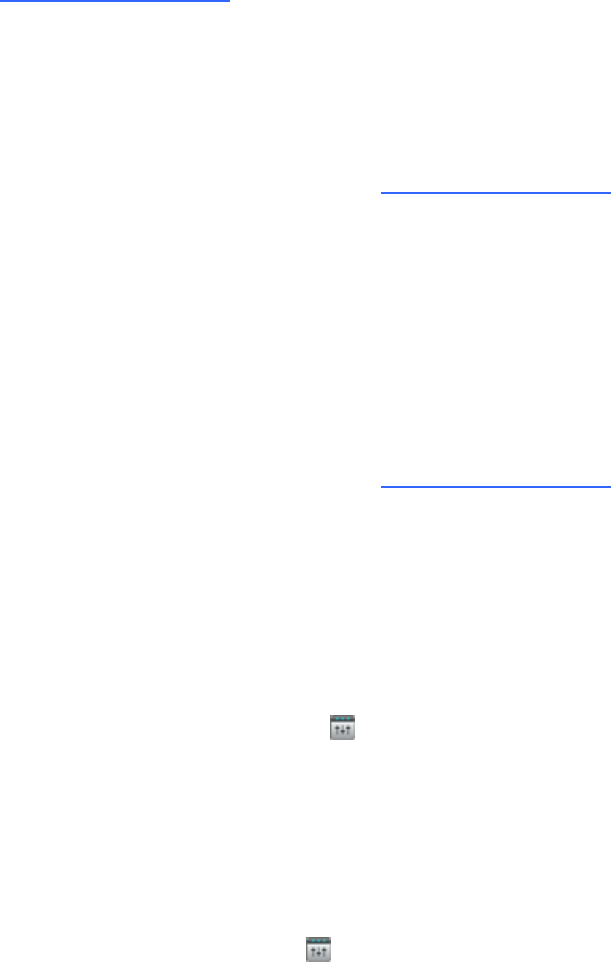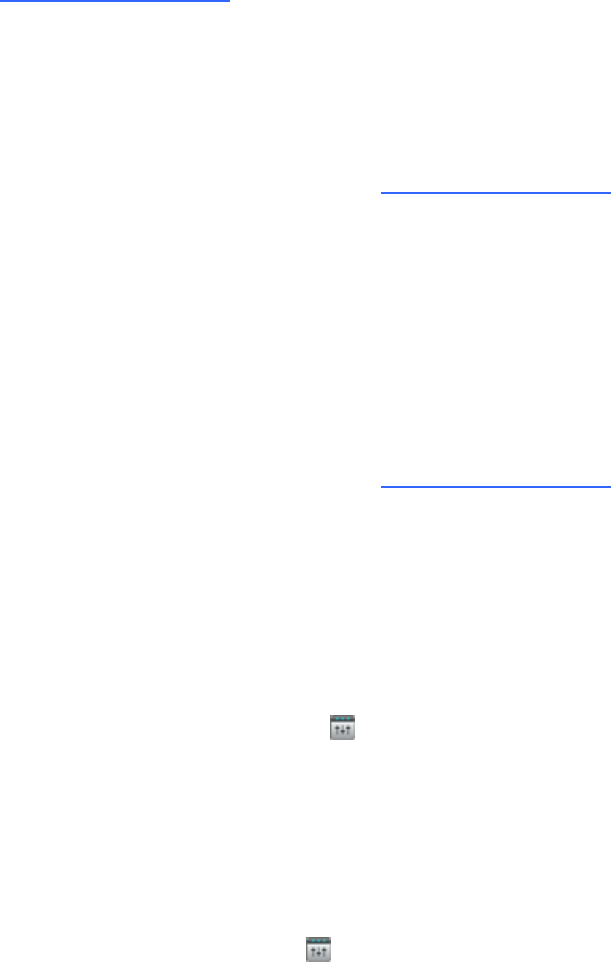
Installing SMARTAudio software
Install SMARTAudio software from the included CD, or go to the download page
(smarttech.com/downloads).
g To install SMARTAudio software (Windows computers)
1. Disconnect the USB cable that connects your computer to your control unit.
2. Insert the included CD in your computer, and then browse to the SMARTAudioSetup.exe file.
You can also go to the download page (smarttech.com/downloads), select the SMARTAudio
software downloads, and then download SMARTAudioSetup.exe to your desktop.
3. Double-click the SMARTAudioSetup.exe file, and then follow the on-screen instructions.
g To install SMARTAudio software (Mac computers)
1. Disconnect the USB cable that connects your computer to your control unit.
2. Insert the included CD in your computer, and then browse to the SMARTAudio Install.dmg
file.
You can also go to the download page (smarttech.com/downloads), select the SMARTAudio
software downloads, and then download SMART Audio Install.dmg to your desktop.
3. Double-click the SMART Audio Install.dmg file, and then follow the on-screen instructions.
Integrating SMARTAudio software with
SMARTNotebook software
If you don’t see the SMARTAudio icon on your SMARTNotebook software toolbar, you can add it
to integrate SMARTAudio software with SMARTNotebook software.
g To integrate SMARTAudio software with SMARTNotebook software
1. Start SMARTNotebook software, and then select View > Customize Toolbar.
The Customize Toolbar window appears.
2.
Drag the SMARTAudio icon to your SMARTNotebook software toolbar.
3. Press Done.
C HA PTER 4
UsingSMARTNotebooksoftwaretochangeyour settings
24