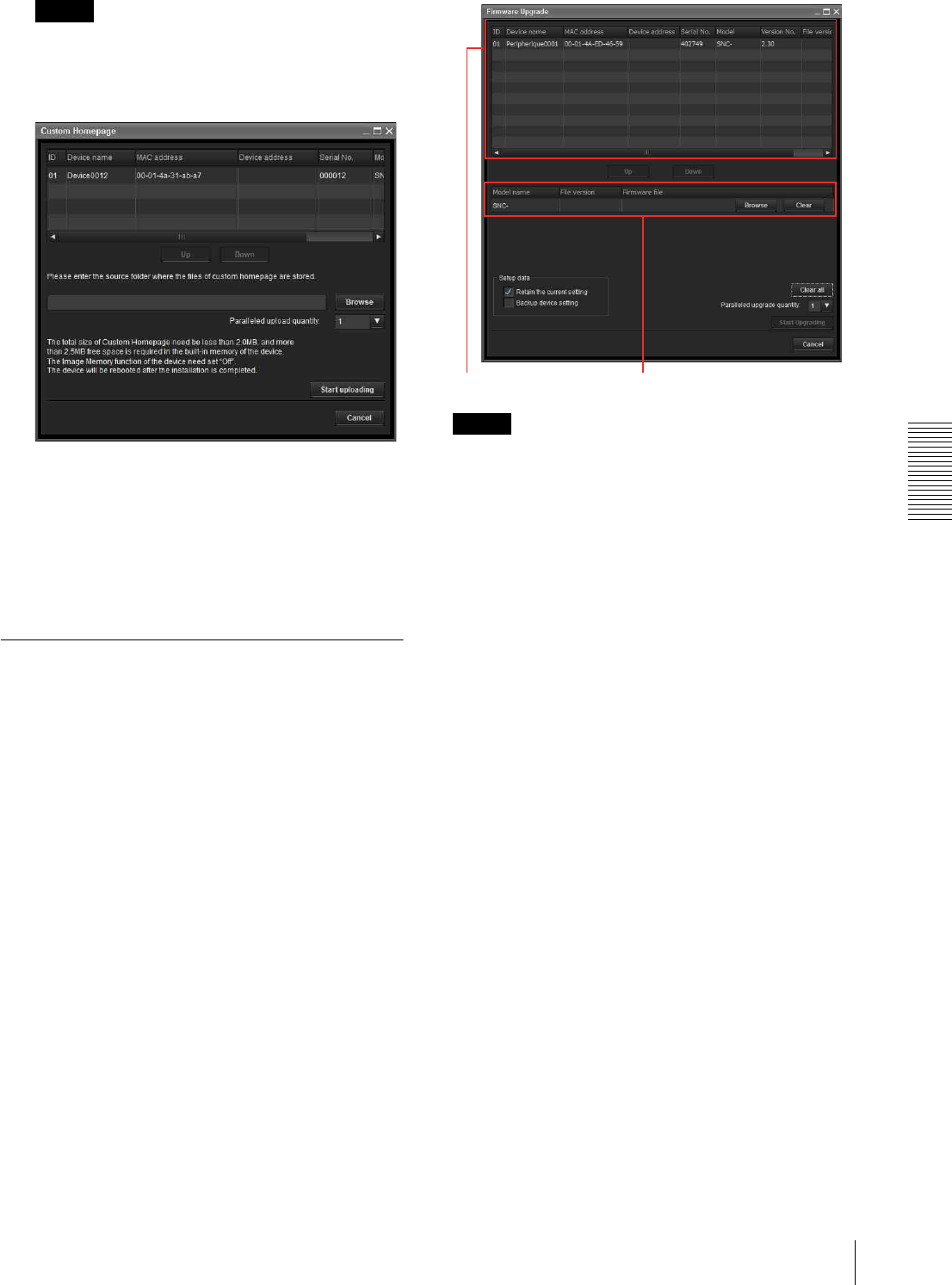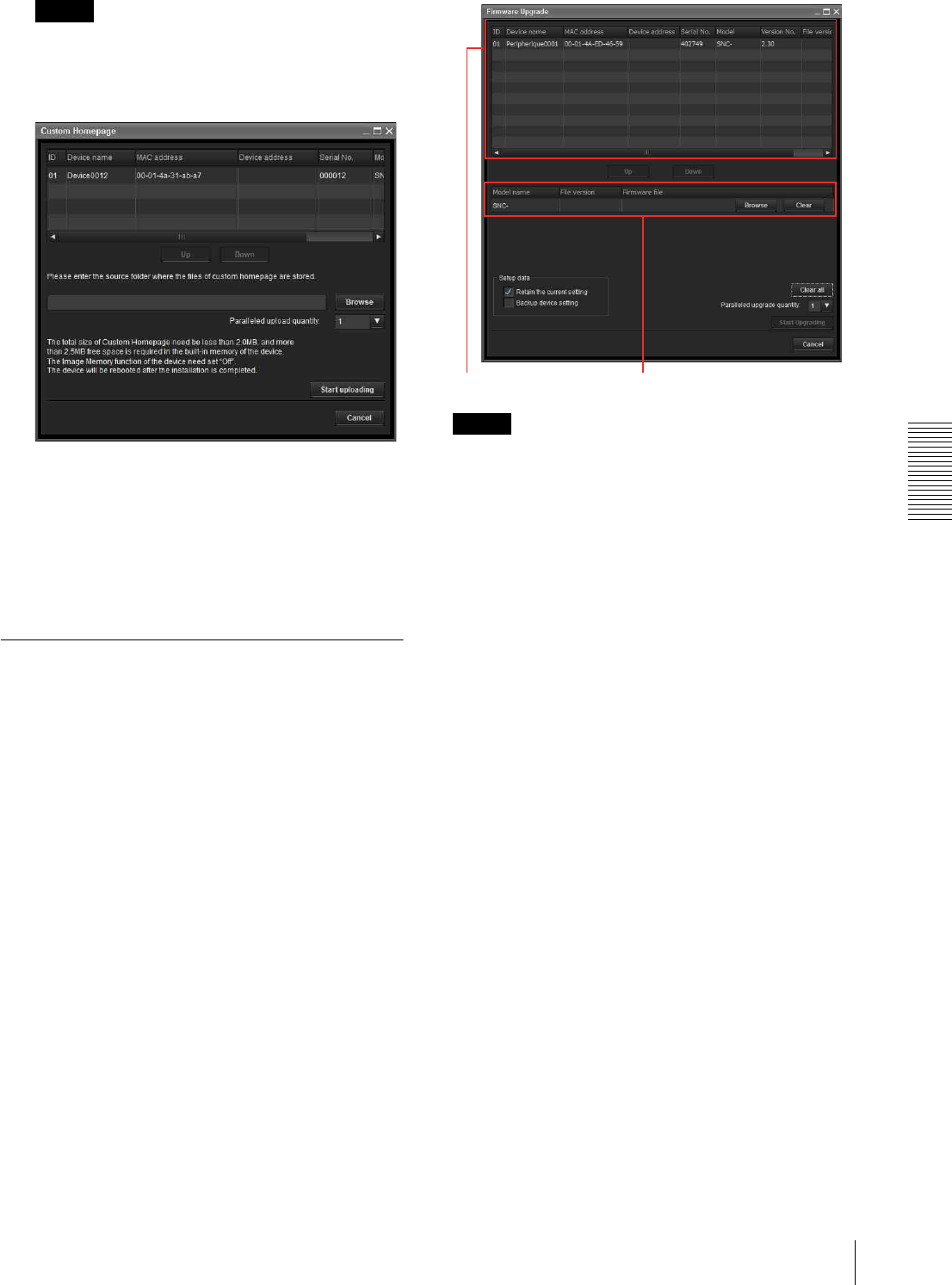
Others
Using the SNC toolbox
109
Note
If you cannot establish communications with the
camera using the proxy server being used, connect
the camera to the local network and run the Custom
Homepage without using the proxy server.
3
Type the path in which your homepage is stored.
4
Click Start uploading.
Uploading of the homepage file to the camera
starts.
5
Click Cancel to exit the program.
Using the Firmware Upgrade
Using the Firmware Upgrade function of the SNC
toolbox allows you to upgrade the firmware of the
device.
Starting the Firmware Upgrade
1
Select the device to upgrade its firmware from the
Device list.
You can select multiple devices at the same time.
2
Right click the mouse. Click Firmware Upgrade
from the displayed menu.
The Firmware Upgrade screen is displayed.
Tip
The Firmware Upgrade screen can also be displayed
using the following method:
• Select Firmware Upgrade from the Tools menu.
Device list
Select the device to upgrade.
A progress bar is displayed when updating is in process.
The status field shows current status.
Module list
To display the dialog, click the Browse button on the
right side of the model to update (listed in the module
list). Select the target SVU file from the dialog.
You can select one file for each model.
Updating
1
Set the order of devices perform update using Up
and Down.
2
Click Browse and select an upgrade file for each
model.
3
Select how many devices to upgrade in Paralleled
upgrade quantity.
4
To back up the camera setting, check Backup
device setting.
5
Click Start upgrading.
Upgrading starts.
***
***
Device list Module list