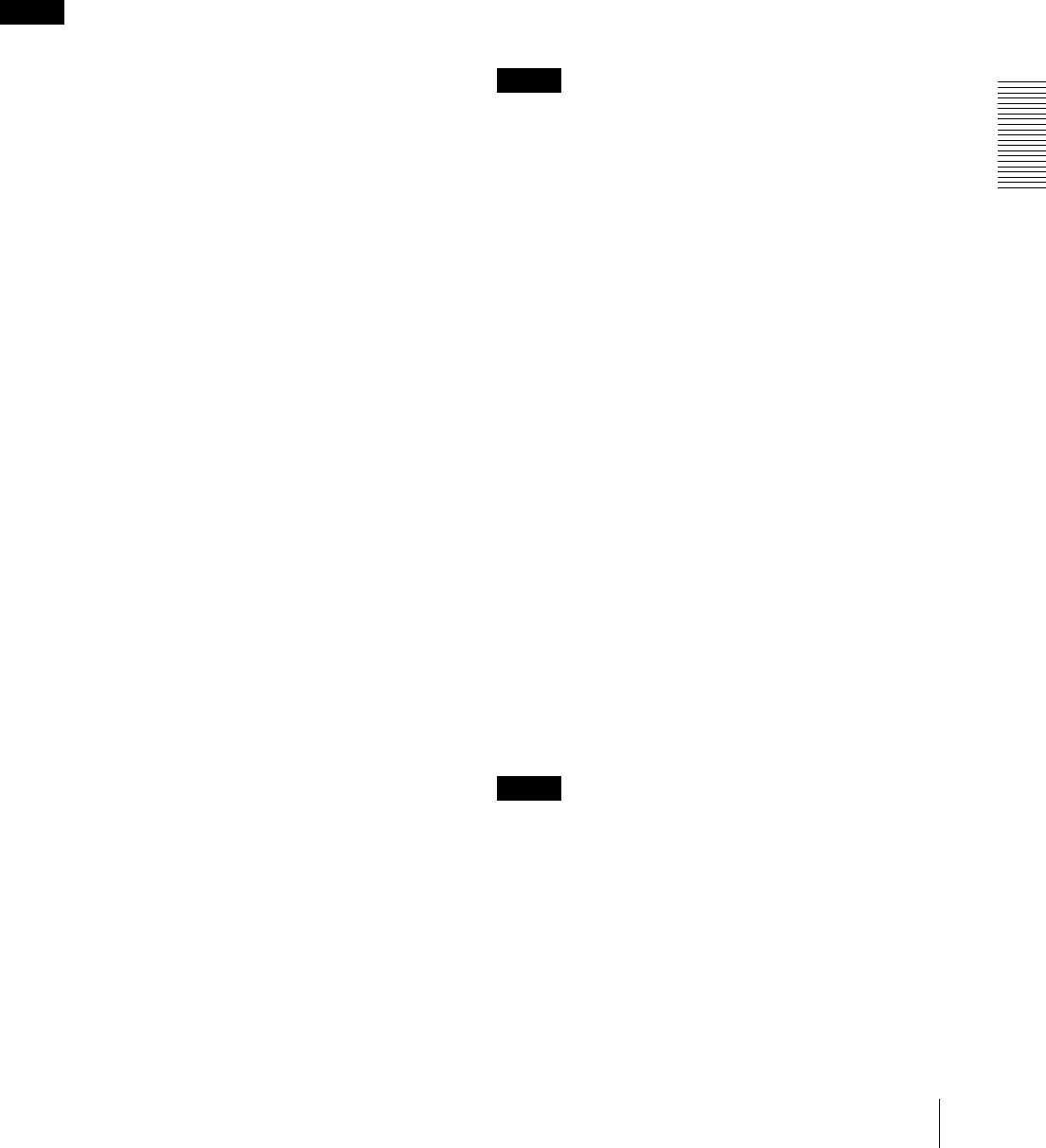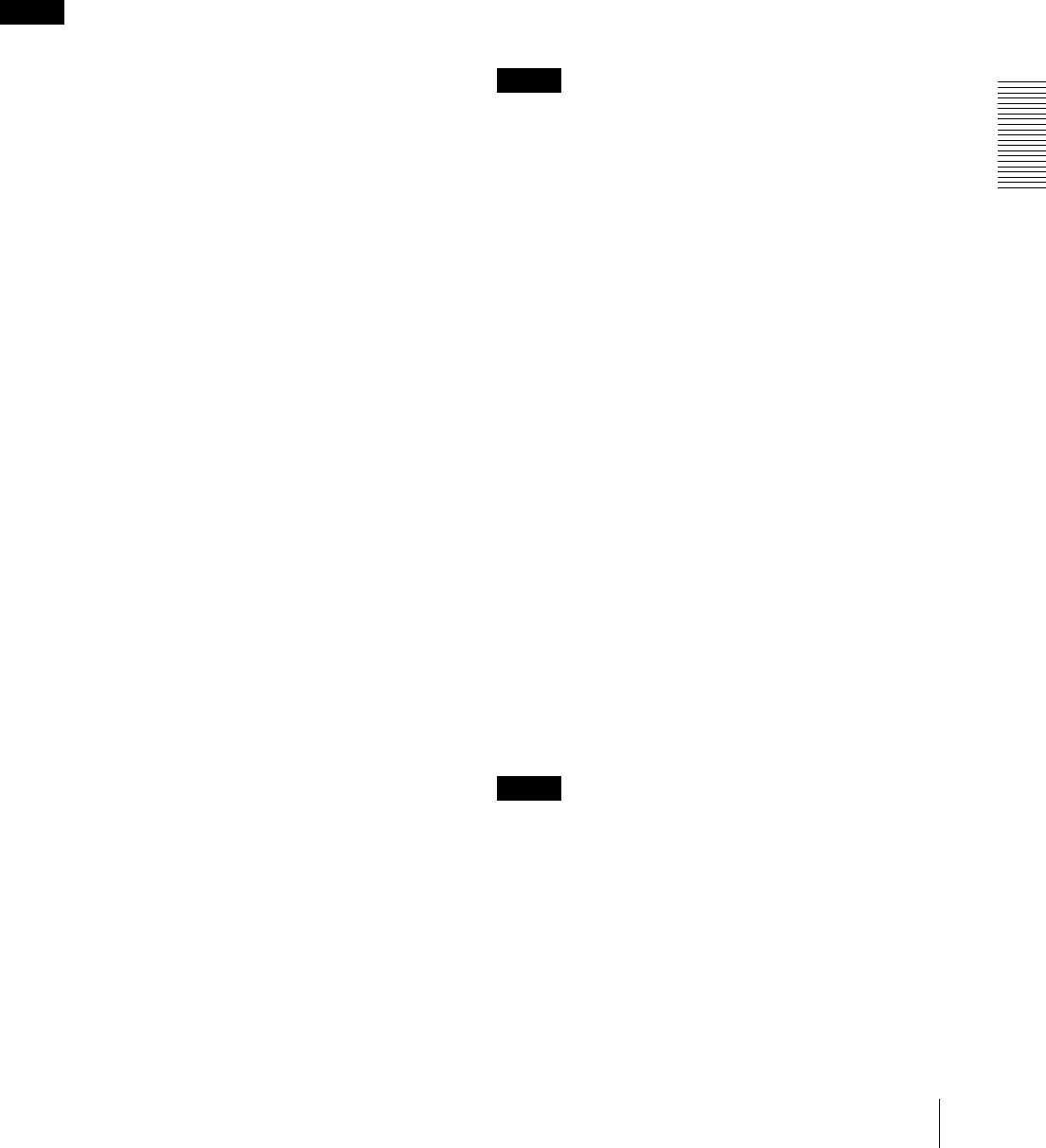
Administrating the Camera
Configuring the Network — Network Menu
53
WEP
Set up this item when WEP is selected on Security.
Use WEP key automatically generated
Checking this box allows you to use an automatically
generated WEP key. Uncheck the box when you enter a
WEP key manually.
To use the automatically generated WEP key, you need
to enable the 802.1X (wireless) function. After checking
this box, click OK at the bottom of the window. The
802.1X function is enabled.
Note
For correct operation of the 802.1X function, you need
to configure the 802.1X settings, such as certificate
setting, appropriately. For details on the 802.1X settings,
see “Using the 802.1X Authentication Function —
802.1X Menu” on page 62.
802.1X
This button is active when Use WEP key automatically
generated is selected.
When you click 802.1X, the 802.1X menu appears,
allowing you to configure the 802.1X (wireless)
function.
WEP key
Type and select the WEP key information. This section
is active when Use WEP key automatically generated
is not selected.
Up to 4 WEP keys can be set in the following manner.
1
Select one of the WEP key numbers.
2
Type the same information in the WEP key and
Retype WEP key text boxes.
The length of a WEP key is 40 or 104 bit. A 104-bit
WEP key has a higher security level than a 40-bit
key.
You can type the WEP key either in hexadecimal
numbers (0 to 9 and A to F) or ASCII characters
(alphanumeric). In hexadecimal, type 10 characters
for a 40-bit key, or 26 characters for a 104-bit key.
In ASCII, type 5 characters for a 40-bit key, or 13
characters for a 104-bit key.
When Type is set to Infrastructure mode, the
WEP key should be the same as that of the access
point. When Type is set to Ad hoc mode, the WEP
key should be the same as that of the
communication client.
WPA/WPA2
Set up this item when WPA or WPA2 is selected on
Security.
WPA and WPA2 use TKIP and AES encryption
systems. This unit supports TKIP for WPA, and AES for
WPA2.
Authentication
Select the authentication method.
PSK: Select for PSK authentication. When this option is
selected, Passphrase setting is required.
EAP: Select for EAP authentication. When this option
is selected, enabling the 802.1X (wireless) function
is required. After selecting EAP, click OK at the
bottom of the window. The 802.1X function is
enabled.
Note
For correct operation of the 802.1X function, you need
to configure the 802.1X settings, such as certificate
setting, appropriately. For details on the 802.1X settings,
see “Using the 802.1X Authentication Function —
802.1X Menu” on page 62.
802.1X
This button is active when EAP is selected on
Authentication.
When you click 802.1X, the 802.1X menu appears,
allowing you to configure the 802.1X (wireless)
function.
Passphrase
Set a passphrase when PSK is selected on
Authentication.
Type 8 to 63 ASCII characters (alphanumeric), or up to
64 hexadecimal digits (0 to 9 and A to F).
Re-type passphrase
To confirm the passphrase, retype the passphrase that
you typed in the Passphrase box.
Easy setting
Set up this item when Easy setting is selected on
Security.
You can easily connect to an access point compatible
with WPS.
Note
This function is available only for some models.
OK/Cancel
See “Buttons common to every menu” on page 32.