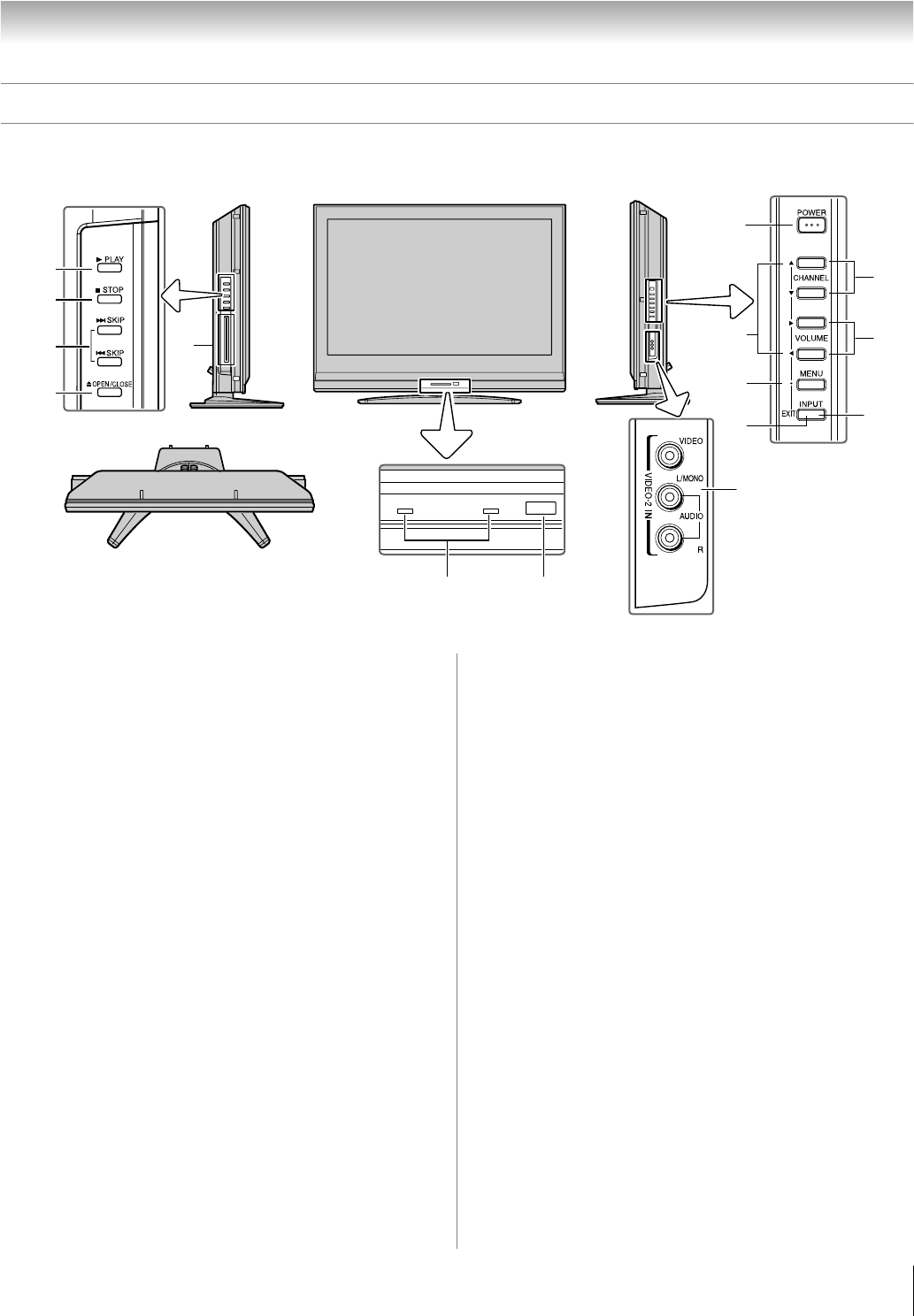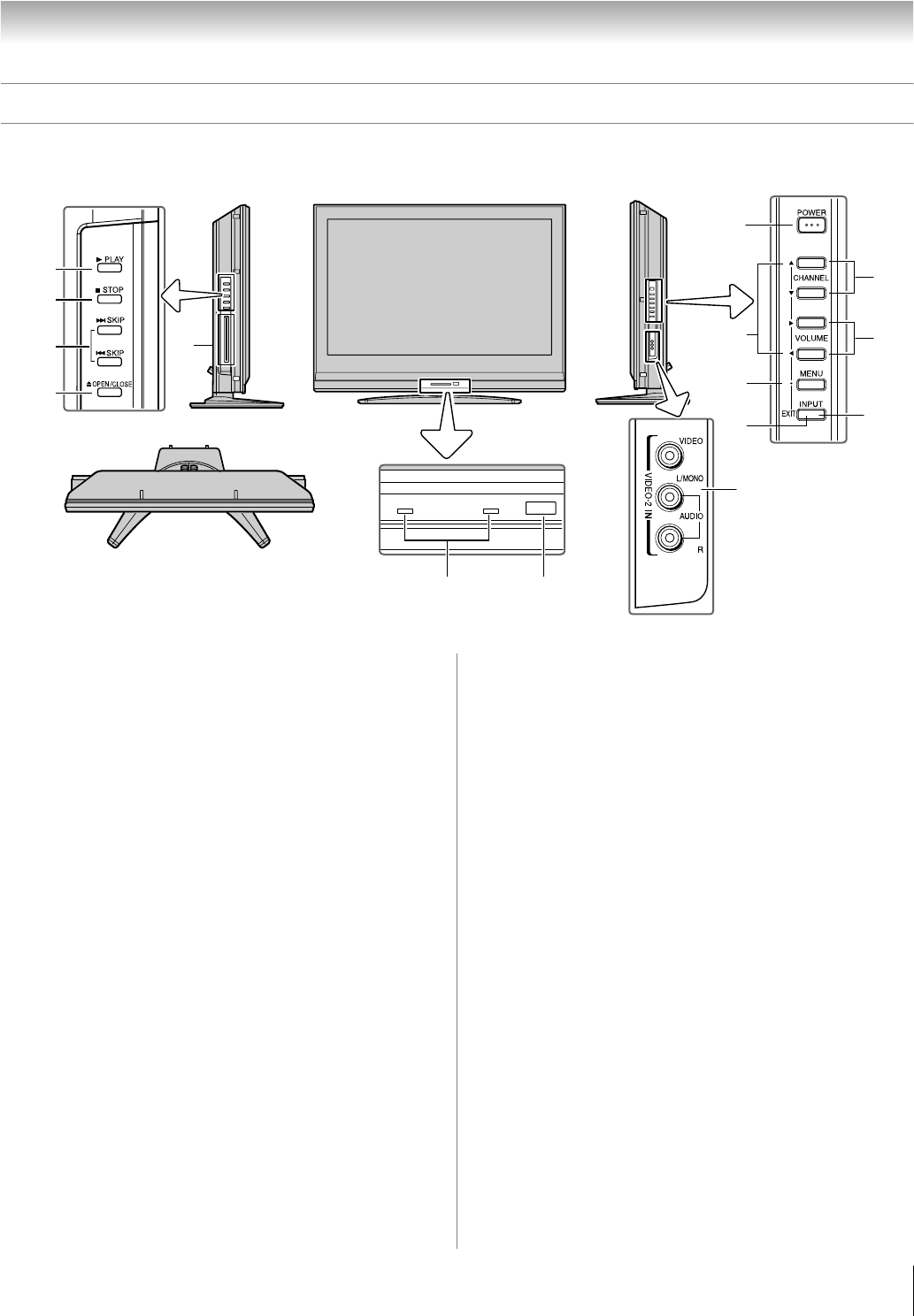
13
LV1737 (E/F) Web 213:276
Chapter 1: Introduction
TV front and side panel controls and connections
Model 32LV37 is used in this manual for illustration purposes.
5
4
6
7
15
11
12
13
14
3
8
9
10
DISC
12
POWER
TV front
TV top
Left side panel
Control panel
Right side panel
1 Green and Yellow LEDs
Green = Power indicator
Yellow = Disc indicator
See “LED indications” on page 71 for additional
information.
2 Remote sensor — Point the remote control toward this
remote sensor (- “Remote control effective range” on
page 23).
3 VIDEO-2 IN — The side panel A/V connections are
referred to as “VIDEO 2” and include standard A/V
connections.
4 POWER — Press to turn the TV on and off.
If the TV stops responding to the controls on the remote
control or TV control panel and you cannot turn off the
TV, press and hold the POWER button on the TV control
panel for 5 or more seconds to reset the TV.
5 ARROWS BbC c — When a menu is on-screen, these
buttons function as up/down/left/right menu navigation
buttons.
6 MENU (ENTER) — Press to access the menu system
(- pages 30–31). When a menu is on-screen, the MENU
button on the TV’s control panel functions as the ENTER
button.
7 EXIT — Press to instantly close an on-screen menu.
8 CHANNEL Bb — When no menu is on-screen, these
buttons change the channel (programmed channels only;
- page 33).
9 VOLUME C c — These buttons adjust the volume level.
10 INPUT — Repeatedly press to change the source you are
viewing (ANT, Built-In DVD, VIDEO 1, VIDEO 2,
ColorStream HD1, ColorStream HD2, HDMI 1,
HDMI 2, HDMI 3, PC).
11 PLAY — Press to play a DVD video disc, or other
playable disc.
12 STOP — Press to stop a DVD video disc, or other
playable disc.
13 SKIP — Press to skip DVD chapter, or CD track.
14 OPEN/CLOSE — Press to eject a disc.
15 DVD disc slot — Insert a playable disc to play.
32LV1737_EN.book Page 13 Monday, April 23, 2007 1:54 PM