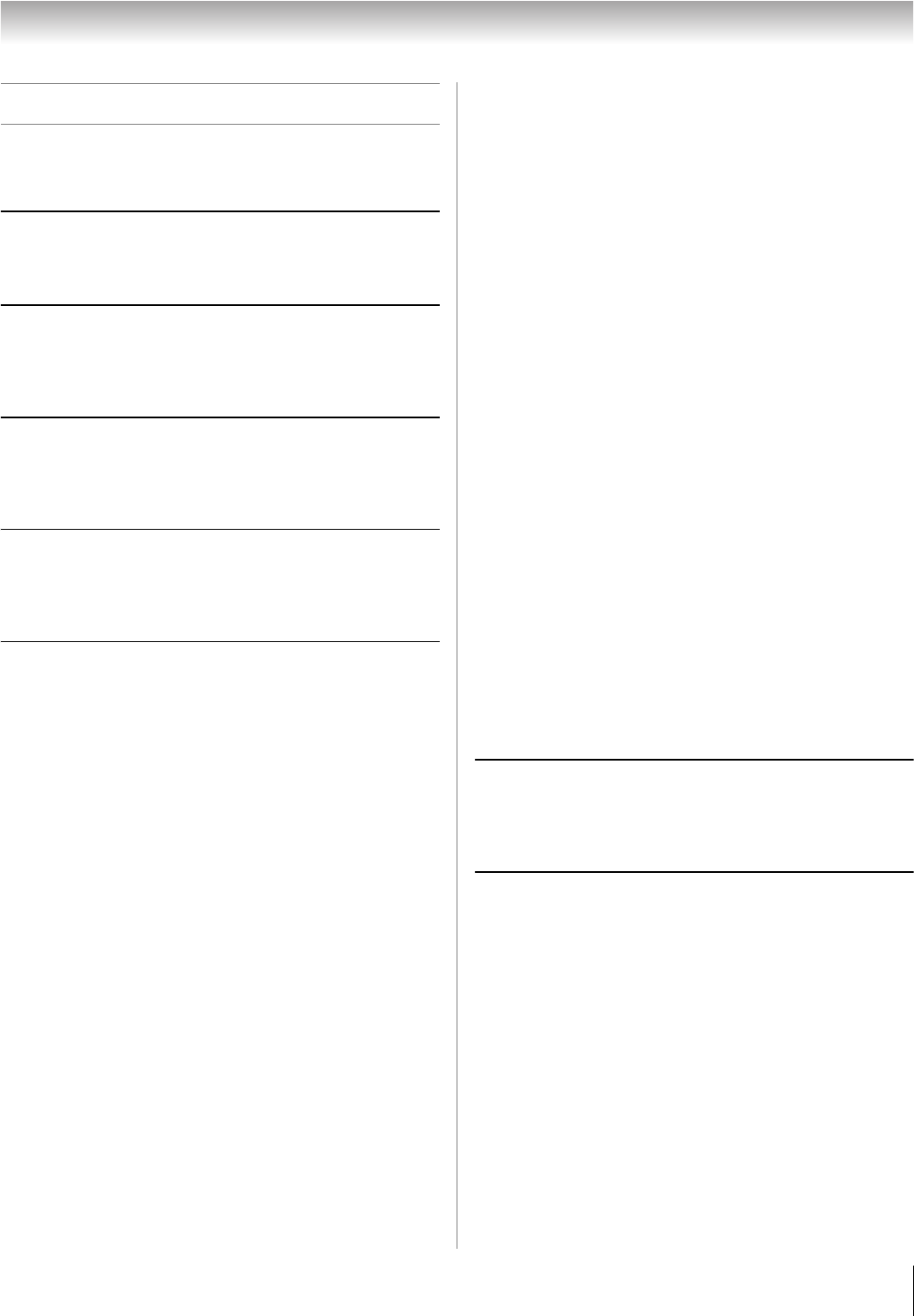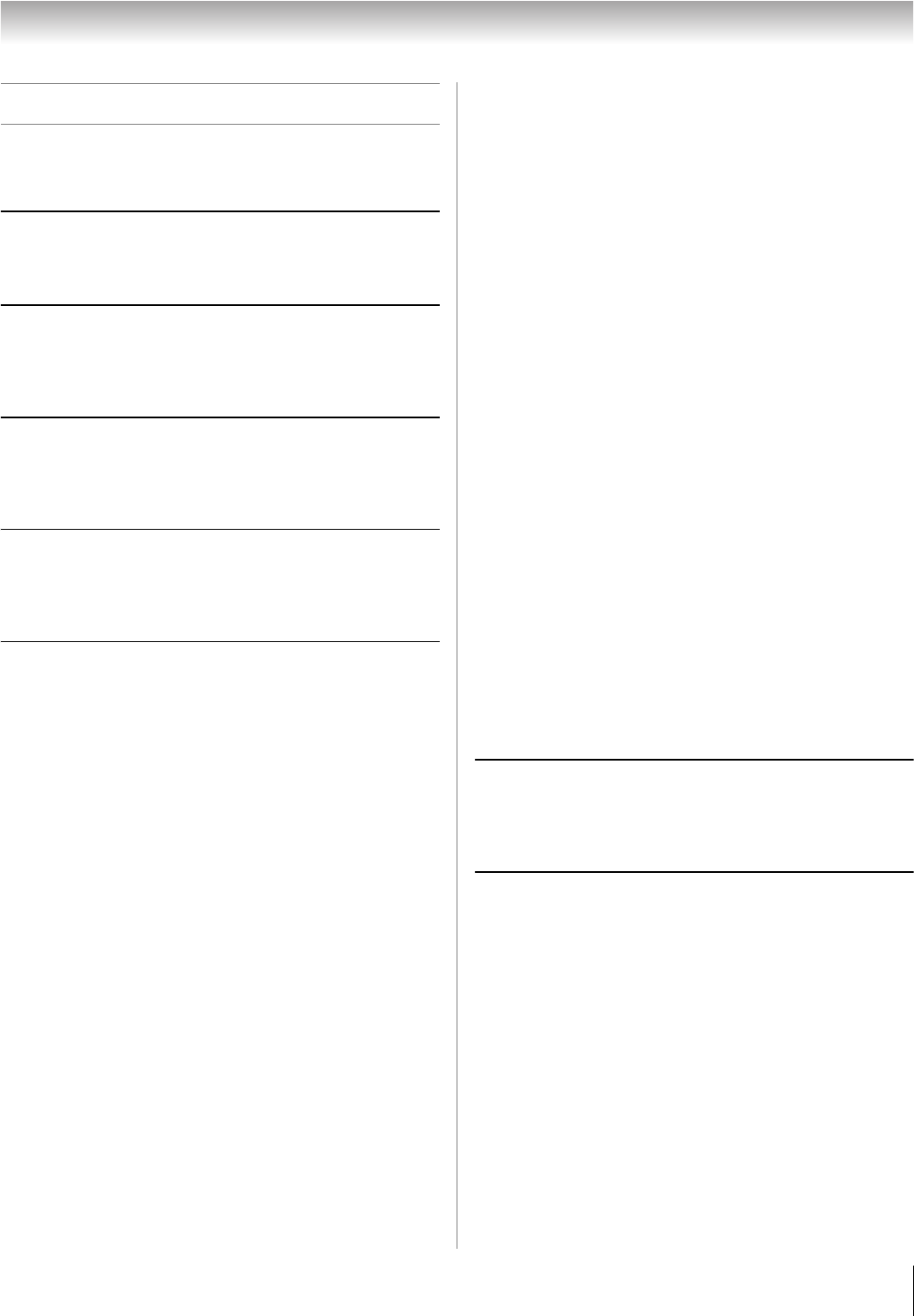
69
LV1737 (E/F) Web 213:276
Chapter 9: Troubleshooting
General troubleshooting
Before calling a service technician, please check this chapter
for a possible cause of the problem and some solutions you can
try.
Black box on-screen
• The closed caption feature is set to one of the Text modes
(T1, T2, T3, or T4). Set the closed caption feature to Off
(- page 46).
TV stops responding to controls
• If the TV stops responding to the controls on the remote
control or TV control panel and you cannot turn off the
TV, press and hold the POWER button on the TV control
panel for 5 or more seconds to reset the TV.
Other problems
• If your TV’s problem is not addressed in this
Troubleshooting section or the recommended solution
has not worked, use the Restore Factory Defaults
procedure (- page 37).
TV will not turn on
• Make sure the power cord is plugged in, and then press
p.
• The remote control batteries may be dead. Replace the
batteries or try the control panel buttons.
Picture problems
General picture problems
• Check the antenna/cable connections (- Chapter 2).
• Press + on the remote control or TV and select a valid
video input source (- page 38). If no device is
connected to a particular input on the TV, no picture will
display when you select that particular input source. For
device connection details, see Chapter 2.
• Antenna reception may be poor. Use a highly directional
outdoor antenna (if applicable).
• The station may have broadcast difficulties. Try another
channel.
• Adjust the picture qualities (- page 45).
• If you are using a VCR, make sure l on the remote
control is set correctly (- page 25).
• Do not connect both a standard video cable and an
S-video cable to the VIDEO 1 input at the same time
(- page 17).
Noisy picture
• If you are watching an analog channel (off-air broadcast
or Cable TV), you can set the CableClear
®
/DNR
feature to AUTO to reduce visible interference in the TV
picture (- page 58).
Video Input Selection problems
• If the Input Selection window does not appear when
you press + on the remote control or TV, press + a
second time, which will change to the next video input
source and display the Input Selection window.
Cannot view external signals or channel 3 or 4
• If you cannot view signals from external devices
connected to VIDEO 1, VIDEO 2, ColorStream
®
,
HDMI 1, HDMI 2, PC or from channels 3 or 4, make sure
the Input Lock is set to Off (- page 53).
Poor color or no color
• The station may have broadcast difficulties. Try another
channel.
• Adjust the Tint and/or Color (- page 45).
Poor composite or S-video picture
• If the TV is connected to an external A/V device (e.g.,
DVD player, video game system, set-top box, etc.) try
using a ColorStream or HDMI video connection
instead.
• If you connect an S-video cable, be sure to disconnect the
standard (composite) video cable. Do not connect both
types of video cable at the same time.
Picture and sound are out of sync
• As with all products that contain a digital display, in rare
instances, when viewing certain content (e.g.. television
broadcasts, video games, DVDs), you may notice that the
sound and picture are slightly out of sync. This
phenomenon can be caused by various factors including,
without limitation, video processing within the TV, video
processing in an attached gaming system, and video
processing or different compression rates used by
broadcasters in their programming. You may want to try
one or more of the following suggestions, which may
help to reduce the effect of this phenomenon:
– If the TV is connected to an A/V receiver that has a
programmable audio delay feature, use this feature to
help synchronize the sound to the picture.
– If you notice this phenomenon only on certain TV
channels, please contact your local broadcast, cable, or
satellite provider to inform them of this issue.
LED indications while in reboot from standby
• When you plug the power cord in, the yellow LED will
blink until the TV enters standby mode, (plugged in but
not powered on). This is normal and is not a sign of
malfunction.
Sound problems
• Check the antenna/cable connections (- Chapter 2).
• The station may have broadcast difficulties. Try another
channel.
• The sound may be muted. Press VOLUME.
• If you hear no sound, try setting the MTS feature to
Stereo mode (- page 48).
• If you are not receiving a second audio program from a
known SAP source, make sure the MTS feature is set to
SAP mode (- page 48).
• If you hear audio that seems “incorrect” for the program
you are watching (such as music or a foreign language),
the SAP mode may be on. Set the MTS feature to Stereo
mode (- page 48).
(continued)
32LV1737_EN.book Page 69 Monday, April 23, 2007 1:54 PM