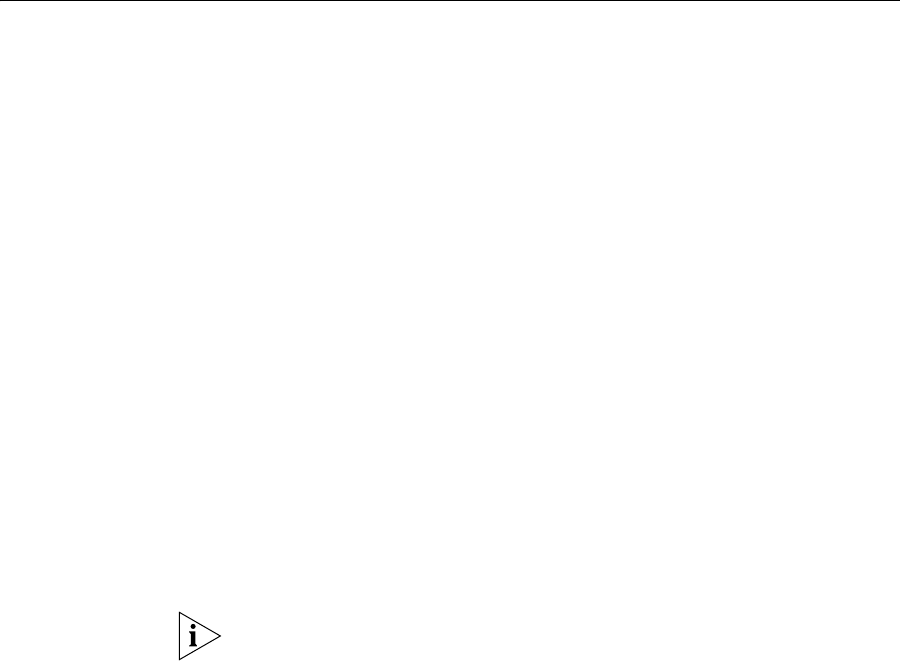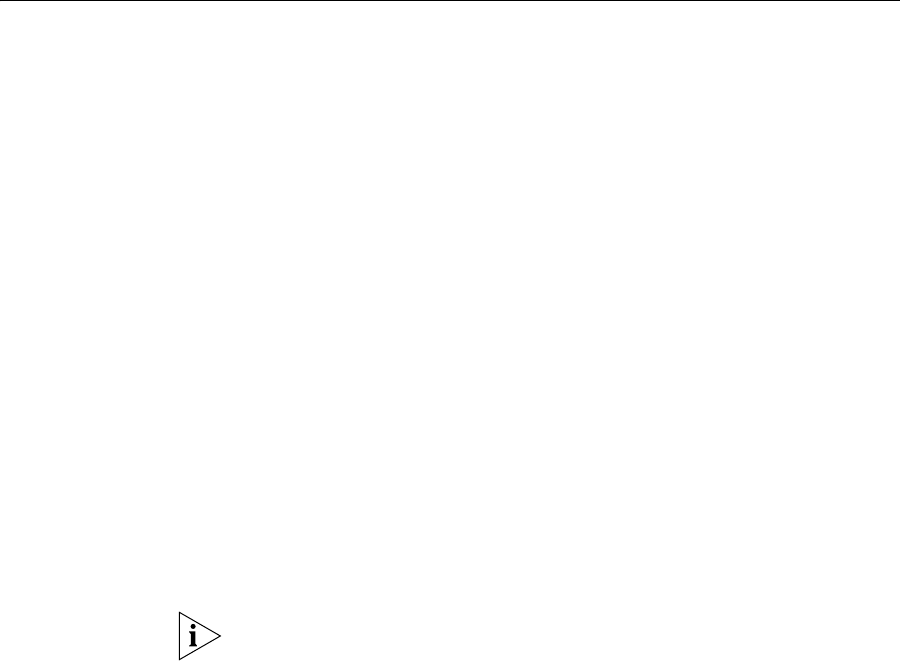
Manually Configuring IP Information 43
Manually
Configuring IP
Information
You can manually configure the Switch IP information in the following
ways:
■ Connecting to the console port — connect a workstation using a
console cable to the console port of the Switch. You can then
manually enter IP information using the command line interface (CLI).
■ Connecting to a front panel port — connect a workstation using an
Ethernet cable to a front panel port of the Switch. You can then
manually enter IP information using the web interface or the
command line interface (CLI).
Connecting to the
Console Port
To set up your Switch manually you can make a connection to the console
port, (this example describes a local connection to the console port,
rather than one via a modem). You can do this whilst the Switch is offline,
that is, before you connect the Switch to a network, or whilst the Switch
is online, that is, connected to a network.
Pre-requisites
■ A workstation with terminal emulation software installed, such as
Microsoft Hyperterminal. This software allows you to communicate
with the Switch via the console port directly.
■ Documentation supplied with the terminal emulation software.
■ The console cable (RJ-45) supplied with your Switch.
You can find pin-out diagrams for the cable in Appendix A on page 87.
■ You need to have the following so that you can manually set up the
Switch with IP information:
■ IP address
■ subnet mask
■ default gateway
■ management VLAN ID, normally set to the default value (1)