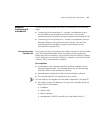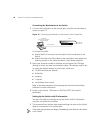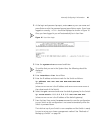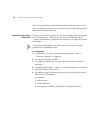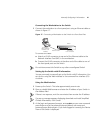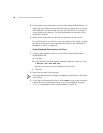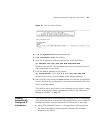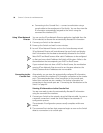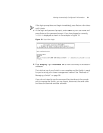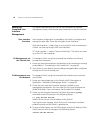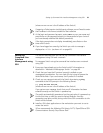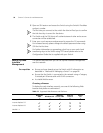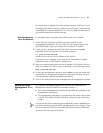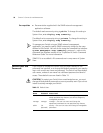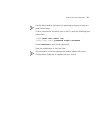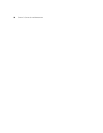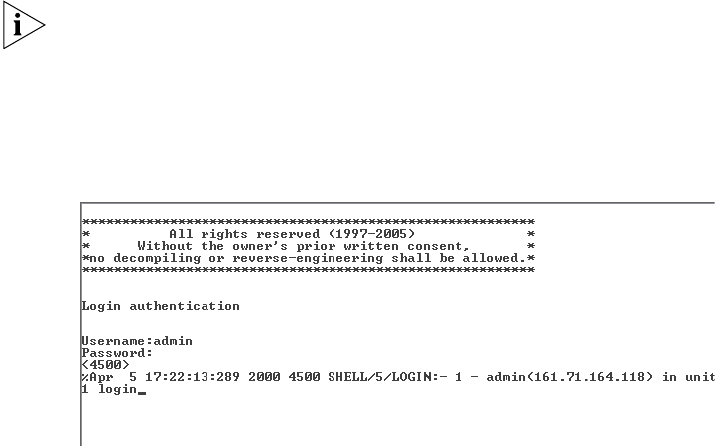
Viewing Automatically Configured IP Information 51
If the login prompt does not begin immediately, press Return a few times
until it starts.
3 At the login and password prompts, enter admin as your user name and
press Return at the password prompt. If you have logged on correctly,
<4500> is displayed as shown in the example in
Figure 19.
Figure 19 User View Login
4 Enter display ip interface br to view a summary of allocated IP
addresses.
The initial set up of your Switch is now complete and the Switch is ready
for you to set up your chosen management method. See
“Methods of
Managing a Switch” on page 38.
If you do not intend to use the command line interface via the console
port to manage the Switch, you can logout, disconnect the serial cable
and close the terminal emulator software.