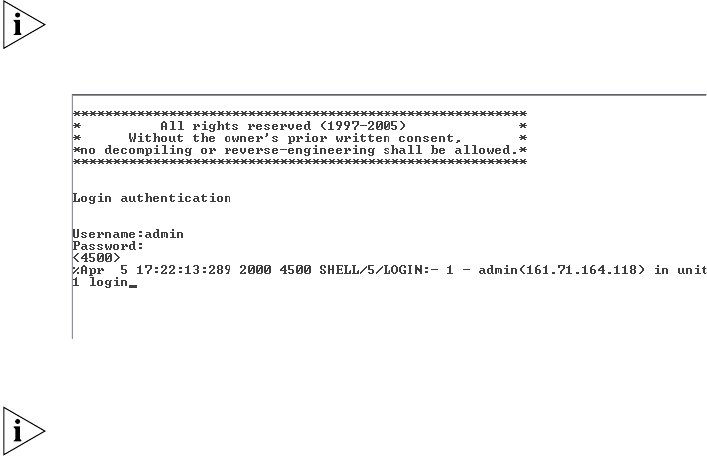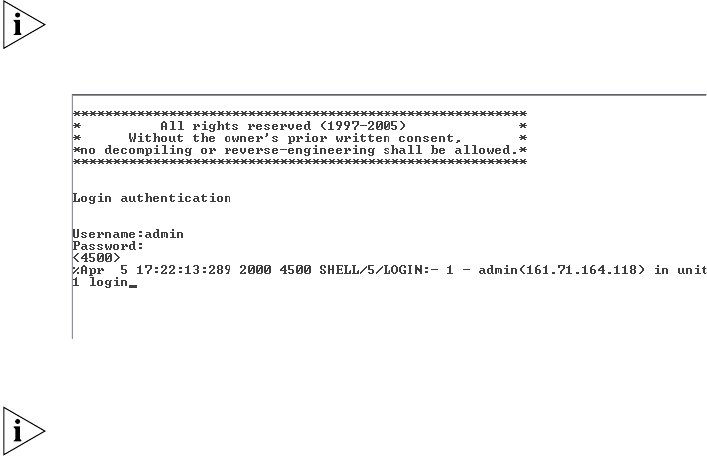
Manually Configuring IP Information 45
2 At the login and password prompts, enter admin as your user name and
press Return and at the password prompt press Return again. If you have
logged on correctly, <4500> should be displayed as shown in
Figure 16.
Once you have logged in you will automatically be in User View.
Figure 16 User View Login
3 Enter the system-view command and Enter.
To confirm that you are in the System View, the following should be
displayed:
[4500]
4 Enter interface vlan 1 and Enter.
5 Enter the IP address and subnet mask for the Switch as follows:
ip address xxx.xxx.xxx.xxx mmm.mmm.mmm.mmm
and Enter.
(where xxx.xxx.xxx.xxx is the IP address and mmm.mmm.mmm.mmm is
the subnet mask of the Switch)
6 Select the quit command and enter the default gateway for the Switch:
ip route-static 0.0.0.0 0.0.0.0 xxx.xxx.xxx.xxx
(where xxx.xxx.xxx.xxx is the IP address of the default gateway)
7 From the User View, enter the save command to save the configuration
to your Switch as the configuration is not saved automatically when the
Switch is powered down.
The initial set up of your Switch is now complete and the Switch is ready
for you to set up your chosen management method. See
“Methods of
Managing a Switch” on page 38.