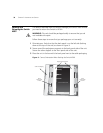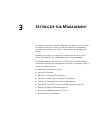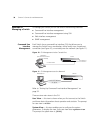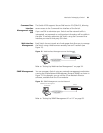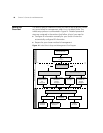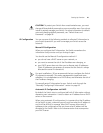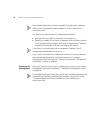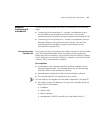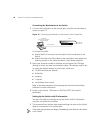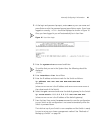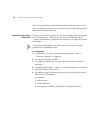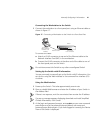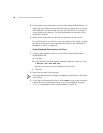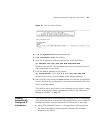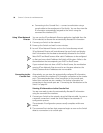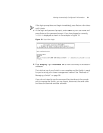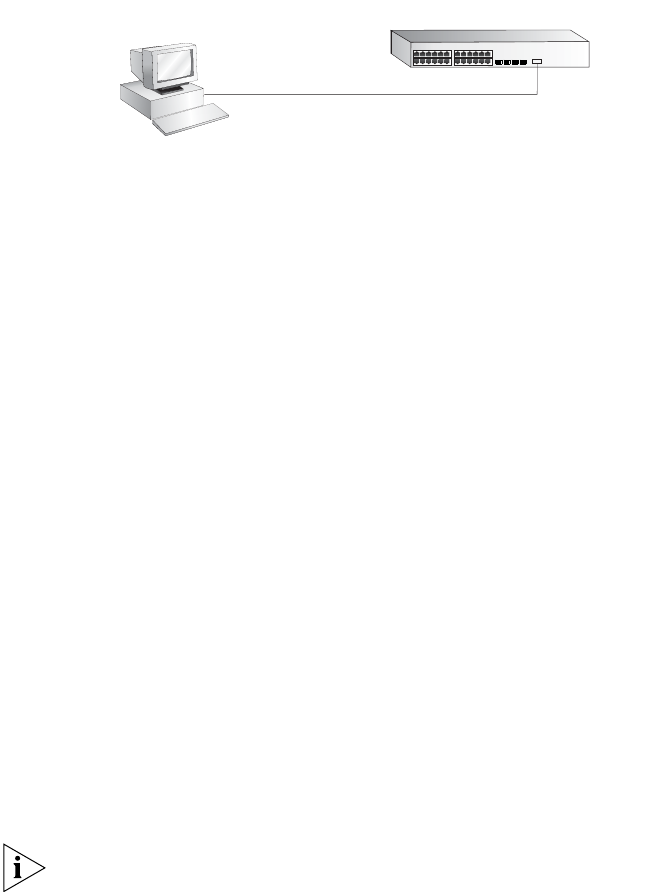
44 CHAPTER 3: SETTING UP FOR MANAGEMENT
Connecting the Workstation to the Switch
1 Connect the workstation to the console port using the console cable as
shown in
Figure 15.
Figure 15 Connecting a Workstation to the Switch via the Console Port
To connect the cable:
a Attach the RJ-45 connector on the cable to the console port of the
Switch.
b Attach the other end of the cable to the workstation and tighten the
retaining screws on the cable to prevent it from being loosened.
2 Open your terminal emulation software and configure the COM port
settings to which you have connected the cable. The settings must be set
to match the default settings for the Switch, which are:
■ 19,200 baud (bits per second)
■ 8 data bits
■ no parity
■ 1 stop bit
■ no hardware flow control
Refer to the documentation that accompanies the terminal emulation
software for more information.
3 Power up the Switch. The Power on Self Test (POST) will now be
performed.
Setting Up the Switch with IP Information
You are now ready to manually set up the Switch with IP information
using the command line interface.
1 The command line interface login sequence begins as soon as the Switch
detects a connection to its console port.
If the login prompt does not begin immediately, press Return a few times
until it starts.
Console Port
Connection
Workstation
(with terminal emulation
software installed)
Console Cable
Switch