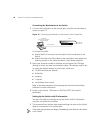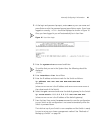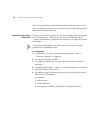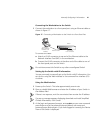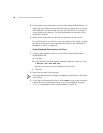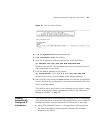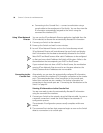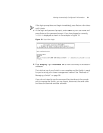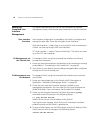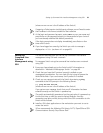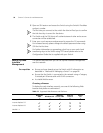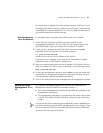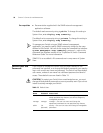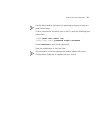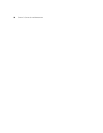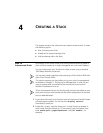52 CHAPTER 3: SETTING UP FOR MANAGEMENT
Setting Up
Command Line
Interface
Management
This section describes how you can set up command line interface
management using a local console port connection or over the network.
User Interface
Overview
User interface configuration is provided by the Switch to configure and
manage the port data. There are two types of user interfaces:
AUX User Interface — used to log in to your Switch via the console port.
A fabric can have up to eight AUX user interfaces.
VTY User Interface — used to Telnet to the Switch. The Switch can have
up to five VTY user interfaces.
CLI Management via
the Console Port
To manage a Switch using the command line interface via the local
console port connection:
1 Ensure you have connected your workstation to the console port correctly
as described in
“Connecting to the Console Port” on page 43.
2 Your Switch is now ready to continue being managed and/or configured
through the CLI via its console port.
CLI Management over
the Network
To manage a Switch using the command line interface over a network
using Telnet:
1 Ensure you have already set up the Switch with IP information as
described in
“Methods of Managing a Switch” on page 38.
2 Check that you have the IP protocol correctly installed on your
management workstation. You can check this by trying to browse the
World Wide Web. If you can browse, the IP protocol is installed.
3 Check you can communicate with the Switch by entering a ping
command at the DOS prompt in the following format:
c:\ ping xxx.xxx.xxx.xxx
(where xxx.xxx.xxx.xxx is the IP address of the Switch)
If you get an error message, check that your IP information has been
entered correctly and the Switch is powered up.
4 To open a Telnet session via the DOS prompt, enter the IP address of the
Switch that you wish to manage in the following format:
>telnet xxx.xxx.xxx.xxx