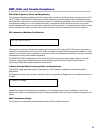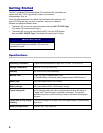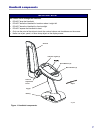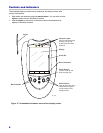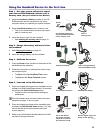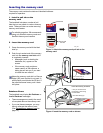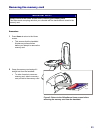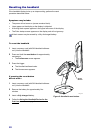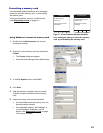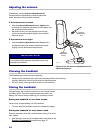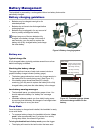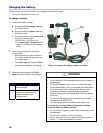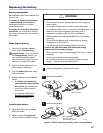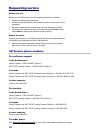13
Formatting a memory card
If the Handheld displays database error messages
when you insert the memory card, try reformatting
the memory card.
If this procedure does not work, call 3M Service.
(See Requesting service
on page 18.)
Using Windows to format the memory card
1 Double-click the My Computer icon on your
computer’s desktop.
2 Right click on the memory-card icon and select
Format.
The Format dialog box appears.
Leave the other settings at their default state.
3 In the File System list box, select FAT.
4 Click Start.
5 After formatting is complete, use your system
software to export information to the memory
card.
6 Insert the memory card into the Handheld.
If the Handheld reads the memory card, the
formatting was successful.
If the Handheld displays “No Database” or
“Invalid Database” messages, call 3M
Service. See Requesting service
on page
18 for phone numbers.
No Database
OK
No database found on
Memory card.
Insert a memory card with a
Valid database.
DLA
_
053
Invalid Database
Invalid database found on
memory card.
Export data to memory
card again.
OK
DLA
_
061
Figure 7: If the Handheld displays database
error messages when you insert the memory
card, try reformatting the memory card.