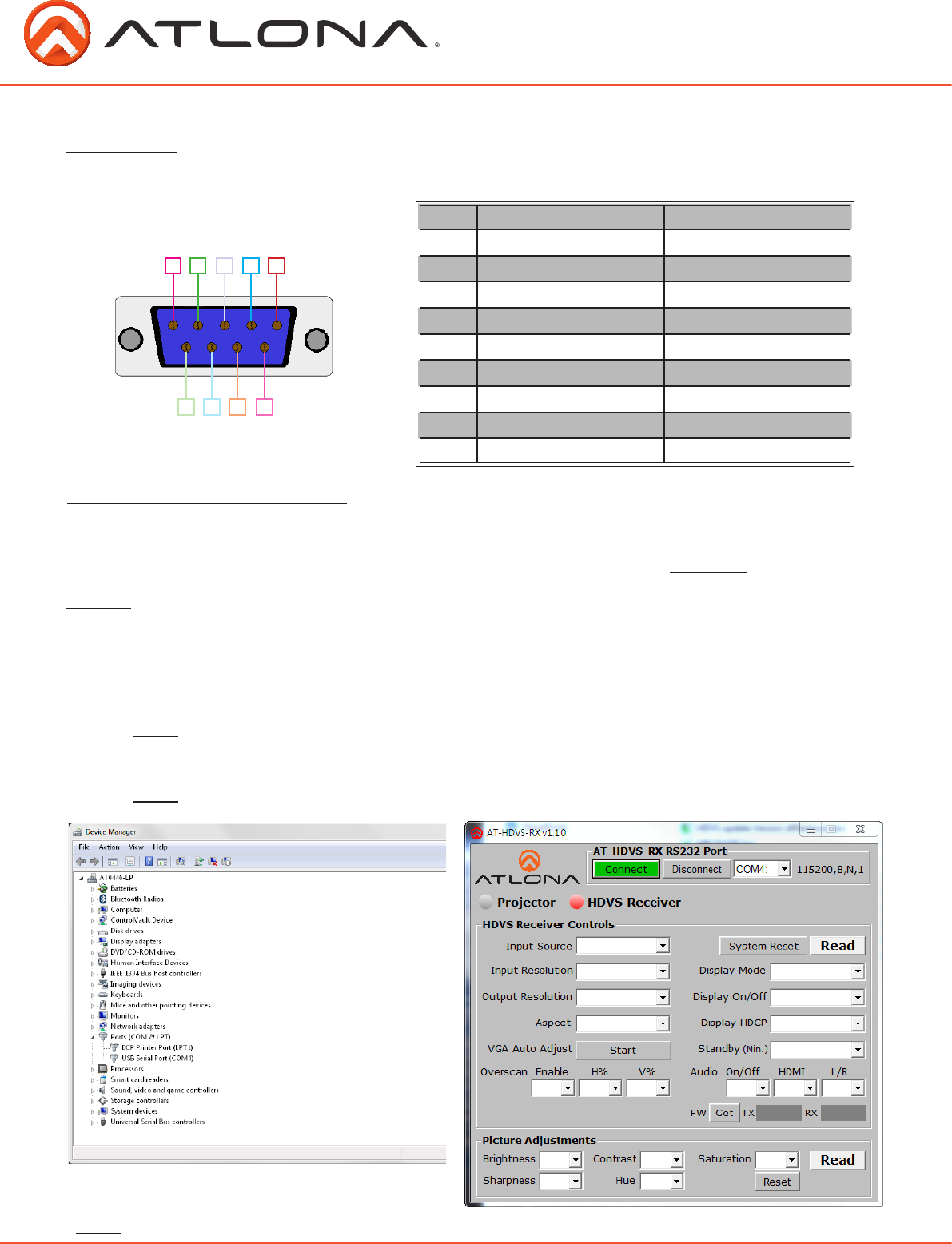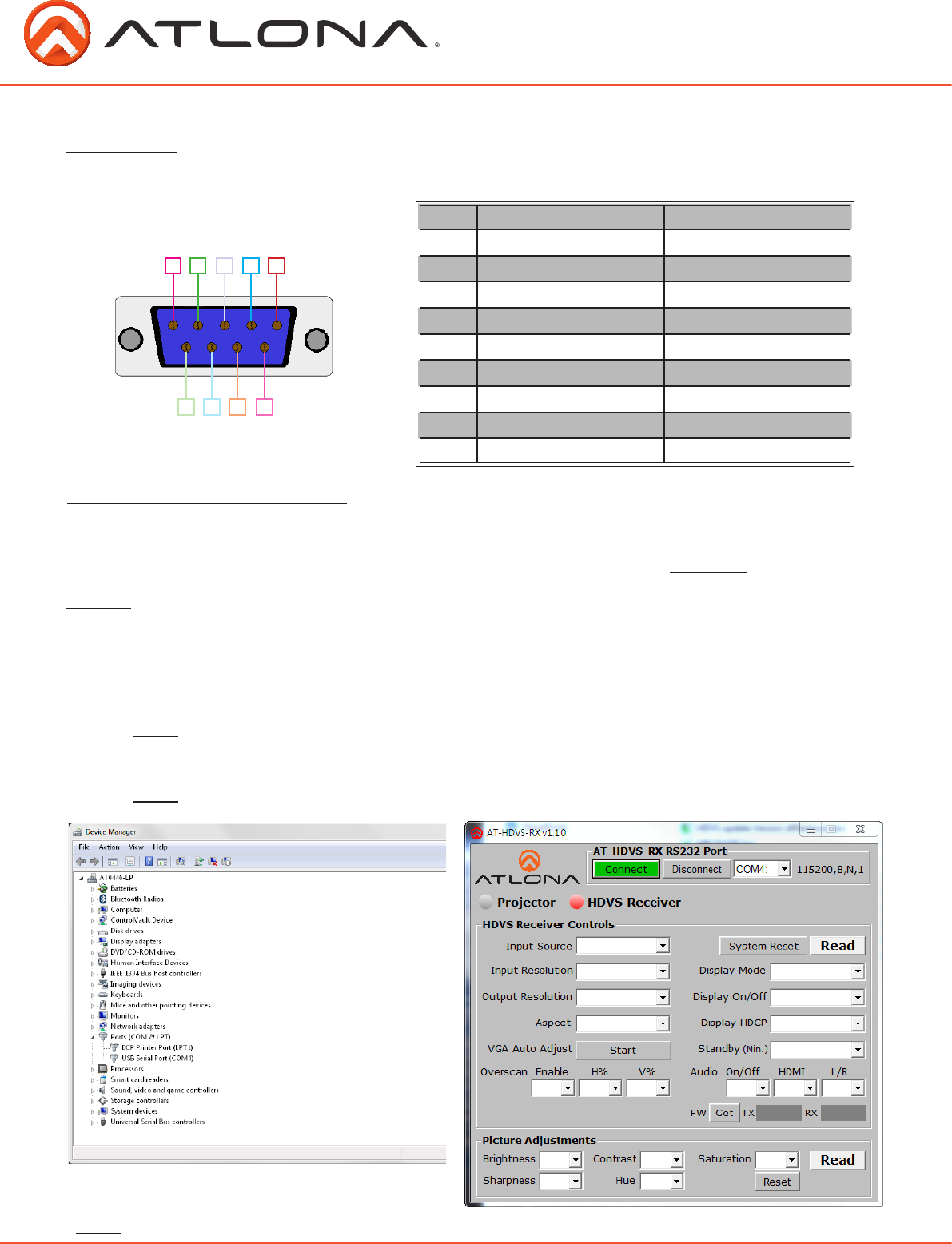
7
RS-232
Connection
RS-232 is connected through a 9-pin female DB connector. Only pins 2, 3, and 5 are terminated.
No. Pin Function
1 ---- Not used
2 Rx Receiver
3 Tx Transmit
4 ---- Not used
5 Gnd Ground
6 ---- Not used
7 ---- Not used
8 ---- Not used
9 ---- Not used
1
2
3
4
5
9 8 7
6
Set Up
1. Connect the receiver to a PC using a 9 pin serial to USB adapter
Note: Receiver must be disconnected from the display for RS-232 set up
2. Go to the device manager folder (see picture A) on your computer
3. Find the receiver COM port.
Note: If unsure which COM port is connected, unplug the USB cable and plug it back in. It will
disappear and reappear on the COM port list.
4. Open software, select the correct COM port, and press connect. (see picture B)
Note: You can test the connection by pressing READ
Note: If you are having trouble reading or controlling the HDVS try using a null modem adapter
Set up and control software can be found on the AT-HDVS-RX webpage on atlona.com.
URL: http://www.atlona.com/HDVS-RX.html (software found under the “Downloads” tab)
Set up and Control Software
A
B
atlona.com
Toll free: 1-877-536-3976
Local: 1-408-962-0515