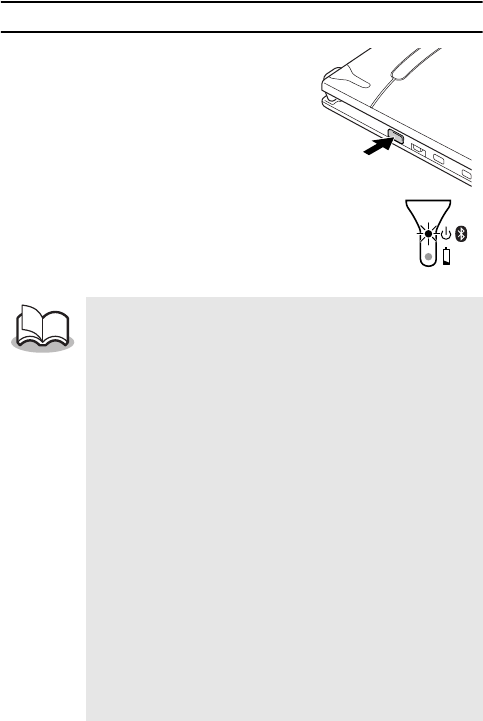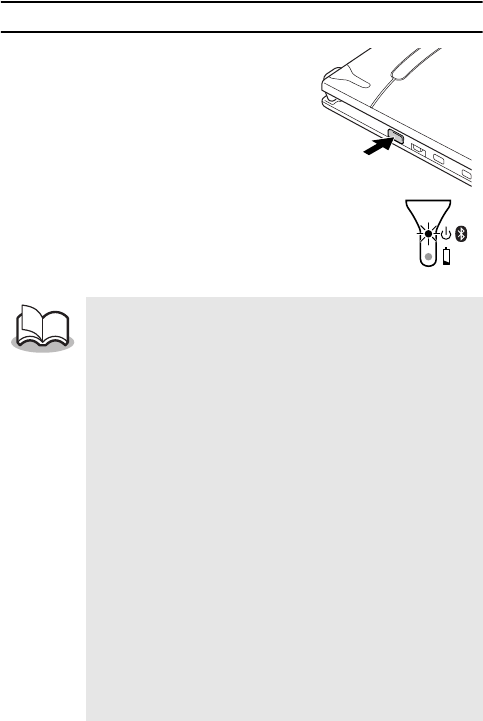
6
Turning on/off the printer
1
Press and hold the power
button for a short while, until
the green or blue status indi-
cator light illuminates.
→ When the power comes on, turn on the
Bluetooth Switch, and the status indicator
light will turn blue. Turn the Bluetooth
Switch OFF and the status indicator light
will turn green. (→ Refer to page 21.)
"
In order to prevent this printer from accidentally being
turned on, it will not come on if the power button is
lightly pressed. Therefore, if the printer does not come
on, hold the power button pressed for a little while.
" In order to conserve the built-in lithium battery
during use, follow the operations below.
!
When the Bluetooth switch is set to “ON”, the printer
automatically enters the sleep mode (
→
refer to
page
21
) if no operation is performed or if no data is sent to
the printer within a specified time. (The length of time
[auto sleep time] until the printer automatically enters
the sleep mode can be specified using the Utility soft-
ware. [
→
Refer to the Software Guide.])
!
When the Bluetooth switch is set to OFF, the printer
automatically powers off if no operation is per-
formed or if no data is sent to the printer for five
minutes. (The length of time [auto power-off time]
until the printer automatically powers off can be
specified using the Utility software. [
→
Refer to the
Software Guide.])