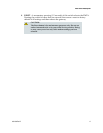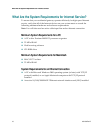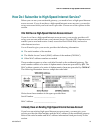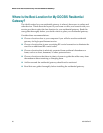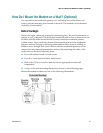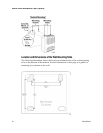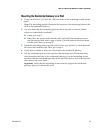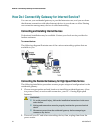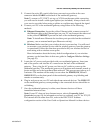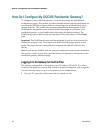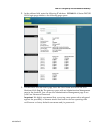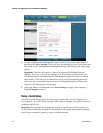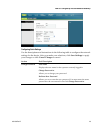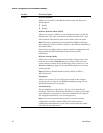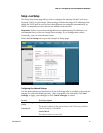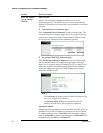4021196 Rev B 25
How Do I Connect My Gateway for Internet Service?
3 Connect the active RF coaxial cable from your service provider to the coax
connector labeled CABLE on the back of the residential gateway.
Note: To connect a TV, DHCT, set-top, or VCR from the same cable connection,
you will need to install a cable signal splitter (not included). Always check with
your service provider before using a splitter as a splitter may degrade the signal.
4 Connect your PC to the residential gateway using either of the following
methods.
Ethernet Connection: Locate the yellow Ethernet cable, connect one end of
the Ethernet cable to the Ethernet port on your PC, and connect the other end
to the yellow ETHERNET port on the back of the residential gateway.
Note: To install more Ethernet devices than ports provided on the residential
gateway, use an external multi-port Ethernet switch(s).
Wireless: Make sure that your wireless device is powered up. You will need
to associate your wireless device with the wireless gateway once the gateway
is operational. Follow the directions provided with your wireless device for
associating with a wireless access point.
More information about the factory default configuration of your wireless
gateway can be found later in this user guide in Configure Wireless Settings
(on page 35).
5 Locate the AC power cord provided with your residential gateway. Insert one
end of the power cord into the AC connector on the back of the residential
gateway. Then, plug the AC power cord into an AC outlet to power-up the
residential gateway. The residential gateway will perform an automatic search to
locate and sign on to the broadband data network. This process may take up to 2-
5 minutes. The modem will be ready for use when the POWER, DS, US and
ONLINE LEDs on the front panel of the residential gateway stop blinking and
remain on continuously.
6 Plug in and power on your PC and other home network devices. The LINK LED
on the residential gateway corresponding to the connected devices should be on
or blinking.
7 Once the residential gateway is online, most Internet devices will have
immediate Internet access.
Note: If your PC does not have Internet access, refer to Frequently Asked
Questions (on page 91) for information on how to configure your PC for TCP/IP.
For Internet devices other than PCs, refer to the DHCP or IP Address
configuration section of the User Guide or Operations Manual for those devices.