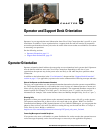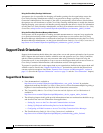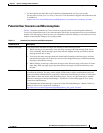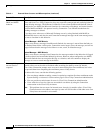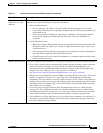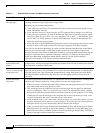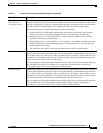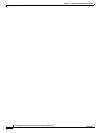5-6
User Workstation Setup Guide for Cisco Unity Connection Release 2.x
OL-13207-01
Chapter 5 Operator and Support Desk Orientation
Support Desk Orientation
Managing multiple
message types
Users who are new to Cisco Unity Connection sometimes have a difficult time understanding how
to manage multiple message types from a single Inbox.
Depending on your system configuration:
• Users with voice mail access can customize the order in which messages are played for new,
saved, and deleted messages.
• Users who have access to e-mail messages via TTS, and who like to manage voice mail and
e-mail messages separately, can turn on the Message Type menu so that they can pick which
messages to hear by type (“Press 1 for voice messages, 2 for e-mails...”). Alternatively, users
can use the Cisco Unity Assistant to specify that Connection will play e-mail messages last
when they check messages by phone.
• Users who have set up an IMAP client application to access voice messages may want to create
a folder in their e-mail client to store voice messages separately from other messages.
Users can also use the Save Recording As option available from the Options menu on the Media
Master to save voice messages as WAV files on their hard drives. Note, however, that private
messages cannot be saved to the user hard drive. In addition, you can prohibit users from saving any
messages to their hard drives, regardless of message sensitivity, by checking the Unity Inbox:
Disable Save Recording As Option in Media Master check box on the System Settings >
Advanced > PCA page in Cisco Unity Connection Administration.
Message notification:
repeat notification
options
When a user chooses not to have Cisco Unity Connection restart notification each time a new
message arrives, setting a long interval between repeat notification calls may lead the user to believe
that Connection is delaying notification.
Passwords are not
secure, or users use the
wrong password
Users may assume that their phone and Cisco Personal Communications Assistant (PCA)
passwords are the same or are synchronized. As a result, they may think that they are changing both
passwords when Cisco Unity Connection prompts them to change their phone password during
first-time enrollment. Additionally, they may try to use their phone password to log on to the
Cisco PCA.
Secure messaging:
limitations
To set user expectations for this feature, it is important to tell users, administrators, and help desk
staff about the following limitations of the private and secure messaging feature:
• When users leave a voice message after calling another user and being transferred to voice mail,
they cannot mark the message private or secure.
• The private keys that are required to decrypt secure messages are not specific to individual
users or workstations. Thus, if a secure message is sent to an unintended recipient—perhaps
because of an addressing mistake made by the sender or due to a system problem—Cisco Unity
Connection will play the message for any recipient who receives the message as long as the
recipient is homed on the same Connection server as the sender.
• From an IMAP client, a user cannot send a secure message, nor can the user retrieve a secure
message. If the user tries to listen to a secure message, a decoy message will instead be played,
telling the user to log on to Connection by phone to listen to the message.
• When you enable the Encrypt All Messages from Outside Callers and the Encrypt All Private
Messages from Users settings on the System Settings > Advanced > Secure Messaging page,
users will not be able to use IMAP clients to listen to any messages. Instead, they will need to
listen to messages from the Connection conversation.
Table 5-1 Potential User Concerns and Misconceptions (continued)
Potential Issue Description