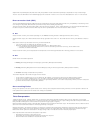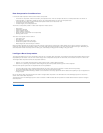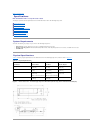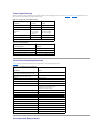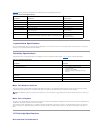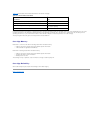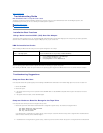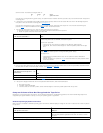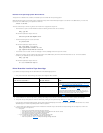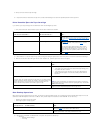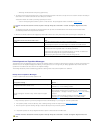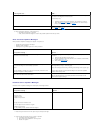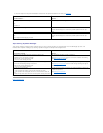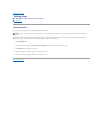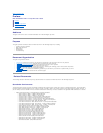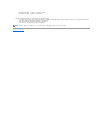5. Attempt to insert a different tape cartridge.
6. If a tape still cannot be inserted into the tape drive, contact Technical Support to resolve the possible problem with the tape drive.
Drive Does Not Eject the Tape Cartridge
If you cannot eject a tape cartridge from the PowerVault LTO-4-120 Half-Height tape drive:
1. Verify that the two-color status indicator is green and the other indicators are off/blank.
2. If other LEDs are on, reset the tape drive by either pressing and holding the Eject button on the front panel for more than 5 seconds and releasing it.
3. With the the two-color status LED green and the other indicators off, press the eject button on the front panel.
Slow Backup Operations
Many factors can make backups appear to be slow. To achieve the highest possible transfer rate, the PowerVault LTO-4-120 Half-Height tape drive must be
attached to a SAS HBA capable of a minimum of 3 GB/sec. Verify that the tape drive is attached to a Dell SAS HBA. You can do this by:
l Watching the system the startup process
l Examining the system startup log files
2. If the tape drive is attached to a SAS controller, verify that the tape drive is detected by:
¡ Checking:
n Windows Device Manager
n Linux logs
IF the two-color status LED is . . .
AND the other LEDs are . . .
THEN . . .
off,
off,
refer to the procedures for troubleshooting power
problems under Computer Hardware Does Not Recognize
the Tape Drive to determine why the green status LED is
not on.
green,
on or flashing,
see Table 4-1 to determine whether the other LED activity
is normal or abnormal. Then proceed to step 2 of this
procedure.
If the two-color status LED is flashing amber and the
seven-segment LED displays the number "4" or "5" to
indicate a Power On Self Test error, contact Technical
Support to resolve the possible problem with the tape
drive.
green,
off,
skip to step 3 of this procedure.
IF . . .
THEN . . .
the two-color status LED is flashing green with no other indicators on,
wait for the tape to eject (normally takes from 2 to 3 minutes).
l If the tape ejects, and the two-color status LED stops flashing green,
the problem has been resolved.
l If the tape does not eject, and there are no other LED indications,
contact Technical Support to resolve the possible problem with the
tape drive.
you see a message similar to:
You cannot eject the cartridge because the tape drive is in use. Wait until the
operation is complete before ejecting the cartridge. The backup software may
still have the tape drive in prevent mode so that the cartridge cannot be
ejected. Use the backup software commands to eject the tape.
use the mt offline command to eject the tape.
NOTE: In Linux environments, the message may not appear, even though
the operating system prevents the drive from ejecting the tape. Use the mt
offline command anyway.
the two-color status LED flashed amber to indicate a hardware error,
the cartridge might be physically jammed inside the drive. Contact Technical
Support to resolve the possible problem with the tape drive.
IF the tape drive is . . . to a SAS controller,
THEN . . .
attached
proceed to step 2 of this procedure to determine whether the tape drive
shares the SCSI bus with another active SCSI device.
not attached
attach the tape drive to a SCSI controller to achieve the best possible
hardware performance for the best possible transfer rate.