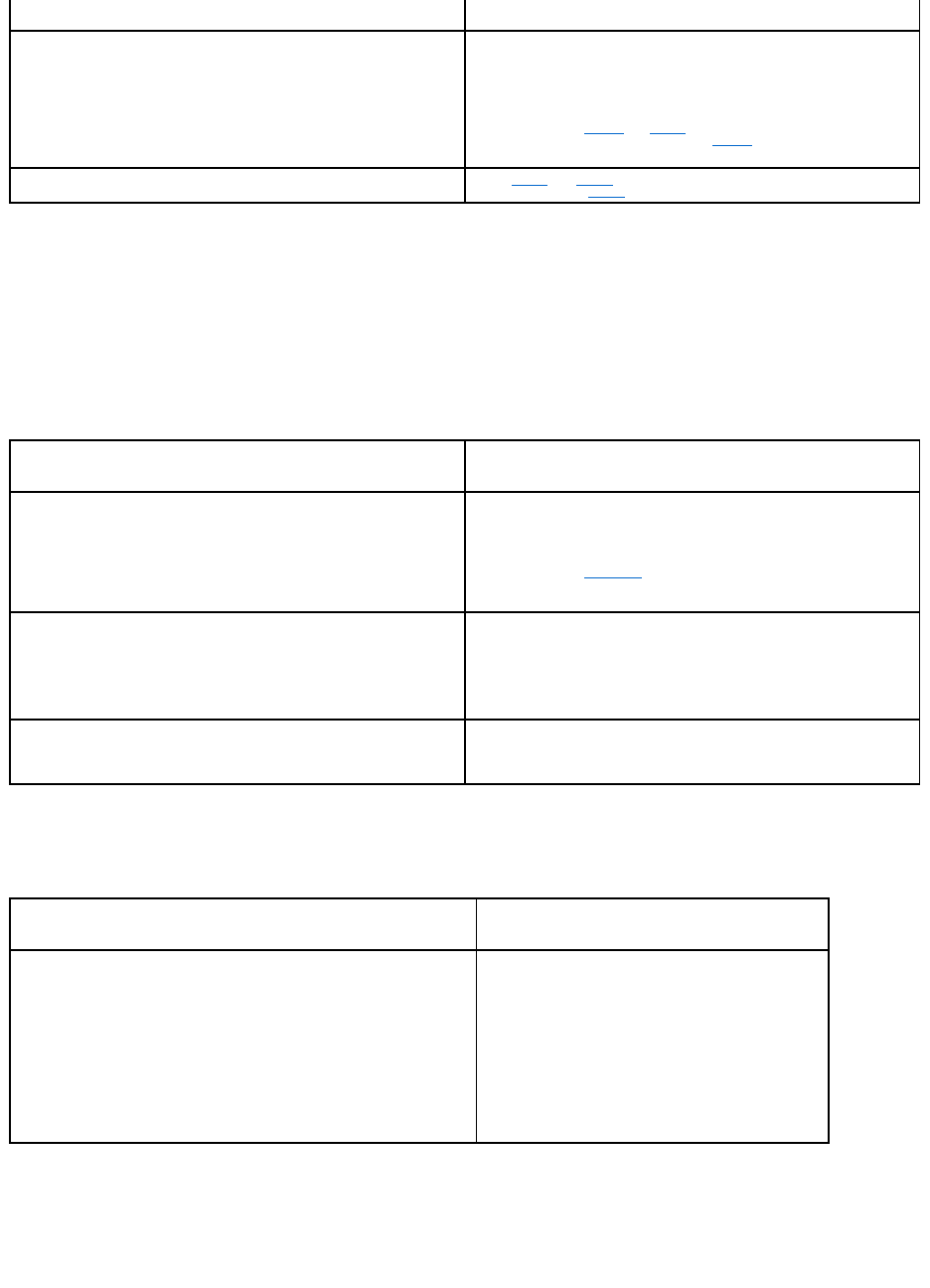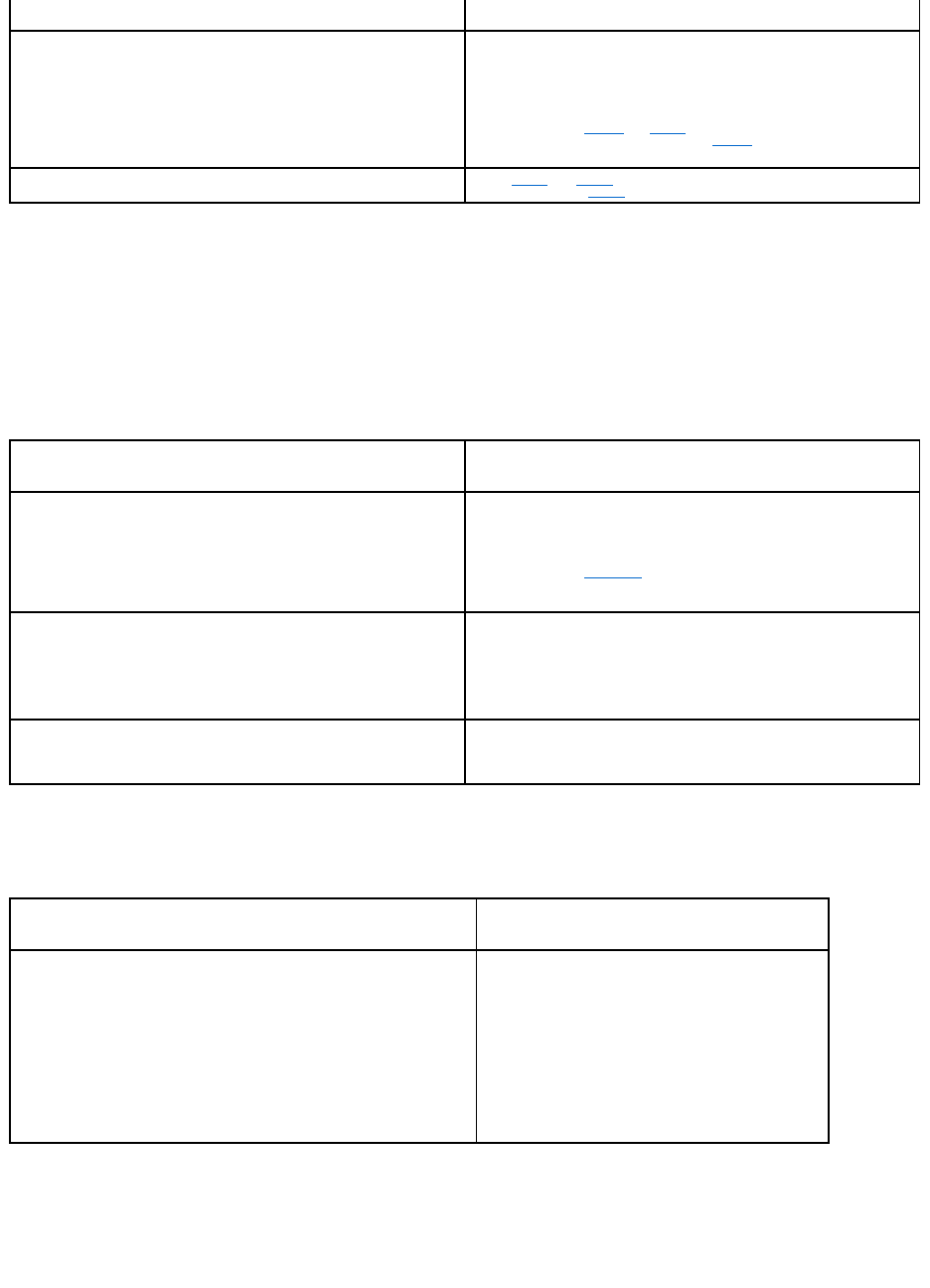
5. Retry the backup operation. If the backup retry:
¡ Succeeds, the problem is resolved.
¡ Fails, contact Technical Support to resolve the possible problem with the tape drive.
Write-Protected TapeAlert Messages
Write-protected TapeAlert messages can appear in response to:
l Actual write-protected tape cartridges
l Defective tape cartridges
l Cartridges of a type that appear to be write protected
Hardware Failure TapeAlert Messages
Hardware failure TapeAlert messages are descriptive and straightforward.
1. Press the eject button on the front panel to eject the tape cartridge.
2. Cycle the tape drive power to the off then on position:
a. Terminate all running applications.
b. Shut down the workstation or server system.
c. Restart the system.
IF the diagnostic test . . .
retry the backup operation using the same new/blank or "scratch" tape that
you used for the diagnostic write/read test.
If the backup retry:
l Succeeds, discard the original data tape. The problem is resolved.
l Fails, repeat step 2 and step 3 off this procedure to clean the tape
drive a second time and proceed to step 5 .
repeat step 2 and step 3 of this procedure to clean the tape drive a second
time and proceed to step 5.
This TapeAlert message . . .
You are trying to write to a write-protected cartridge. Remove the write-
protection or use another tape.
that you are trying to write to a tape cartridge that is actually write
protected.
1. Eject the tape cartridge from the drive.
2. Set the cartridge write-protect switch to the unlocked (read-enabled)
position (see Figure4-2).
3. Retry the backup operation.
The memory in the tape cartridge has failed, which reduces performance. Do
not use the cartridge for further backup operations.
and/or:
You have loaded a cartridge of a type that is read-only in this drive. The
cartridge will appear as write-protected.
you are trying to write to a tape cartridge that is either defective (failed
Cartridge Memory chip), or the wrong type.
Retry the backup operation using a known good cartridge of the proper type.
If the problem persists, contact Technical Support to resolve the possible
problem with the tape drive.
Overwrite protection is set to <setting>. Click OK to overwrite the media or
insert new media that can be overwritten.
a software-related problem.
See the documentation for your backup software for information on the
overwrite and append settings.
This TapeAlert message . . .
The tape drive has a hardware fault:
1. Eject the tape.
2. Reset the drive.
3. Restart the operation.
Or:
The tape drive has a hardware fault:
1. Turn the tape drive off and then on again.
2. Restart the operation.
3. If the problem persists, call Dell Technical Support.
a tape drive hardware failure.