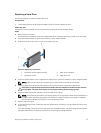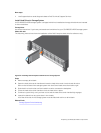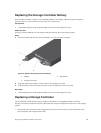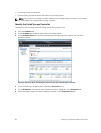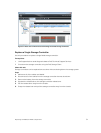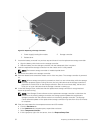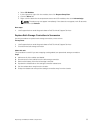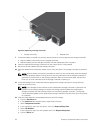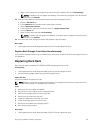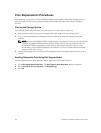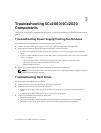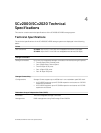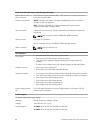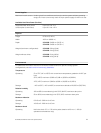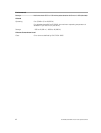Post-Replacement Procedures
After replacing a component in the SCv2000/SCv2020 storage system, start up the storage system if it
was previously shut down and use SupportAssist to send diagnostic data to Dell Technical Support
Services
.
Start up the Storage System
If the storage system was previously shut down, perform this procedure to start it up.
1. Plug the power cables into the power supply/cooling fan modules of the storage system.
2. Turn on the storage system by pressing the power switches on the power supply/cooling fan
modules.
NOTE: When the SCv2000/SCv2020 storage system is powered on, there is a one-minute delay
while the SCv2000/SCv2020 prepares to boot. During this time, the only indication that the
SCv2000/SCv2020 is powered on are the LEDs on the storage controllers. After the one-
minute delay, the SCv2000/SCv2020 fans and LEDs turn on as an indication that the storage
system is starting to come up.
3. Use the Dell Storage Client to make sure the replacement part is recognized and shown as up and
running.
Sending Diagnostic Data Using Dell SupportAssist
Use Dell SupportAssist to send diagnostic data to Dell Technical Support Services.
1. Click Send SupportAssist Data Now. The Send Support Assist Data Now dialog box appears.
2. Select Storage Center Configuration and Detailed Logs.
3. Click OK.
36
Replacing SCv2000/SCv2020 Components