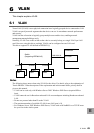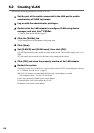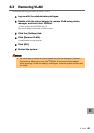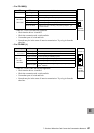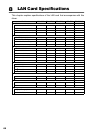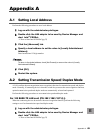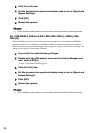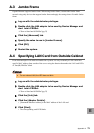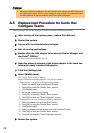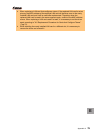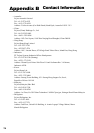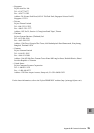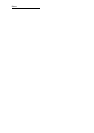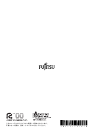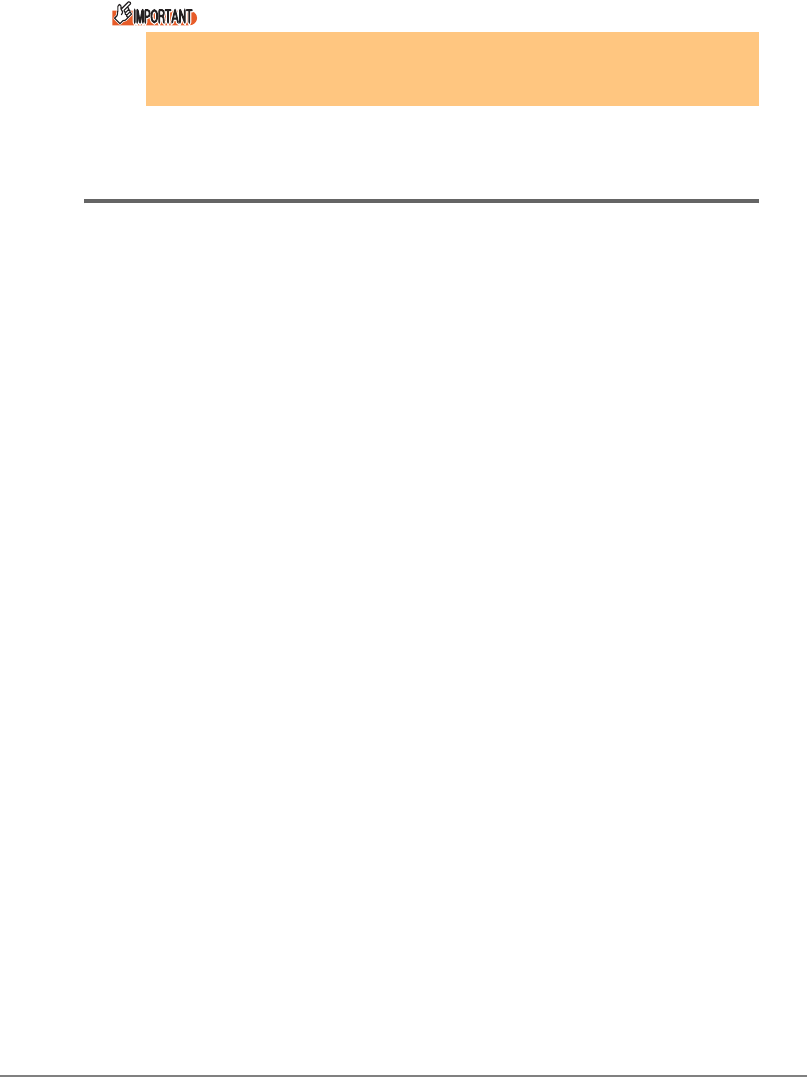
72
A.5 Replacement Procedure for Cards that
Configure Teams
When replacing LAN card that configures a team, perform the following procedures.
1 After turning off the system power, replace the LAN card.
2 Restart the system.
3 Log on with the administrator privileges.
4 Exit all running applications.
5 Double click the LAN adapter to be used by Device Manager and
start Intel
®
PROSet.
J" How to Start Intel® PROSet"(pg.53)
6 Open the property window of the virtual adapter in the team con-
taining the newly installed LAN adapter.
7 Click the [Settings] tab.
8 Select [Modify team].
The "Modify Team" windows appears.
When a confirmation message appears, click [OK] to continue.
• When priority is set, perform the following operations:
1. Select the adapter and click [Remove Priority].
2. Click [OK] to close the "Modify Team" window.
3. Click [Modify team].
4. Set as the original priority setting.
5. Click [OK] to close the "Modify Team" window.
6. Click [OK] to close the "Team Properties" window.
• When priority is not set, perform the following operations:
1. Select an adapter and click the [Set Primary].
2. Click [OK] to close the "Modify Team" window.
3. Click [Modify team].
4. Select an adapter with set priority, and click [Remove Priority].
5. Click [OK] to close the "Modify Team" window.
6. Click [OK] to close the "Team Properties" window.
9 Restart the system.
` Normally, the Ethernet address in the initial window also displays the MAC address of
the LAN card, however, when a team configured card is used in the secondary side,
the MAC address of the card used for the Primary side is displayed.