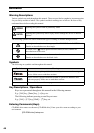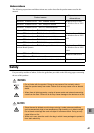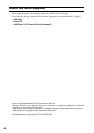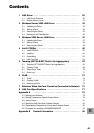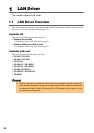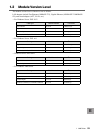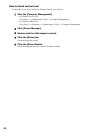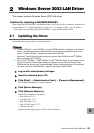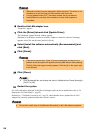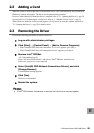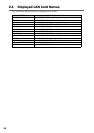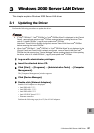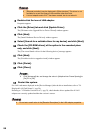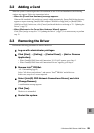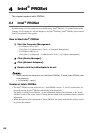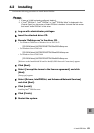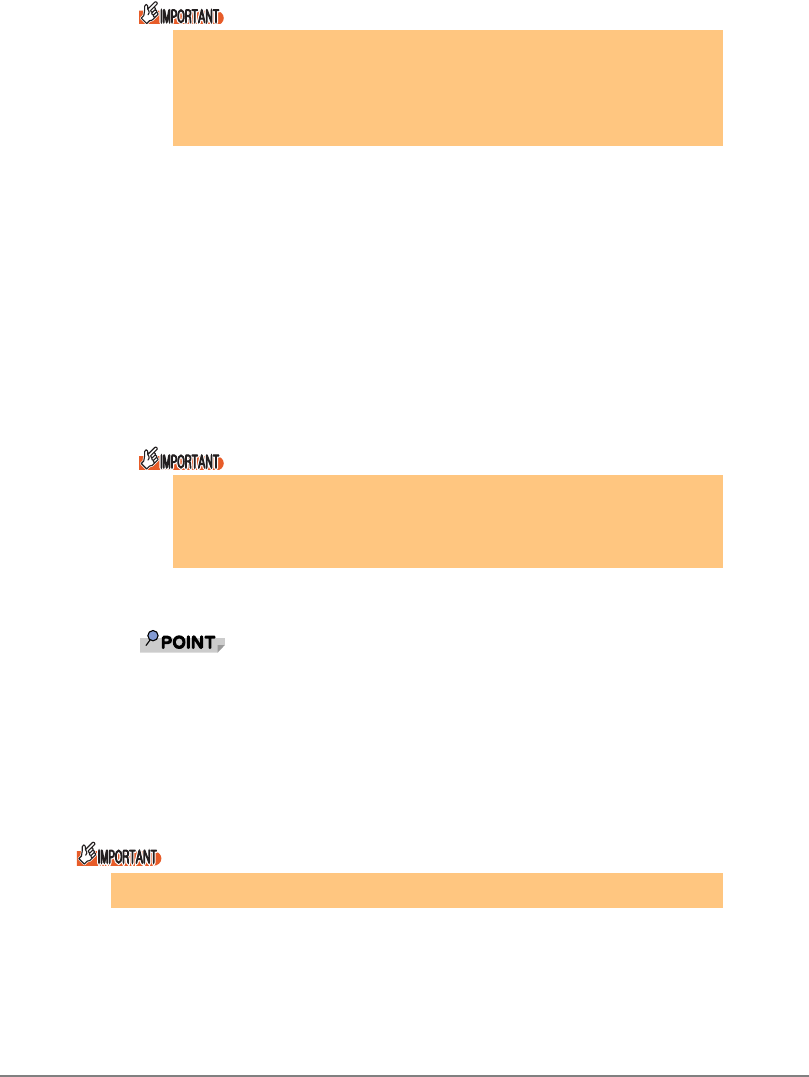
54
6 Double-click LAN adapter icon.
"Properties" appears.
7 Click the [Driver] tab and click [Update Driver].
The [Hardware Update Wizard] window appears.
When the [Can Windows connect to windows Update to search for software?] message
appears, select [No, not this time] and click [Next].
8 Select [Install the software automatically (Recommended)] and
click [Next].
9 Click [Finish].
10 Click [Close].
` Click [Advanced] tab, and change the value in [Adaptive Inter Frame Spacing] to
[On] if it is [Off].
11 Restart the system.
For LAN card names displayed in the [Device Manager] after the driver installation, refer to "2.4
Displayed LAN Card Names" (
Jpg.56).
Referring to "1.2 Module Version Level" (
Jpg.51), check that the drivers updated for all LAN
adapters are correctly updated and that the version is correct.
` [Ethernet controller] may be displayed in [Other devices]. This driver is not
available for a port that uses a LAN controller other than Intel.
` A virtual adapter exists if AFT has been created, but do not select it.
` Install [Ethernet controller] after installation of other LAN adapters is
completed.
` [This device cannot start. (Code 10)] may be displayed, but this is not a
problem since the system will operate normally after reboot. After pressing
[Finish], [Help and support center] appears. Click the [x] on the upper right
in the window.
` Do not set a small value in the [Receive Descriptors] in the LAN adapter properties.