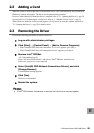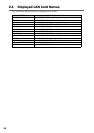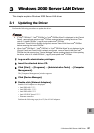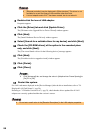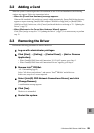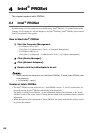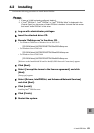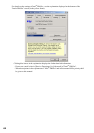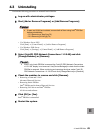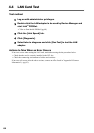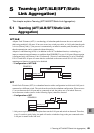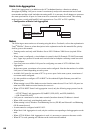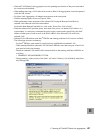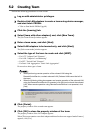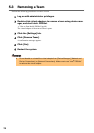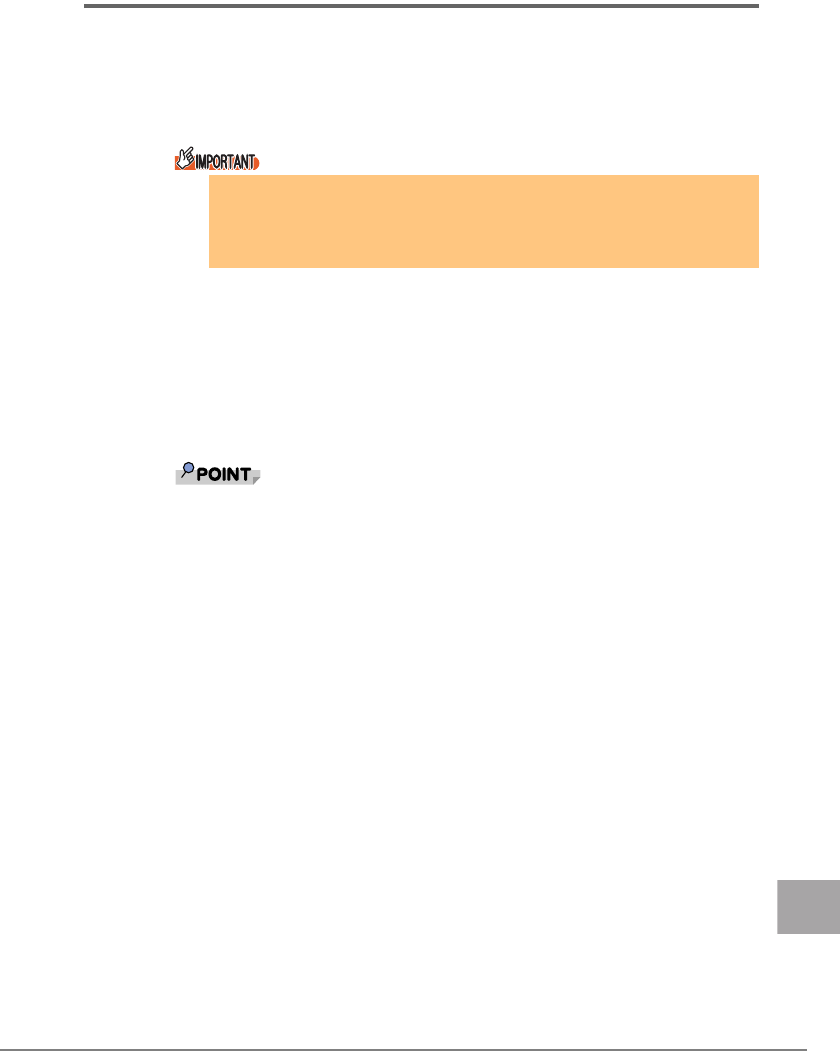
4 Intel® PROSet 63
E
4.3 Uninstalling
Perform the following procedures to uninstall Intel
®
PROSet.
1 Log on with administrator privileges.
2 Start [Add or Remove Programs] or [Add/Remove Programs].
• For Windows Server 2003
Click [Start]
→ [Control Panel] → [Add or Remove Programs].
• For Windows 2000 Server
Click [Start]
→ [Settings] → [Control Panel] → [Add/Remove Programs].
3 Select [Intel(R) PRO Network Connections 11.2.0.69] and click
[Change/Remove] or [Remove].
` Even if only Intel
®
PROSet is removed the "Intel (R) PRO Network Connections
v11.2.0.69" display is not removed. Use [Device Manager] to check that the Intel
®
PROSet is removed. When continuing and removing the driver, select "Intel (R)
PRO Network Connections v11.2.0.69" and click [Change/Remove] or [Remove].
4 Check the modules to remove and click [Remove].
• Removing a Team and VLAN
Advanced Network Services
• Removing Intel
®
PROSet
Intel
®
PROSet and Advanced Network Services
• Removing LAN driver and Intel
®
PROSet
All drivers and software
5 Click [OK] or [Yes].
Intel
®
PROSet is uninstalled.
6 Restart the system.
` If team and VLAN are included, remove both of them using Intel
®
PROSet
before uninstallation.
J"5.3 Removing a Team"(pg.70)
J"6.3 Removing VLAN"(pg.74)