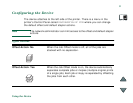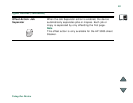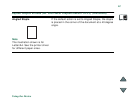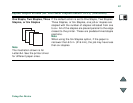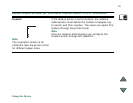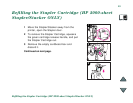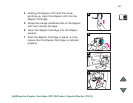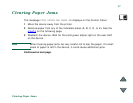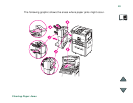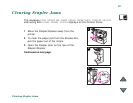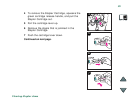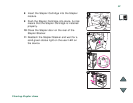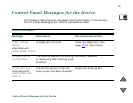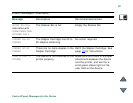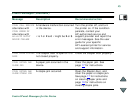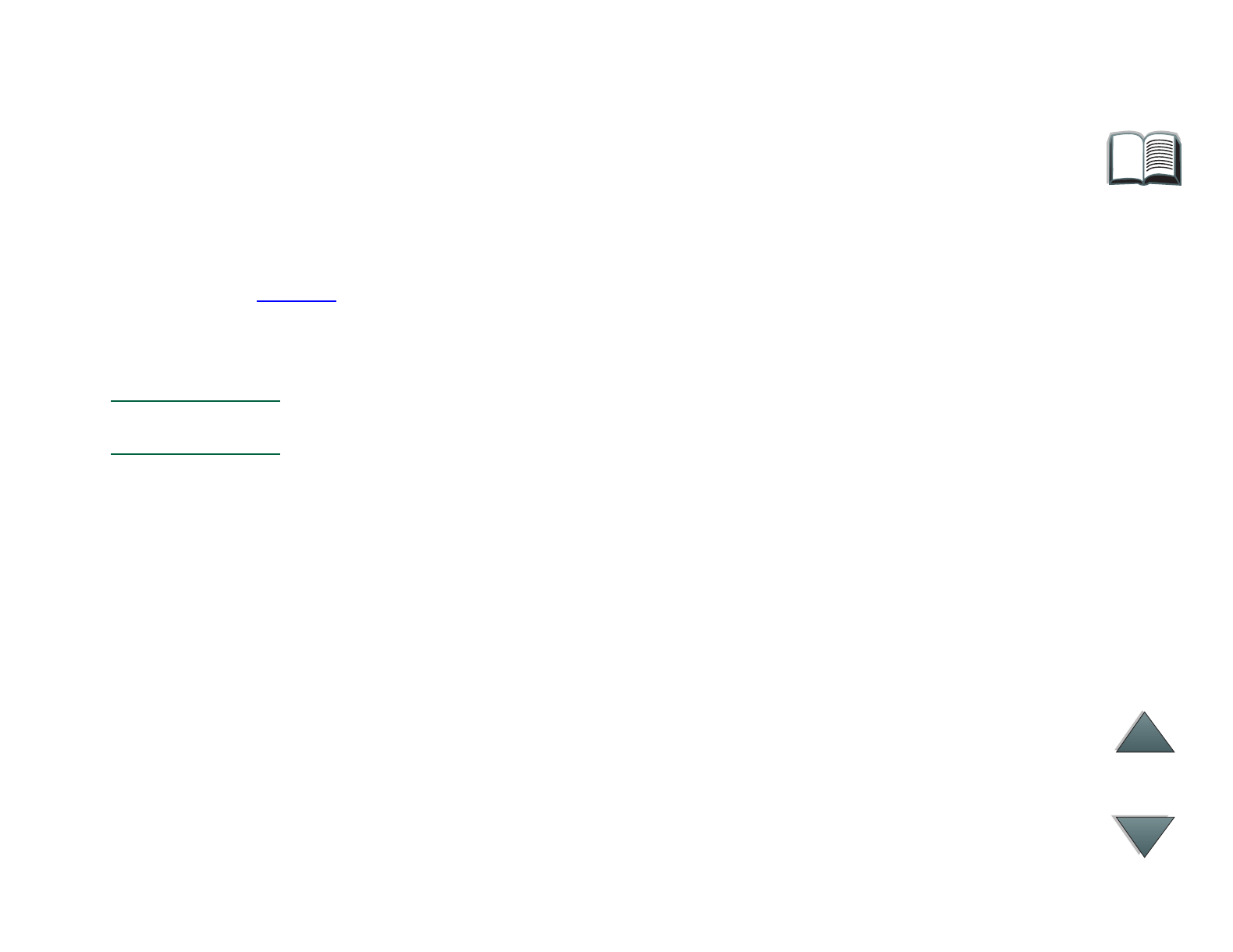
17
Clearing Paper Jams
Clearing Paper Jams
The message STKR: DETACH AND CLEAR JAM displays on the Control Panel.
1 Move the device away from the printer.
2 Remove paper from any of the indicated areas (A, B, C, D, or E). See the
graphic
on the following page.
3 Reattach the device. Wait for the solid green status light on the user LED
on the device.
Note When clearing paper jams, be very careful not to tear the paper. If a small
piece of paper is left in the device, it could cause additional jams.
Continued on next page.