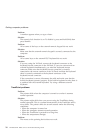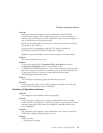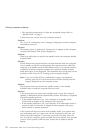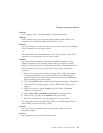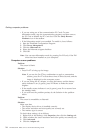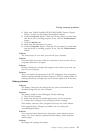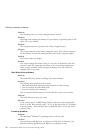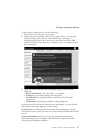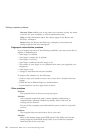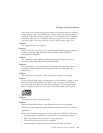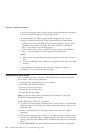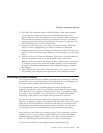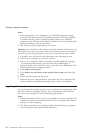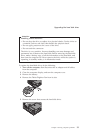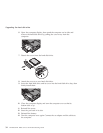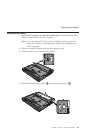Warranty Status enables you to see when your warranty expires, the terms
of service for your computer, or a list of replacement parts.
Help provides information about the various pages in the Rescue and
Recovery workspace.
Restart closes the Rescue and Recovery workspace, and resumes the
startup sequence that was interrupted.
Fingerprint authentication problems
If your finger(s) have any of the following conditions, you may not be able to
register or authenticate it:
v Your finger is wrinkled.
v Your finger is rough, dry or injured.
v Your finger is very dry.
v Your finger is stained with dirt, mud, or oil.
v The surface of your finger is very different from when you registered your
fingerprint.
v Your finger is wet.
v A finger is used that has not been enrolled.
To
improve the situation, try the following:
v Clean or wipe your hands to remove any excess dirt or moisture from the
fingers.
v Enroll and use a different finger for authentication.
v If your hands are too dry, apply lotion to them.
Other problems
Problem:
The computer locks or does not accept any input.
Solution:
Your computer might lock when it enters standby mode during a
communication operation. Disable the standby timer when you are
working on the network.
To turn off the computer, press and hold the power switch for 4 seconds
or more.
Problem:
The computer does not start from a device you want.
Solution:
Refer to the Startup menu of the BIOS Setup Utility. Make sure that the
startup sequence in the BIOS Setup Utility is set so that the computer
starts from the device you want.
Solving computer problems
28 ThinkPad
®
X41 Tablet Service and Troubleshooting Guide