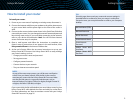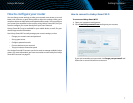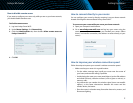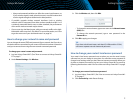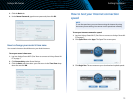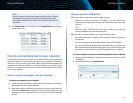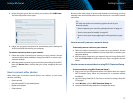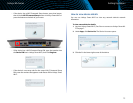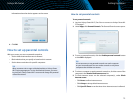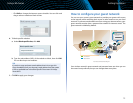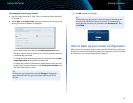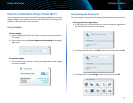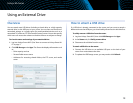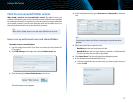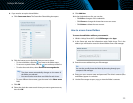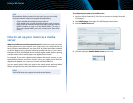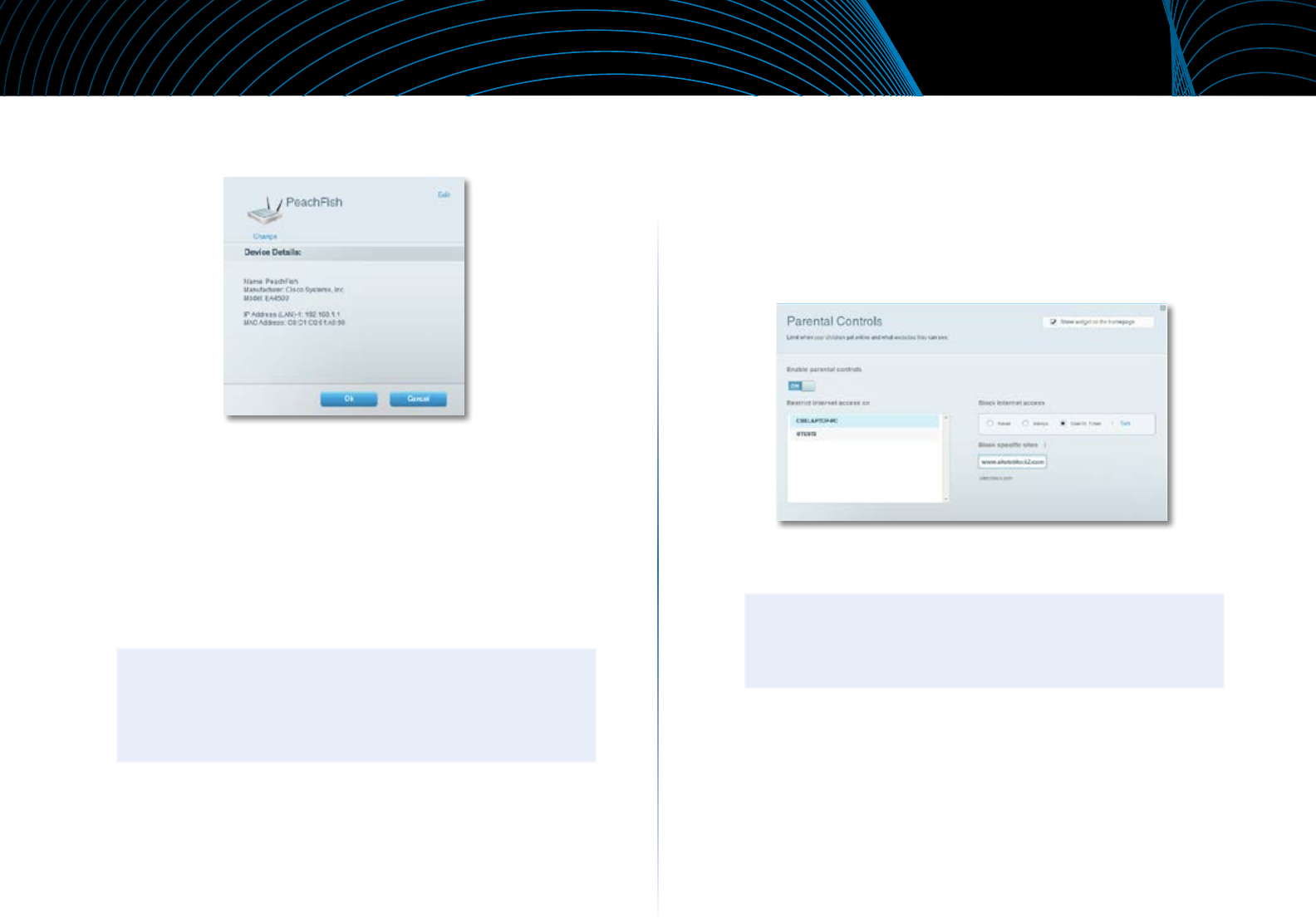
14
Setting Up: Basics
Linksys EA-Series
Information about the device appears on the screen.
4.
Click OK.
How to set up parental controls
With your router, you can use parental controls to:
• Set the times that Internet access is allowed.
• Block websites that you specify or based on their content.
• Set the above restrictions for specific computers.
TIP
When someone tries to open a blocked website, a Linksys Smart
Wi-Fi login page appears. To view the blocked content, you must
log into your Linksys Smart Wi-Fi account and change the parental
control restrictions.
How to set parental controls
To set parental controls:
1.
Log into Linksys Smart Wi-Fi. (See “How to connect to Linksys Smart Wi-
Fi” on page 7.
2.
Under Apps, click Parental Controls. The Parental Controls screen opens.
3.
To turn on parental controls, click the Enable parental controls button
so that ON is displayed.
TIP
It’s not necessary to set parental controls over each computer
on your home network. You can set the controls on only those
computers that children can access.
4.
To select a computer to apply parental controls to, click the name of the
computer in the Restrict Internet access on list.
5.
To block Internet access on the selected computer(s), under Block
Internet access:
• Click Never to allow Internet access.
• Click Always to always block Internet access.
• Click Specific Times to set the times when Internet access is allowed.