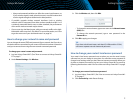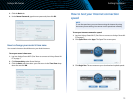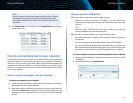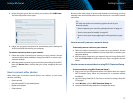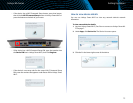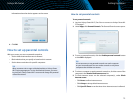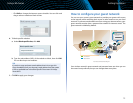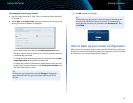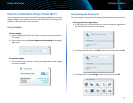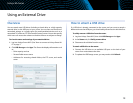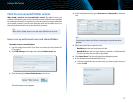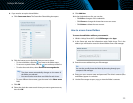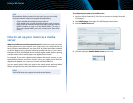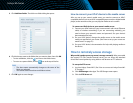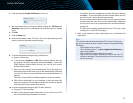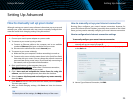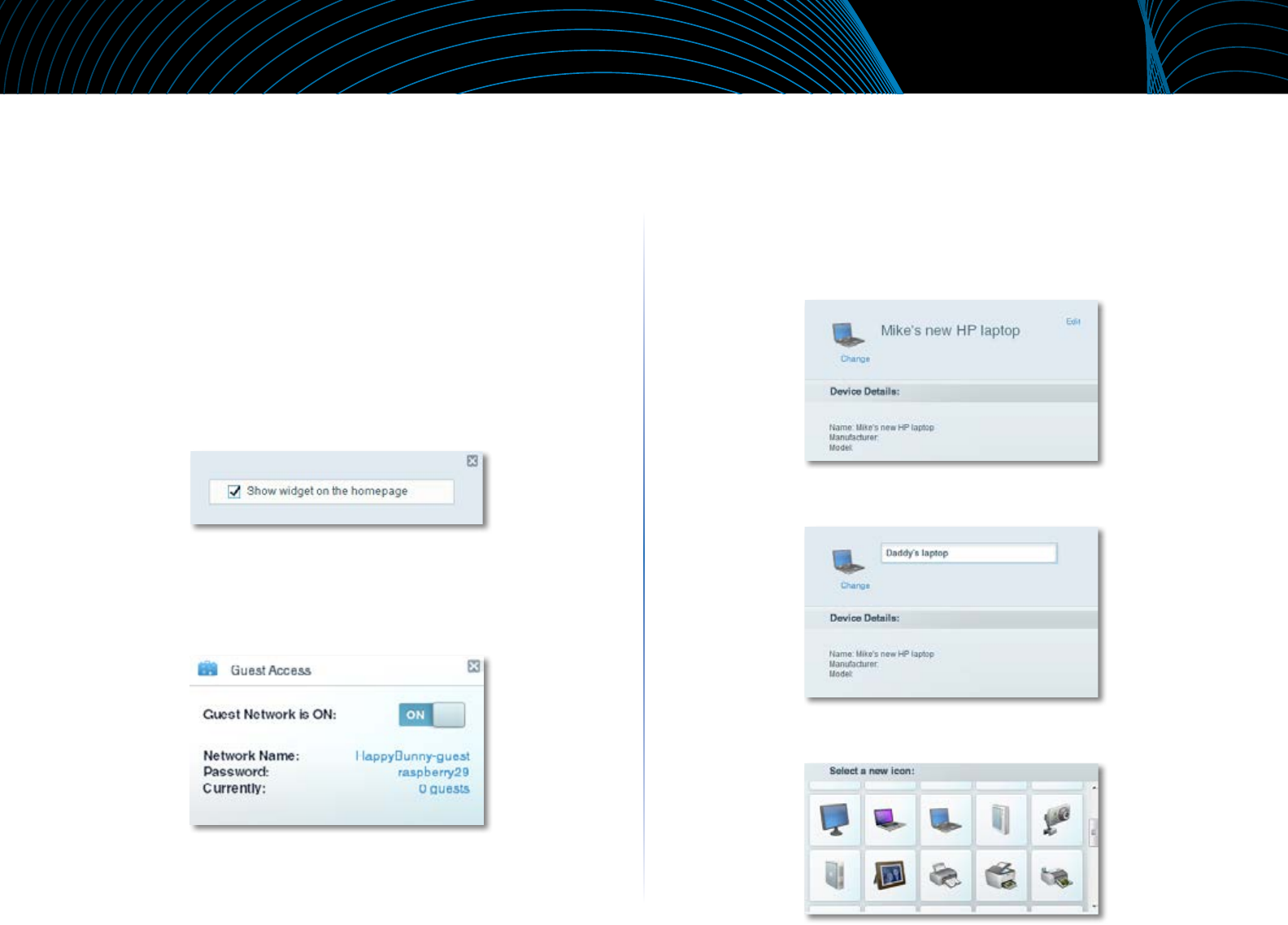
17
Setting Up: Basics
Linksys EA-Series
How to customize Linksys Smart Wi-Fi
You can customize your Linksys Smart Wi-Fi home page by adding or removing
widgets. Widgets are miniature versions of menus that let you change basic
settings or check the status of your network.
Using widgets
To add a widget:
1.
Log into Linksys Smart Wi-Fi. (See “How to connect to Linksys Smart Wi-
Fi” on page 7.
2.
Open a menu, then select Show widget on the homepage in the upper-
right corner.
To remove a widget:
1.
On the home page, click the × in the upper-right corner of the widget
you want to remove.
Customizing the Device List
You can change the icon and text description of each device on your network.
To change the device appearance:
1.
In the Device List, click the device you want to change the appearance
for. The device’s information screen opens.
2.
To change the description, click Edit, type the new name, then click OK.
3.
To change the icon, click Change, click a new icon, then click OK.