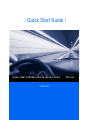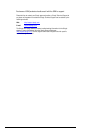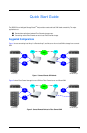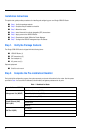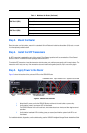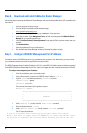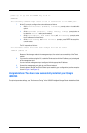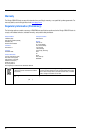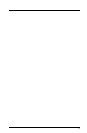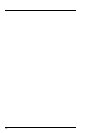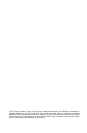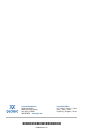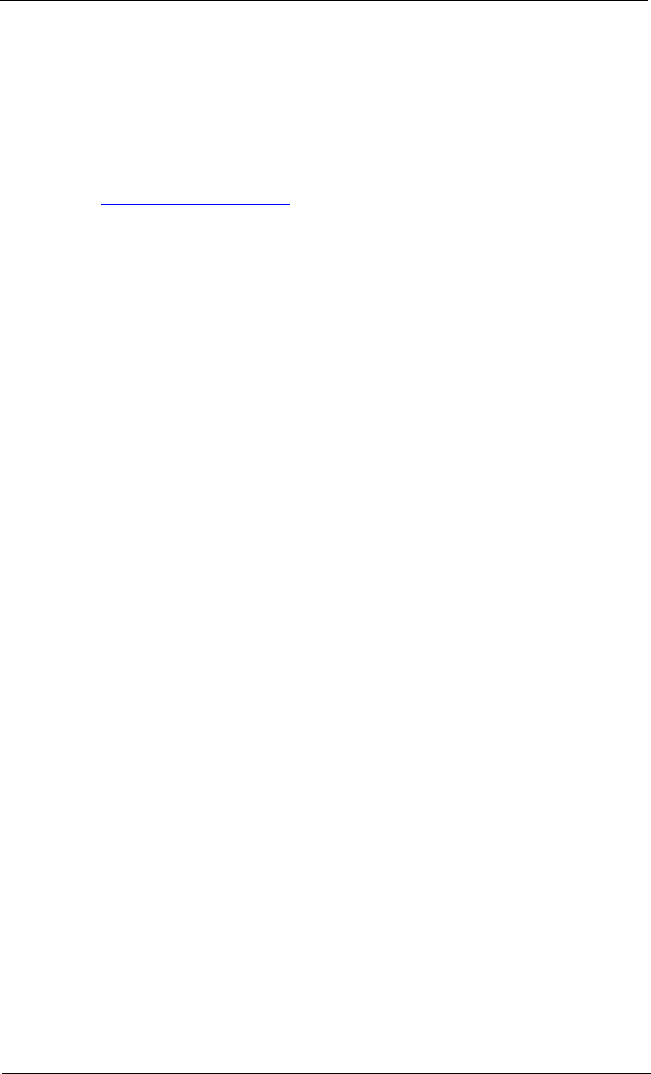
6
Step 6. Download and Install SANsurfer Router Manager
Follow these steps to download the SANsurfer Router Manager utility from the QLogic Web site to a PC workstation and
then install it:
1. Close all programs currently running.
2. Go to the QLogic Downloads and Documentation page:
http://driverdownloads.qlogic.com
3. Under Downloads– QLogic Products, type iSR6152 in the search box.
4. In the search results, locate Management Tools, and then click the appropriate SANsurfer Router
Manager for your operating system type.
5. Click the End User Software License Agreement link to read the EULA; close the window when you
are done.
6. Click Download Now.
7. Save the installation file to your local machine.
8. Run the SANsurfer Router Manager installer by following the system prompts.
Step 7. Configure iSR6152 Management Port IP Address
Connect the router’s 10/100 Ethernet port to your workstation using a switch or hub. Alternatively, you may connect
your workstation directly to the router using an Ethernet crossover cable.
The iSR6152 management port’s default IP address is 10.0.0.1, subnet 255.0.0.0. Make sure the workstation connected
to the iSR6152 Router has Ethernet address 10.0.0.x, where x is an integer other than 1 and the subnet mask is 255.0.0.0.
To configure the management port IP address:
1. From the workstation, open a command window.
2. Using a Telnet session, connect to the iSR6152 using IP address 10.0.0.1.
3. Login as guest, and enter the password, password, as shown:
iSR6152 login: guest
Password: ********
The command line interface (CLI) appears as shown:
Welcome to iSR6152
******************************************************
* *
* iSR6152 *
* *
******************************************************
4. At the iSR6152 #> prompt, issue the admin start command.
5. Enter the default password, config.
6. At the QRouter (admin) #> prompt, issue the set mgmt command.
The CLI responds as follows:
A list of attributes with formatting and current values will follow.
Enter a new value or simply press the ENTER key to accept the current value.
If you wish to terminate this process before reaching the end of the list