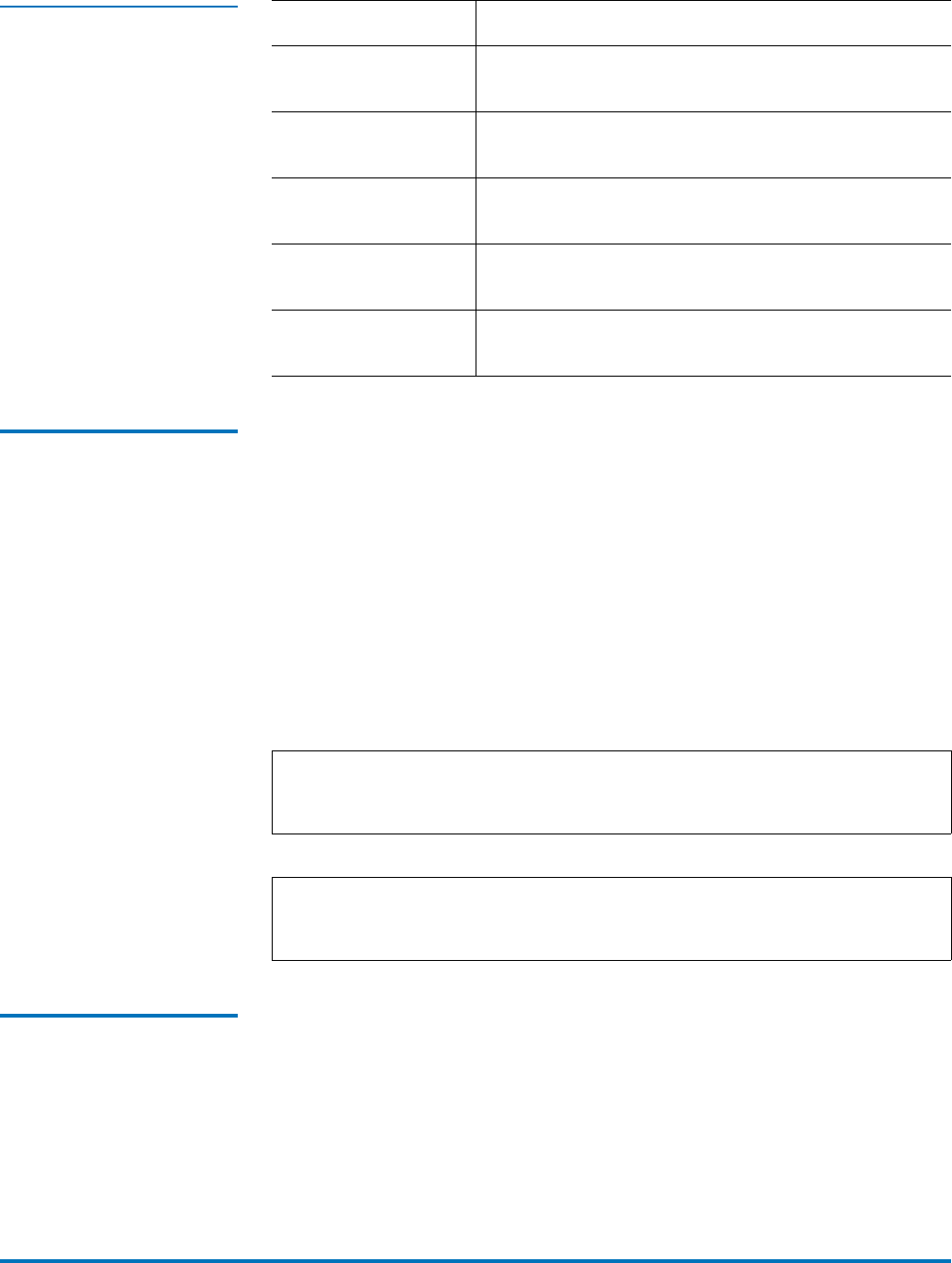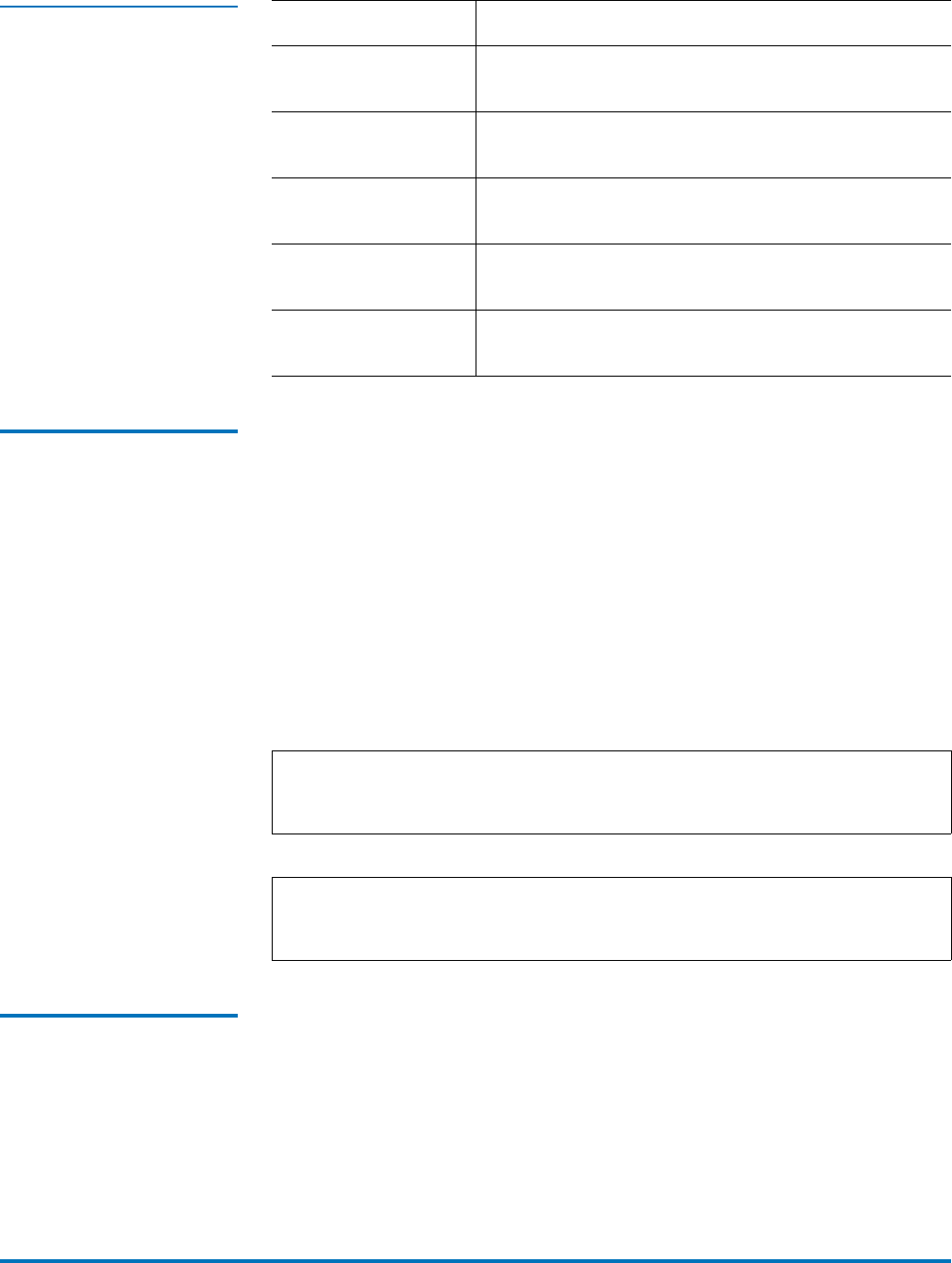
StorNext 3.5.1 Upgrade Guide
Document 6-01620-10 Rev A
June 2009
Running the Pre-Installation Script 5
Table 1 StorNext Support
Directories
Before You Begin 0 Before running the pre-installation script, be prepared to answer the following
questions:
• Is this an upgrade installation?
• What local file systems can be used to store support information?
• What version of StorNext will be installed?
• What is the maximum number of directories expected (in millions)?
• What is the maximum number of files expected (in millions)?
• How many copies will be stored for each file?
• How many versions will be retained for each file?
Running snPreInstall 0 To run the pre-installation script, use the StorNext installation CD.
1 Log on to the MDC as root.
2 Mount the StorNext installation CD and change to the CD root directory.
3 List the installation directories on the CD. At the command prompt, type:
ls -l
4 Identify the correct installation directory for your operating system and
hardware platform, and then change to that directory.
Support Directory Description
Database
/adic/database
Records information about where and how data files
are stored.
Journal
/adic/database_jnl
Records changes made to the database.
Mapping
/adic/mapping_dir
Contains index information that enables quick
searches on the file system.
Metadata
/adic/database_meta
Stores metadata dumps (backups of file metadata).
Backup
/backup
Contains configuration files and support data
required for disaster recovery.
Note: Keep in mind that storage needs typically grow rapidly. Consider
increasing the maximum number of expected directories and files by a
factor of 2.5x to ensure room for future growth.
Note: The pre-installation script ignores unmounted file systems. Before
running
snPreInstall, be sure to mount all local file systems that will
hold StorNext support information.