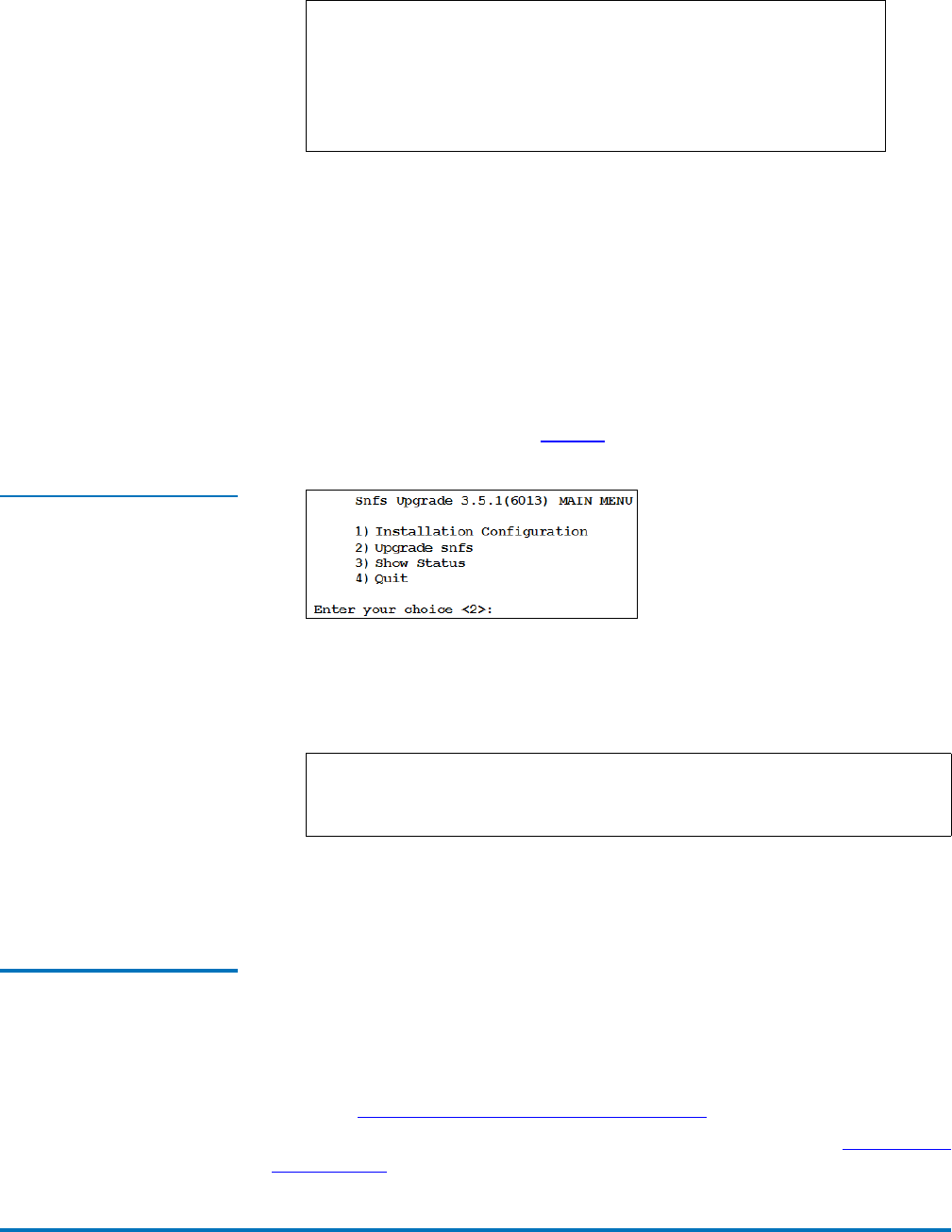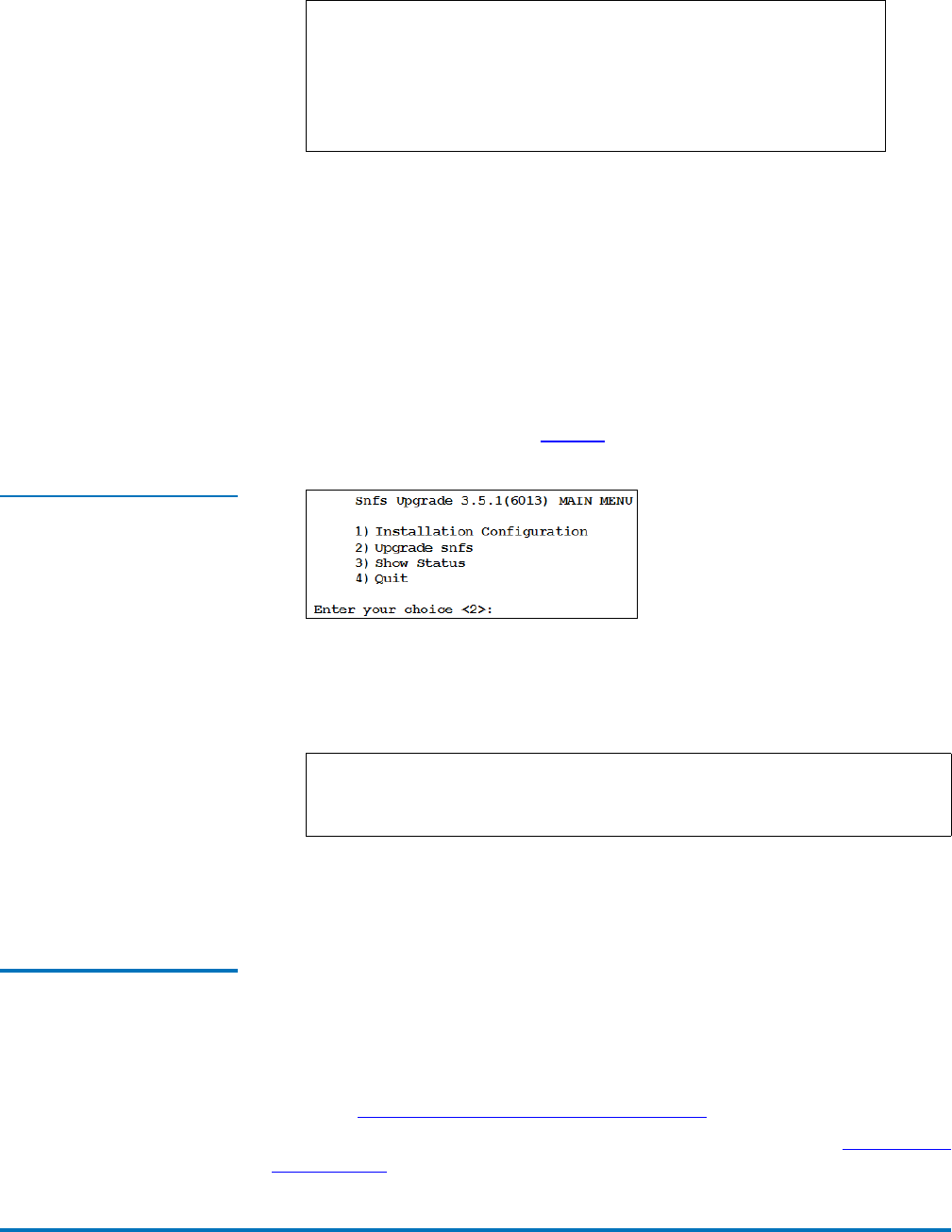
StorNext 3.5.1 Upgrade Guide
Document 6-01620-10 Rev A
June 2009
Upgrading to StorNext 3.5.1 (SNFS Only) 9
3 List the installation directories on the CD. At the command prompt, type:
ls -l
4 Identify the correct installation directory for your operating system and
hardware platform, and then change to that directory.
For example, for Red Hat Linux 5 running on an x86 64-bit platform, change
to the
RedHat50AS_26x86_64 directory.
5 Run the script with the -upgrade option. At the command prompt, type:
./install.snfs -upgrade
The installation script runs (figure 3).
Figure 3 SNFS Installation
Script
6 On the Upgrade Menu, type 2 and press <Enter>.
The SNFS installation script runs and displays the current progress of the
upgrade.
7 When the upgrade is complete, press <Enter> to return to the Main Menu.
8 To exit the installation script, type 4 and press <Enter>.
Upgrading SNFS on
Windows
0
The StorNext setup wizard guides you through the process of upgrading
StorNext File System on a metadata controller running Windows 2003 Server.
(The installation wizard also installs the client software on the MDC.)
If you are upgrading to StorNext 3.5.1 from a version of StorNext prior to version
3.0, you must remove any previously installed versions before installing StorNext
3.5.1. (See
Removing a Previous Version of StorNext).
When you are ready, use the setup wizard to upgrade StorNext (see Running the
Setup Wizard).
Note: When you mount a CD in a Red Hat 4 or 5 system, CDs are
mounted by default with a noexec (non-executable) option
which prevents you from proceeding with the installation.
For Red Hat users only, before proceeding you must
remount the CD by typing mount -o remount, exec ...
Note: To customize the installation, select option 1 on the Upgrade
Menu. For more information about changing configuration
options, see the StorNext 3.5.1 Installation Guide.