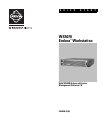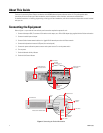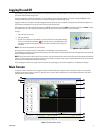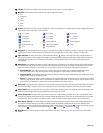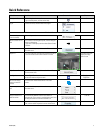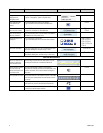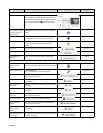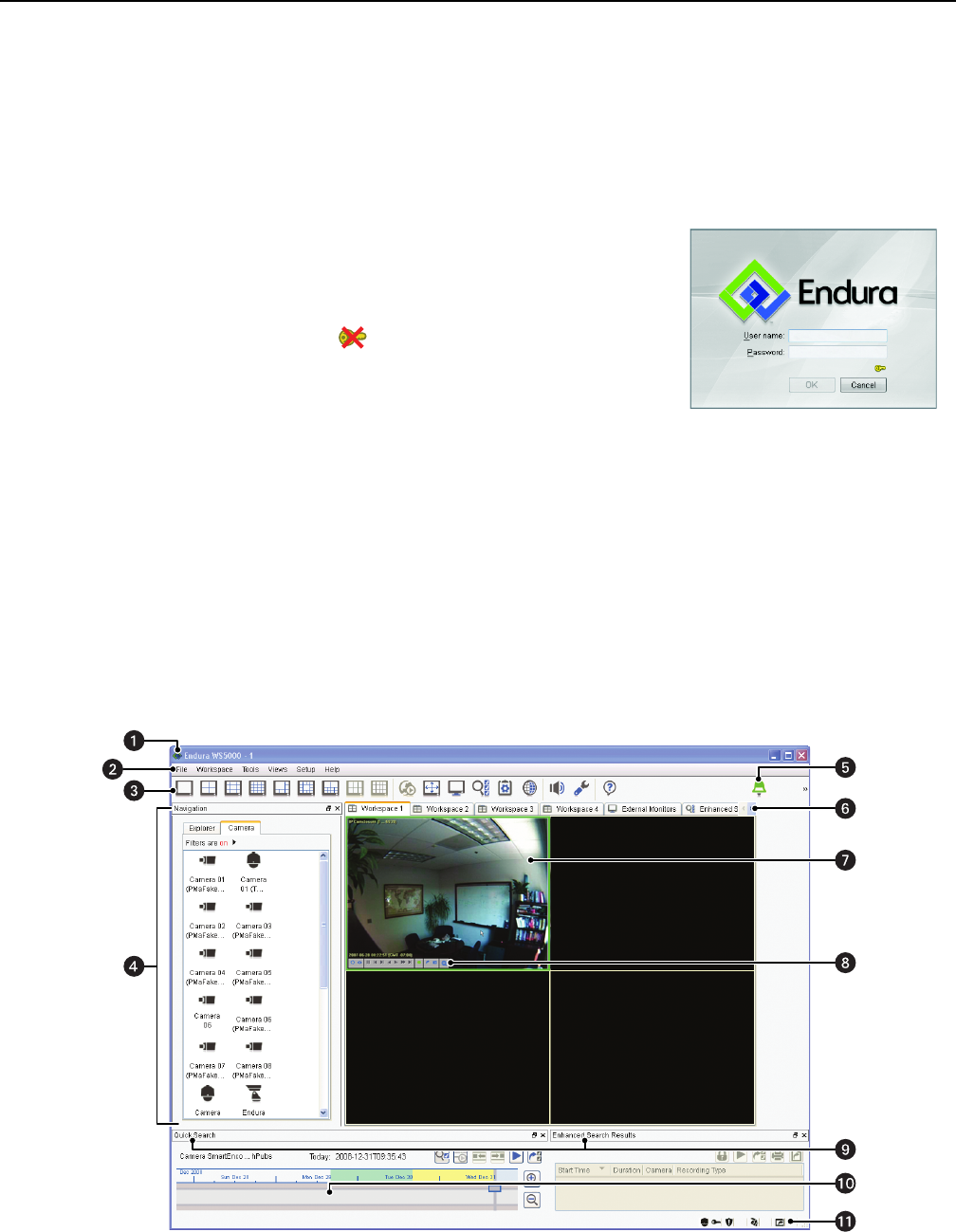
C4600M (3/09) 3
Logging On and Off
Before starting, ensure that the Endura workstation is configured to work on an Endura network. For information on network requirements,
consult the Endura Network Design Guide.
To start the application, double-click the Endura icon on the desktop. A login dialog box appears. If the system manager (SM5000) is online,
enabling the authentication of users and devices, a small key icon appears in the lower-right corner.
Logging on loads your user profile, including language preferences. When you start the software, the Login screen automatically appears. You
cannot access the application if you do not have a valid user name and password.
When logging on to an Endura network that includes an SM5000, the default user name is admin and the default password is admin. To keep
your system secure, be sure to change the default passwords. Record your new login information in a secure location.
To log on:
1. Type your Endura user name.
2. Type your password.
3. Click OK. If the OK button is not available, you must synchronize with the system manager.
To do so, click the Synchronize button on the Login screen. A message displays after
the system manager has been located, and the OK button is available for you to log on to
the system.
NOTE: User names and passwords are case-sensitive.
After you log on to the system, the main screen appears, and the devices on your network start to
load. Depending on the size of your network, the process may take a few minutes. Check the lower-left corner of the application screen to see the
status of the device-loading process.
NOTE: Every Endura user may be assigned one or more roles; each role has permission to access a particular set of Endura devices and software
features. If, when you log on, you do not see a device or system feature you expect to see, contact the system administrator to find out whether
your permissions should be edited to expand your access.
To exit the program, select Exit or Logout from the File menu. The system logs you off, closes the application, and displays the desktop.
Main Screen
This section offers an overview of the main screen. Refer to the Quick Reference on page 5 for basic instructions on how to use the system,
including how to select a camera, control PTZ, respond to alarms, and play back recorded video. For more detailed explanations, refer to the
operation manual for the software.
Figure 3. Software Main Screen
Figure 2. Login Dialog Box