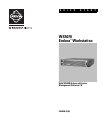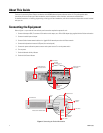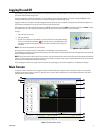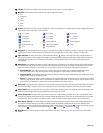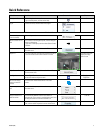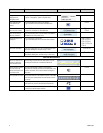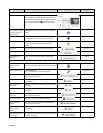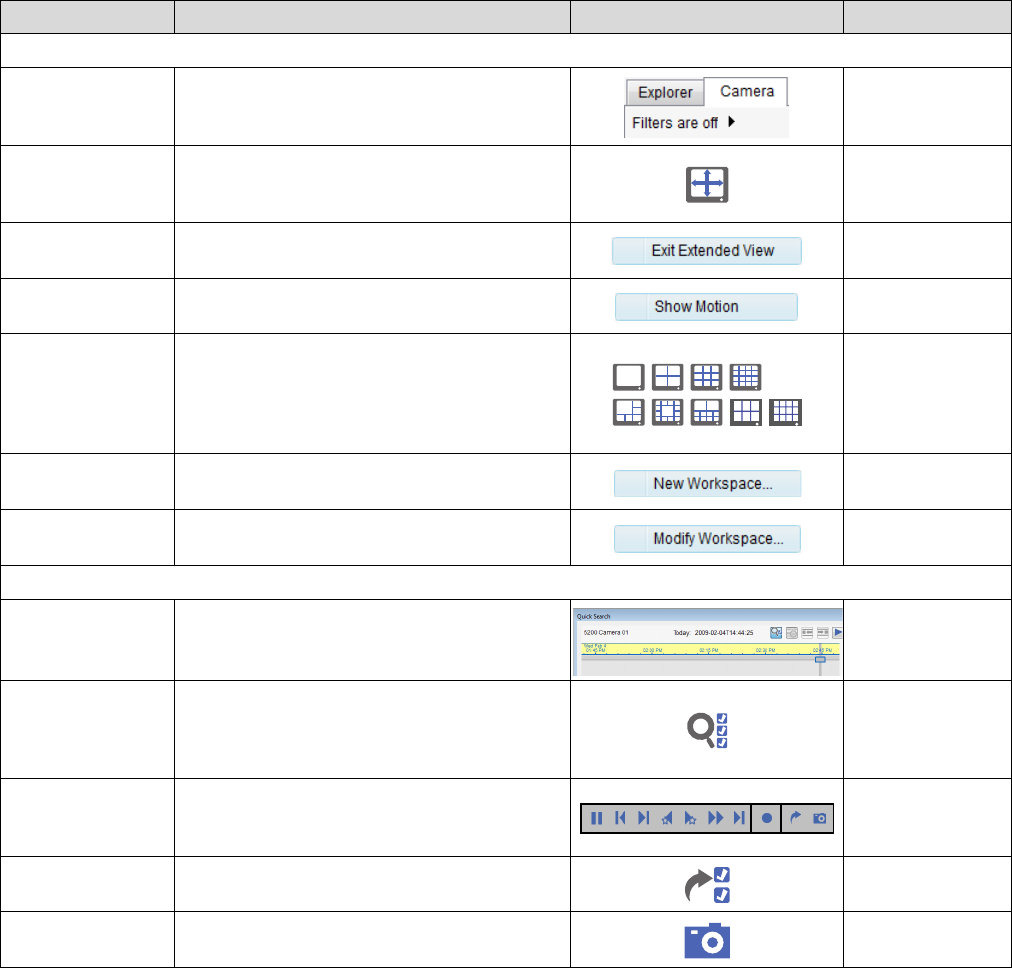
6 C4600M (3/09)
Adjust the Display
Change the cameras
displayed in the
Navigation panel
Modify camera filters.
Or, use an “Arranged by” option in Explorer view.
Enter extended view
(hide toolbars and
menus)
Click the Extended View button in the toolbar.
Or, go to the Views menu and select Extended View.
CTRL+E
Exit extended view
(return to main screen)
Press the ESC key.
Or, right-click and select Exit Extended View.
ESC or
CTRL+E
Show or hide motion
detection indicators
Right-click the video pane, and then select Show Motion/
Hide Motion from the context menu.
Change the layout of a
workspace
Click a layout icon in the toolbar.
Or, go to the Workspace menu, and then select a layout.
CTRL+1, CTRL+2,
CTRL+3, CTRL+4,
CTRL+5, CTRL+6,
CTRL+7, CTRL+8, or
CTRL+9
Add a new workspace Right-click a workspace tab or go to the Workspace menu,
select New Workspace, and then assign a name.
CTRL+ALT+N
Rename a workspace Right-click a workspace tab or go to the Workspace menu,
select Modify Workspace, and then assign a new name.
CTRL+ALT+M
Work with Recorded Video
Search for video on one
camera by date/time,
and then select result
Click and drag a camera onto the Quick Search tab, and
then drag the timeline bar to the desired date/time.
Search for video on more
than one camera by
date/time and event, and
then select result
Click the Enhanced Search button in the toolbar or
workspace tab, and then use the form to select date, time,
cameras, and events. Click a search result and drag to a
video pane.
CTRL+R
Control playback of video Use the video controls in the lower-left corner of the video
pane. Place your mouse pointer over each button to learn
its function.
Export video Click the Export button from the video controls, the
Quick Search tab, or the Enhanced Search Results tab.
Export a snapshot Click the Snapshot button in the video controls. The image
is saved in your default export location.
To do this: Take this action: On-screen button Shortcut