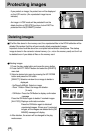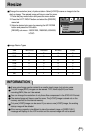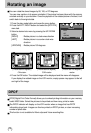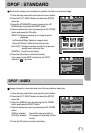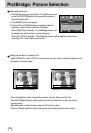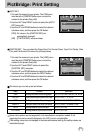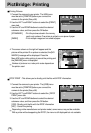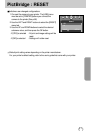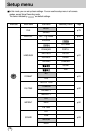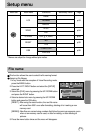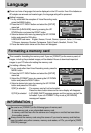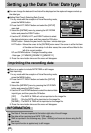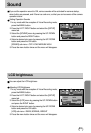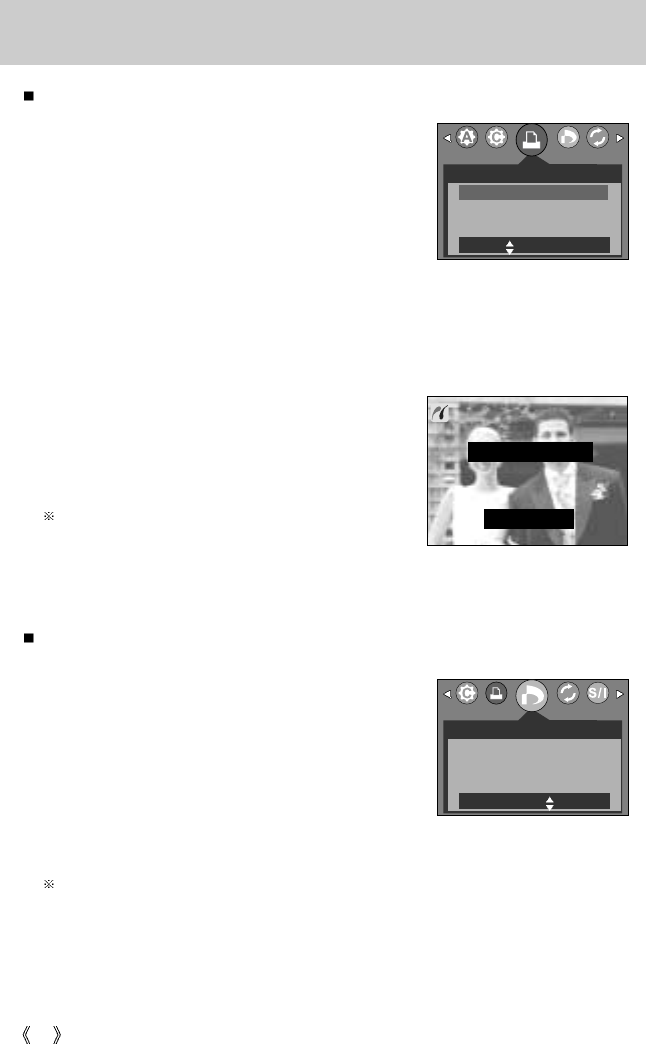
76
PictBridge: Printing
Printing Pictures
1. Connect the camera to your printer. The USB menu
must be set to [PRINTER] before you connect the
camera to the printer.(See p.86)
2. Use the LEFT and RIGHT buttons to select the [PRINT]
menu tab.
3. Use the UP and DOWN buttons to select the desired
submenu value, and then press the OK button.
[STANDARD] :
Print the pictures stored in the memory
card in set numbers. One picture is printed on one piece of paper.
[INDEX] : Print multiple images on one sheet of paper.
PRINT
STANDARD
INDEX
MOVE: SET:OK
DPOF PRINT
YES
NO
MOVE:
1. Connect the camera to your printer. The [USB] menu
must be set to [PRINTER] before you connect the
camera to the printer.(See p.86)
2. Use the LEFT and RIGHT buttons to select the [ DPOF
PRINT] menu tab.
3. Use the UP and DOWN buttons to select the desired
submenu value, and then press the OK button.
[YES]: Directly print the file with the DPOF information
[NO] : Cancel the printing
Depending on the manufacturer and printer model, some menus may not be available.
With a printer without supporting the DPOF, the menu is still displayed but not available.
NOW PRINTING
CANCEL:OK
1/1
4. The screen shown on the right will appear and the
picture will be printed. If no picture is selected, the [NO
IMAGE!] message will be displayed. Press the
Menu/OK button while printing to cancel the printing and
the [IMAGES] menu is displayed.
Number of pictures in a index print varies depends on
the printer used.
DPOF PRINT : This allows you to directly print the files with DPOF information.