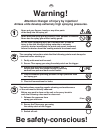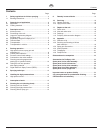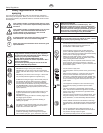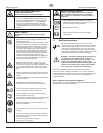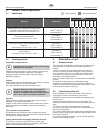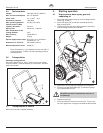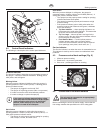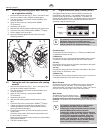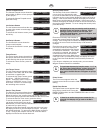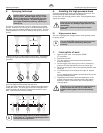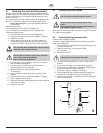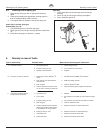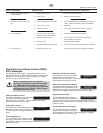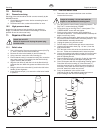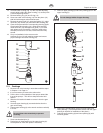10 ProSpray 3.34
GB
Starting operation
4.5 Cleaning preserving agent when starting-
up of operation initially
1. Immerse the suction tube (Fig. 7, Item 1) and return hose
(2) into a container with a suitable cleaning agent.
2. Turn the pressure control knob counterclockwise (3) to
minimum pressure.
3. Open the relief valve (4), valve position PRIME
(k circulation).
4. Switchtheunit(5)ON.
5. Wait until the cleaning agent exudes from the return hose.
6. Closethereliefvalve,valvepositionSPRAY(p spray).
7. Pull the trigger of the spray gun.
8. Spray the cleaning agent from the unit into an open
collecting container.
1
2
35
4
4.6 Taking the unit into operation with coating
material
1. Immerse the suction tube (Fig. 7, Item 1) and return hose
(2) into the coating material container.
2. Turn the pressure control knob counterclockwise (3) to
minimum pressure.
3. Open the relief valve (4), valve position PRIME
(k circulation).
4. Switchtheunit(5)ON.
5. Wait until the coating material exudes from the return
hose.
6. Closethereliefvalve,valvepositionSPRAY(p spray).
7. Trigger the spray gun several times and spray into a
collecting container until the coating material exits the
spray gun without interruption.
8. Increase the pressure by slowly turning up the pressure
control knob.
Check the spray pattern and increase the pressure until
theatomizationiscorrect.
Always turn the pressure control knob to the lowest setting
withgoodatomization.
9. The unit is ready to spray.
4.7 Digital Electronic Spray Control (DESC)
The Digital Electronic Spray Control (DESC) increases the
functionality of the sprayer. It is installed directly below the
pressure control knob on the control panel. It consists of a
display and four function keys. The display shows various menu
screensthatallowtheusertocustomizeandmonitorsprayer
operation using the function keys.
SET MPa 23.0
ACTUAL MPa 22.5
Display
Function
Keys
i
The pressure control knob overrides the Digital
Electronic Spray Control (DESC) settings.
Anytime the pressure control knob is turned, the
sprayer pressure will change accordingly.
Function Keys
The function keys are numbered 1–4. Each key is labeled with
an additional function as well.
#1/Menu Key
Pressing the #1 key scrolls through the available menu screens
or performs a function described on the active menu screen.
#2/+ Key
Pressing the #2 key performs a function described on the active
menu screen or increases a value.
#3/- Key
Pressing the #3 key performs a function described on the active
menu screen or decrease a value.
#4/Select Key
Pressing the #4 key selects the active menu screen or performs
a function described on the active menu screen.
Menu Screens
Severalmenuscreensareavailablefortheusertocustomize
and monitor sprayer operation. They include Main Screen,
VolumePumped,JobVolume,UnitSerial#,Timers,JobTimers,
Service Time, Security Code, Prime, and Rapid Clean.
Main Screen
SET MPa 23.0
ACTUAL MPa 22.5
The Main Screen is the default screen
for the control system at sprayer startup.
Pressing the #2 key switches between PSI and MPa units of
measure. Press the #1 key to scroll through the remaining menu
screens.
i
For sprayers equipped with an nine-language
Digital Electronic Spray Control (DESC):
Pressing the #2 key at the Main Screen switches
between MPa and Bar units of measure.
Pressing the #3 key at the Main Screen changes
the language of the text on the display. There are
a total of nine languages available. Each time
the #3 key is pressed, a different language will
appear. The languages, in order of appearance,
are: English, Spanish, French, German, Danish,
Italian, Swedish, Dutch and Portuguese.